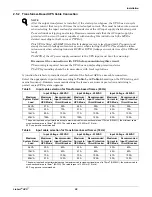Communication
Liebert
®
APS
™
42
3.6
Liebert MultiLink
®
Liebert MultiLink monitors the UPS continuously and can shut down configured computers in the
event of an extended power failure. Liebert MultiLink can also be configured to shut down the UPS.
Liebert’s MultiLink can also be configured for use without the USB cable when the Liebert
IntelliSlot
®
UNITY-S or UNITY-DP SNMP Card is installed in the UPS. An optional Liebert
MultiLink License Kit permits shutting down the UPS over a network. For more information about
the Liebert IntelliSlot SNMP Card, Liebert IntelliSlot Web Card and Liebert MultiLink license kits,
visit
http://multilink.liebert.com
or contact your local Emerson representative.
3.7
LCD Port
The LCD module contains the LCD port, which is used for power and data communication between
the UPS monitor module and display module. The LCD module can be removed from the Liebert APS
and remotely located. A longer Ethernet cable must be used when installing the LCD module
remotely. A standard Ethernet (Category 5, with RJ-45 connectors, both ends meet T568B standard)
type cable can be used. Maximum cable length is 14 meters to ensure proper communication signals
between the UPS and the LCD module.
The user interface module provides three network ports and one USB port. Of those, one network port
(LCD port) is used for power supply and communication of the user interface module. Other network
ports and the USB port are reserved for use only by customer service personnel.
Figure 50 LCD port
LCD Port
User Interface
Module
Summary of Contents for Liebert APS
Page 1: ...AC Power For Business Critical Continuity Liebert APS User Manual 5 20kVA Modular UPS ...
Page 2: ......
Page 8: ...vi ...
Page 101: ...Specifications 93 Liebert APS NOTES ...
Page 102: ...Specifications Liebert APS 94 ...
Page 103: ......