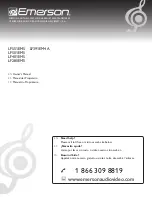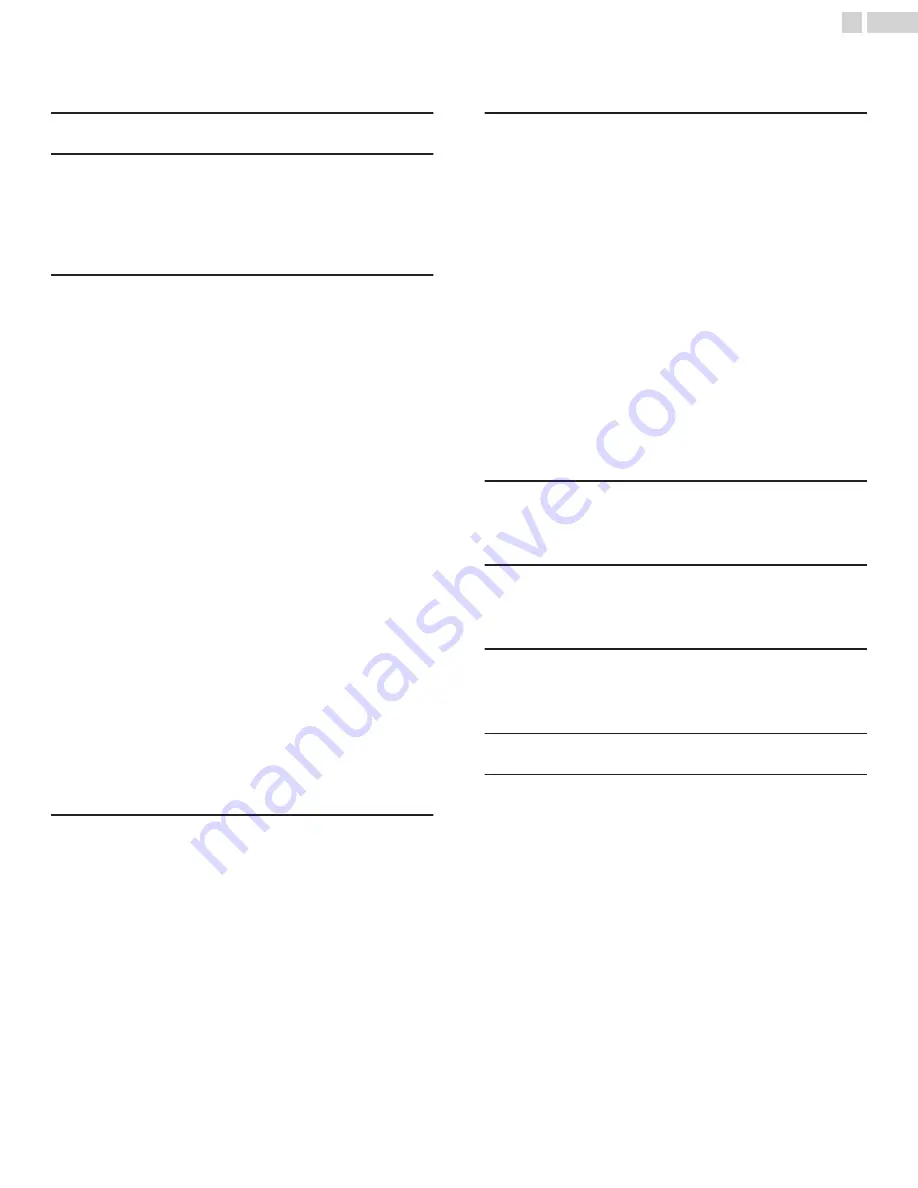
Contents
...................................................................................................
..................................................................................................
Preparing to Move/Ship the Unit
......................................................................
...............................................................................................
................................................................................................
Symbols used in this Owner’s Manual
...........................................................
....................................................................................................
Mounting the Unit on your furniture
..............................................................
Installing the Remote Control Batteries
........................................................
Connecting the Antenna, Cable or Satellite
............................................
Connecting a Set-top Box, Blu-ray Disc / DVD Recorder via
Composite Connectors and Analog Audio
........................................
.....................................................................
Selecting your Connection quality
................................................................
..................................................................................
Component (Y Pb Pr) - High quality
.....................................................
.............................................................................
...................................................................................
............................................................................
.................................................................................
Component Analog Video Connection
...............................................
Composite Analog Video Connection
.................................................
Digital Audio Output Connection
...........................................................
...................................................................................................
............................................................................................
....................................................................................................
Switching on your TV and putting it in Standby mode
....................................................................................................
................................................................................................
Watching Channels from an External Device
........................................
Changing Picture and Sound Settings
..........................................................
.........................................................................................
....................................................................................
.........................................................................................
5 Making more use with your TV
............................................
..................................................................................
....................................................................................
..................................................................................................
...................................................................................
.....................................................................................
................................................................
.........................................................
Checking your Current Software version
.................................................
......................................................................................
...................................................................................................
2
.
English