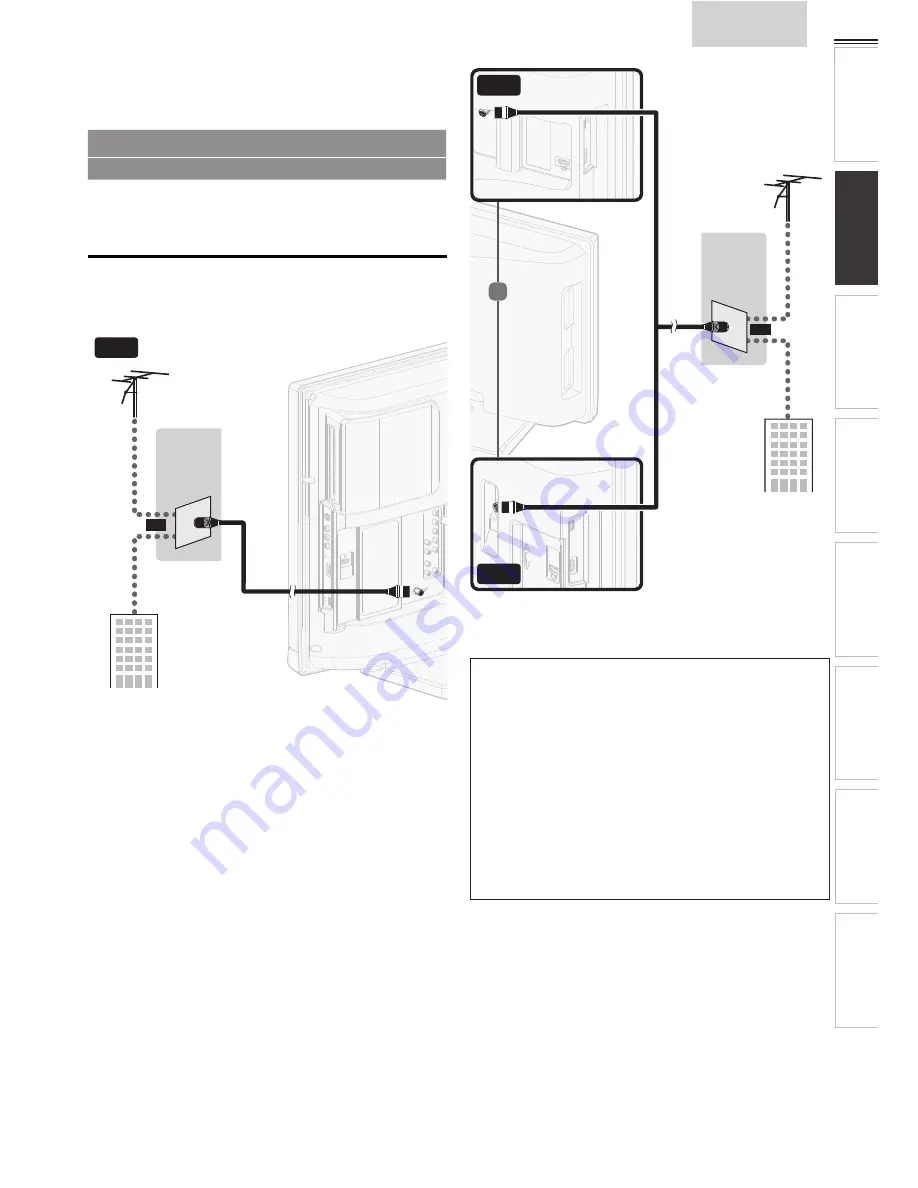
11
English
INTR
ODUCTION
PREP
ARA
TION
W
ATCHING TV
USING FUNCTIONS
OPERA
TING D
VD
CONNECTING DEVICES
INFORMA
TION
USEFUL TIPS
PREPARATION
No supplied cables are used with these connections:
• Please purchase the necessary cables at your local store.
Before you connect:
Be sure your antenna or other device is connected properly
before plugging in the AC power cord.
Antenna Connection
Connect the RF coaxial cable on your home outlet to the
antenna input jack of this unit.
VHF / UHF
VHF / UHF
analog
analog
or
or
DTV antenna
DTV antenna
cable TV signal
cable TV signal
or
RF coaxial cable
RF coaxial cable
32”
26”
19”
VHF / UHF
VHF / UHF
analog
analog
or
or
DTV antenna
DTV antenna
or
RF coaxial cable
RF coaxial cable
RF coaxial cable
RF coaxial cable
cable TV signal
cable TV signal
Once connections are completed, turn on the unit and begin initial
setup. Channel scanning is necessary for the unit to memorize all
available channels in your area.
[Initial Setup]
➠
p. 13
Note
• If you have any question about the DTV’s antenna, visit
www.antennaweb.org for further information.
• Depending on your antenna system, you may need different types
of combiners (mixers) or separators (splitters) for HD TV signal
the minimum RF bandpass on these devices is 2,000MHz or 2GHz.
• For your safety and to avoid damage to this unit, please unplug the
RF coaxial cable from the antenna input jack before moving the
unit.
• If you did use an antenna to receive analog TV, it should also
work for DTV reception. Outdoor or attic antennas will be more
effective than a set top or inside antenna.
• To switch your reception source easily between antenna and cable,
install an antenna selector.
• If you are not receiving a signal from your cable service, contact the
Cable provider.












































