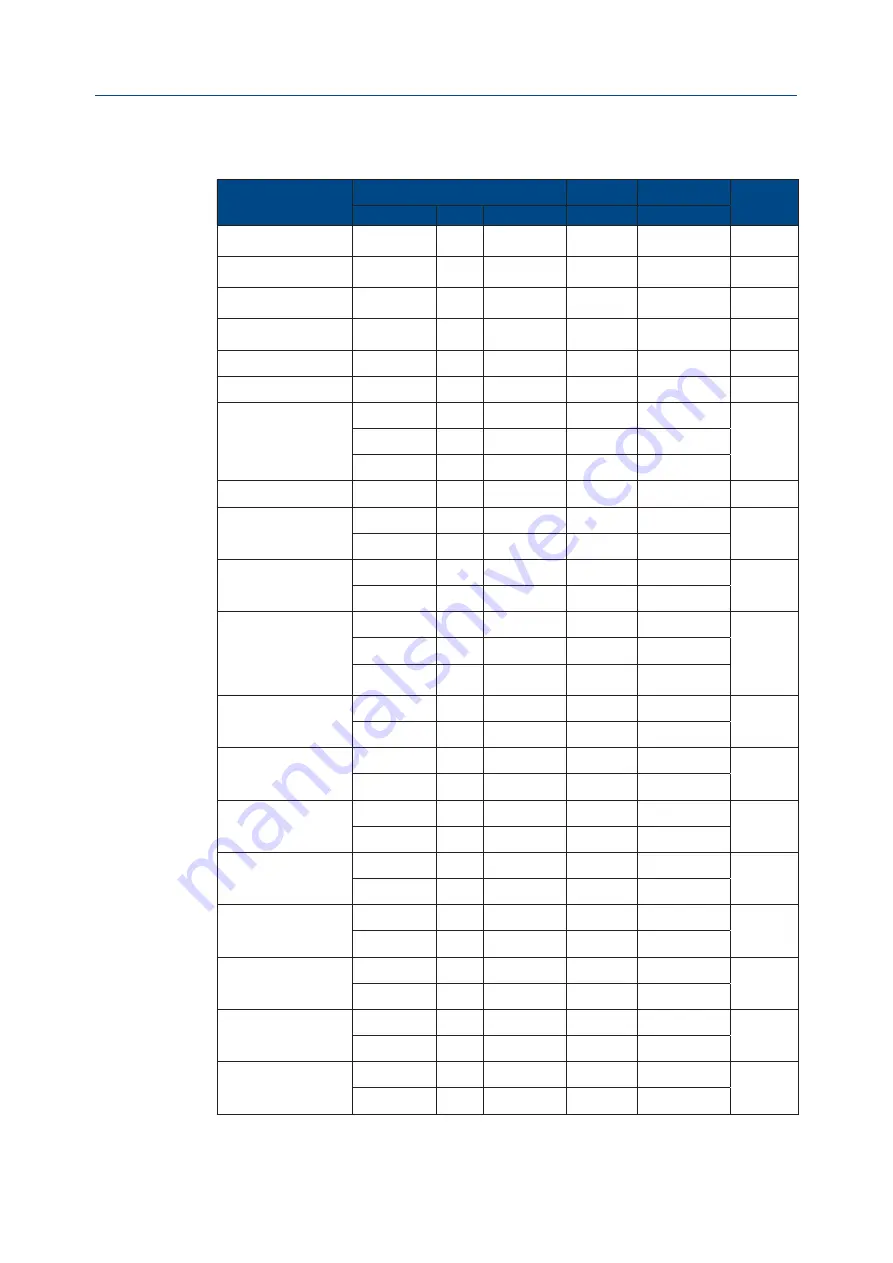
Installation, Operation and Maintenance Manual
VCIOM-01494-EN Rev. 0
June 2022
17
OM1 Module Setting and Configuration
Section 3: OM1 Module Setting and Configuration
Table 1.
Setup Optional Card 4 - 20 mA (OM1)
Setup
Rotary Switch Settings
Dip Switch
Confirm Button
Default
SW9
SW8
SW7
SW4
SW2
Position relay LS3
(AUXC1)
every position
0
0 to 9
ON
PUSHED
0%
Position relay LS4
(AUXC2)
every position
1
0 to 9
ON
PUSHED
25%
Position relay LS5
(AUXC3)
every position
2
0 to 9
ON
PUSHED
75%
Position relay LS6
(AUXC4)
every position
3
0 to 9
ON
PUSHED
100%
Set 0% input 4 - 20 mA
every position
4
0
ON
PUSHED
4 mA
Set 100% input 4 - 20 mA every position
4
1
ON
PUSHED
20 mA
Fail-Safe
every position
5
0 (off)
ON
PUSHED
off
every position
5
1 (fully open)
ON
PUSHED
every position
5
2 (fully closed)
ON
PUSHED
Dead band
every position
6
0 to 9
ON
PUSHED
2.0%
Relays LS3-LS5
every position
7
0: break
ON
PUSHED
make
every position
7
1: make
ON
PUSHED
Relays LS4-LS6
every position
8
0: break
ON
PUSHED
make
every position
8
1: make
ON
PUSHED
Blinker/Local selector
0
9
0: off
ON
PUSHED
off
0
9
1: Blinker
ON
PUSHED
0
9
2: Local
selector
ON
PUSHED
Retransmission direct/
reverse
1
9
0: direct
ON
PUSHED
direct
1
9
1: reverse
ON
PUSHED
Retransmission volt/mA
1
9
2: mA
ON
PUSHED
mA
1
9
3: volt
ON
PUSHED
Set direct/reverse
2
9
0: direct
ON
PUSHED
direct
2
9
1: reverse
ON
PUSHED
Position request
3
9
0: off
ON
PUSHED
off
3
9
1: on
ON
PUSHED
Set 4 - 20 mA
4
9
0: off
ON
PUSHED
on
4
9
1: on
ON
PUSHED
Set 0 - 10 V
5
9
0: off
ON
PUSHED
off
5
9
1: on
ON
PUSHED
Offset open
for retransmission
6
9
0: increase
ON
PUSHED
n.d.
6
9
1: decrease
ON
PUSHED
Offset closed
for retransmission
7
9
0: increase
ON
PUSHED
n.d.
7
9
1: decrease
ON
PUSHED












































