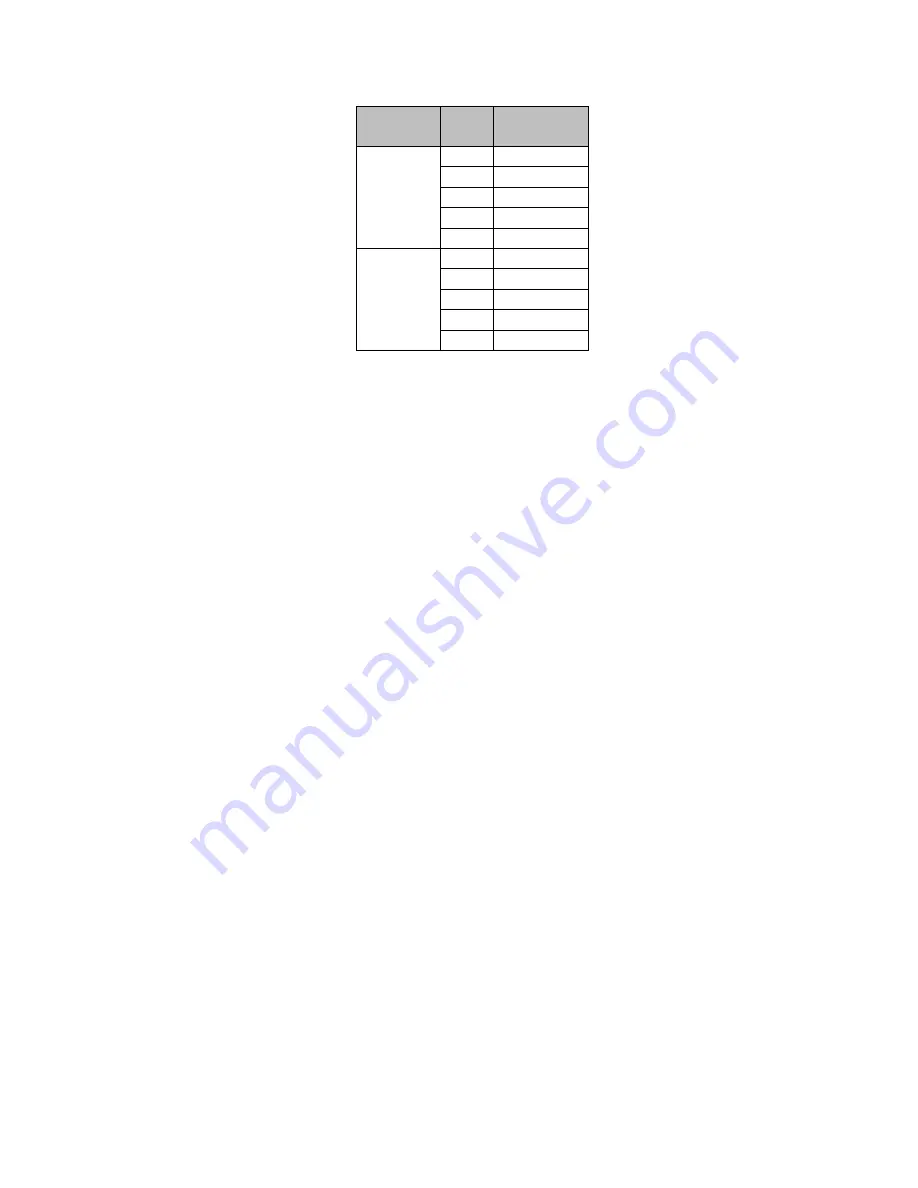
4
RXi
–
Panel PC Quick Start Guide
GFK-3072D
Serial Ports (UART)
Serial
Connection
Pin
Function
RS232
1
TXD
2
RXD
3
RTS
4
CTS
5
GND
RS485
6
TX+
7
TX-
8
RX+
9
RX-
10
GND
Audio
Rear Audio
The system board is equipped with 2 audio jacks (Line-out and Mic-in). A jack is a one-hole connecting interface for inserting
a plug.
•
Line-out Jack (Lime)
This jack is used to connect a headphone or external speakers.
•
Mic-in Jack (Pink)
This jack is used to connect an external microphone.
BIOS Setting
Configure the onboard Audio device in the Chipset menu (“SB HD Azalia Configuration” submenu) of the BIOS.
I/O Connectors
Serial ATA (SATA) Connector
Features
•
1 Serial ATA 3.0 port with data transfer rate up to 6Gb/s
•
Integrated Advanced Host Controller Interface (AHCI) controller
The Serial ATA connector is used to connect the Serial ATA device. Connect one end of the Serial ATA data connector to a
SATA connector on the other end to your Serial ATA device.
BIOS Setting
Configure the Serial ATA drive in the Chipset menu (“SB SATA Configuration” submenu) of the BIOS. Refer to chapter 3 for
more information.
Summary of Contents for GFK-3072D
Page 1: ...Quick Start Guide GFK 3072D Dec 2020 RXi Panel PC QUICK START GUIDE ...
Page 15: ...12 RXi Panel PC Quick Start Guide GFK 3072D Figure 11 12 Mount Figure 12 15 Mount ...
Page 18: ...15 RXi Panel PC Quick Start Guide GFK 3072D Figure 16 10 VESA Mount ...
Page 19: ...16 RXi Panel PC Quick Start Guide GFK 3072D Figure 17 12 VESA Mount ...
Page 20: ...17 RXi Panel PC Quick Start Guide GFK 3072D Figure 18 15 VESA Mount ...
Page 21: ...18 RXi Panel PC Quick Start Guide GFK 3072D Figure 19 19 24 VESA Mount ...
Page 22: ...Figure 20 Panel PC with AMD Ryzen VESA Mount ...








































