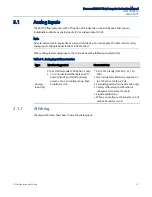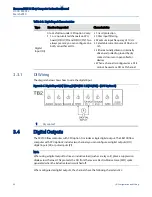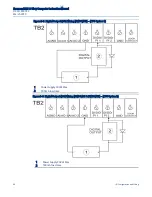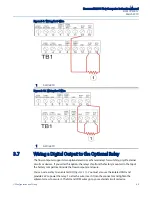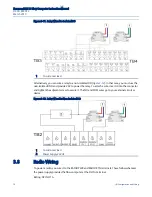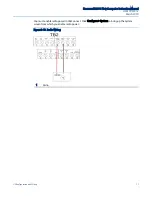Emerson FB2100 Flow Computer Instruction Manual
D301783X012
March 2019
74
Operation
or another host software package. Much of this configuration is beyond the scope of this topic, but
no matter which host you are using, there are certain steps you must take:
1.
Decide how the SCADA host should communicate with the flow computer. This could be
through connection with one of the communication ports. A serial port connection could be
a cable directly connected to the SCADA host or there could be intermediate connections
through a radio or modem.
2.
Decide which communication protocol you will use. This could be DNP3, ROC, Modbus, or
BSAP. See these documents for more information:
▪
Emerson FB Flow Computer DNP3 Protocol Specifications Manual
(D301806X012)
▪
ROC Protocol Specifications Manual (for Emerson FBx-series)
(D301828X012)
▪
FBxConnect Configuration Software User Manual
(D301850X012)
▪
BSAP Communication Guide for FB1000/FB2000 Series Flow Computers
(D301808X012)
3.
Provide the SCADA host with information about the various parameters it needs to extract
from the application running in the flow computer. Typically, the SCADA host software
includes a utility that allows you to identify this information so it can be incorporated into the
database at the SCADA host.
4.
Using whatever human-machine interface (HMI) tools exist for the SCADA host, create
graphical displays or reports that include the parameters from the application required for
successful operator interaction (setpoints, flow variables and so on).
4.2.2
Communicating with a Laptop Using One of the Serial Ports
To communicate with a laptop using a serial port:
▪
Your laptop must have Field Tools software with FBxConnect software installed.
▪
You must know a valid username/password combination for the flow computer.
If the flow computer is not awake, you must wake it up first. (See
Section 4.3
)
DANGER
EXPLOSION HAZARD: Ensure the area in which you perform this operation is non-hazardous.
Performing this operation in a hazardous area could result in an explosion.
1.
Connect a cable between a serial port (or serial/USB adapter) on your laptop and port COM2
on the flow computer.
2.
Launch Field Tools and add a new serial connection for this device; this launches FBxConnect
configuration software. (If you already have an existing saved serial connection for this
device in Field Tools, just double-click on it in the Connections list.)
3.
Log into the flow computer if prompted.
4.
Use the FBxConnect configuration software to view or change any desired parameters.
5.
When finished, log off the flow computer and disconnect the cable from its serial port.