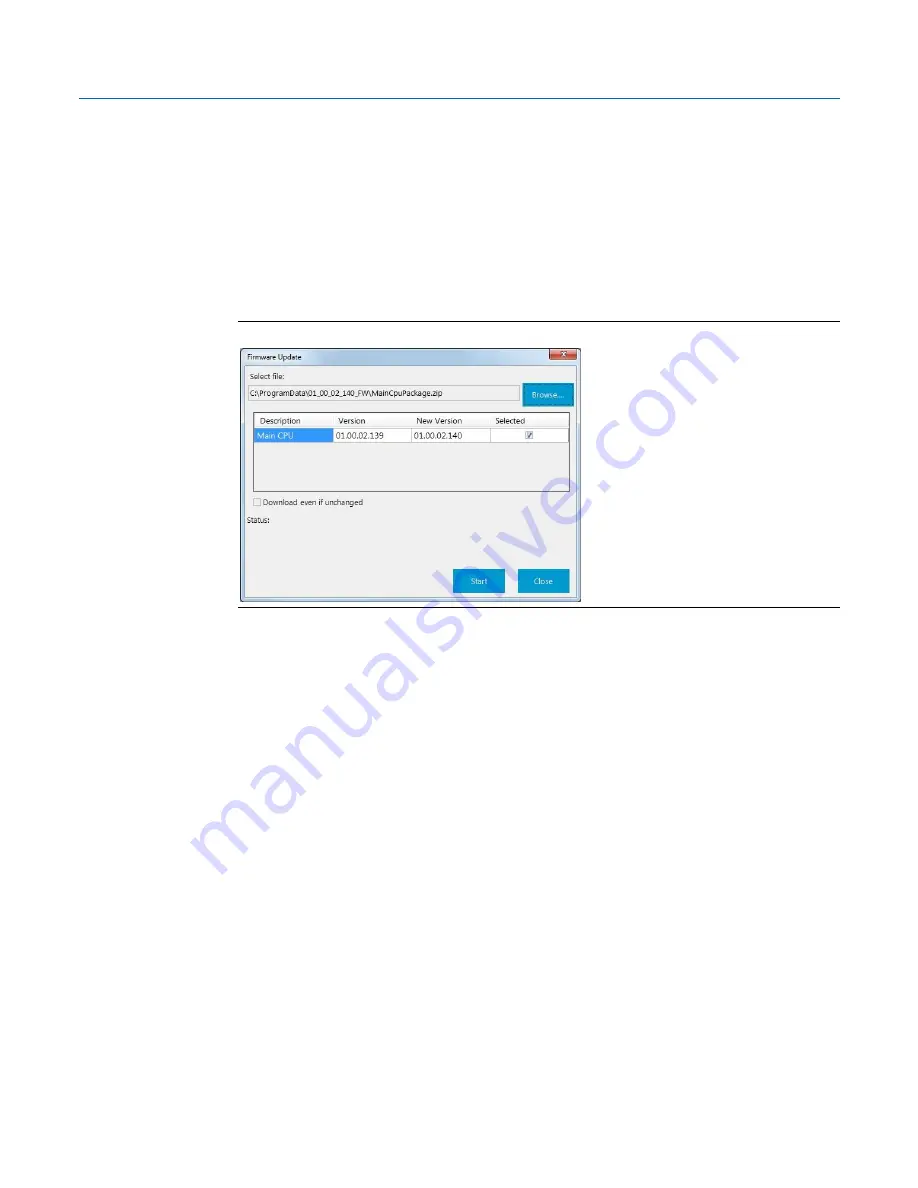
Emerson FB2100 Flow Computer Instruction Manual
D301783X012
March 2019
98
Service and Troubleshooting
1.
Launch Field Tools and use FBxConnect to connect to the flow computer.
2.
Click the Services tab, then click Firmware Update.
3.
Click Configuration Save
to save the flow computer’s configuration.
4.
Click History Collection to save the historical data contained in the flow computer.
5.
Click Firmware Update.
6.
In the Firmware Update dialog box, click Browse and navigate to the zip file containing your
new system firmware. The grid updates with details of the firmware version currently in the
device, and the firmware version in the zip file.
Figure 5-21. Firmware Update Dialog Box
7.
Select the checkbox in the Selected column to choose the firmware. If you are downloading
the same version that is already installed on the device, select Download Even If Unchanged.
8.
Click Start to begin the firmware download. Allow the download to proceed to completion. If
you choose to cancel the firmware download before it completes, the system restores the
current version already in the device.





























