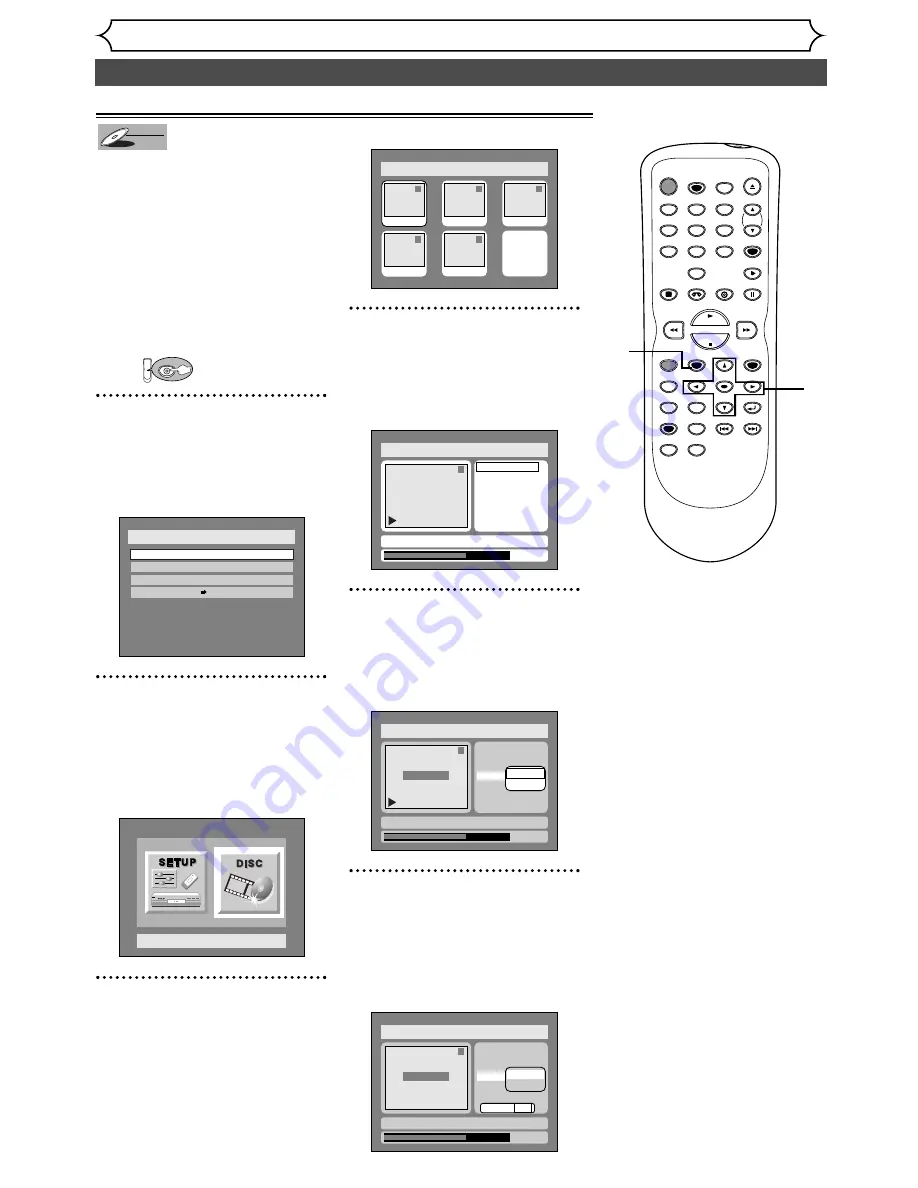
78
Editing DVD-RW discs in VR mode (Playlist) (cont’d)
Editing
You can put chapter markers in
each title. Once a chapter is
marked, you can use it for the
chapter search feature.
You can put a chapter marker
anywhere you want.
When the number of chapter
markers in the playlist comes to
999 in total, you cannot add any
more chapter markers.
First:
1
Press SETUP button. Select
“DISC” using
{
/
B
buttons,
then press ENTER button.
DISC menu will appear.
2
Select “Edit” using
K
/
L
but-
tons, then press ENTER but-
ton.
Original/PlayList menu will appear.
Screen:
3
Select “PlayList” using
{
/
B
buttons, then press ENTER
button.
Playlist will appear.
4
Select a desired title using
K
/
L
/
{
/
B
buttons, then press
ENTER button.
Playlist menu will appear.
5
Select “Chapter Mark” using
K
/
L
buttons, then press
ENTER button.
Option window will appear.
6
Select “Add” or “Delete”
using
K
/
L
buttons, then
press ENTER button.
Option window will appear.
<Add>:
1
0:01:25
Title Delete
Scene Delete
Edit Title Name
Chapter Mark
Index Picture Set
Add
Delete
Yes No
JAN/ 1 1:00AM CH12 XP
Disc > Edit > Playlist
Chapter 1/1
F
Disc > Edit > Playlist
1
0:01:25
Title Delete
Scene Delete
Edit Title Name
Chapter Mark
Index Picture Set
Add
Delete
JAN/ 1 1:00AM CH12 XP
Chapter 1/1
Disc > Edit > Playlist
1
Title Delete
Scene Delete
Edit Title Name
Chapter Mark
Index Picture Set
0:01:25
JAN/ 1 1:00AM CH12 XP
Disc > Edit > Playlist
1
1
3
2
5
4
Add New
Title
Delete
Playlist
JAN/1 1:00AM
JAN/1 4:00AM
JAN/1 2:00AM
JAN/1 3:00AM
JAN/1 5:00AM
Disc Setting
Disc
Edit
Format
Finalize
Disc Protect OFF
ON
DVD
DVD-RW
DVD-RW
VR
Setting or clearing chapter markers
POWER
REC SPEED
AUDIO
ZOOM
SKIP
SKIP
OPEN/CLOSE
TOP MENU
SPACE
VCR
SETUP
CM SKIP
TIMER PROG.
RETURN
1
2
3
4
5
6
7
8
0
9
STOP
PLAY
CH
VIDEO/TV
SLOW
PAUSE
.@/:
ABC
DEF
GHI
JKL
MNO
PQRS
REC/OTR
REC MONITOR
MENU/LIST
CLEAR/C-RESET
SEARCH
MODE
ENTER
DISPLAY
TUV
WXYZ
DVD
1
1
2
3
4
5
6













































