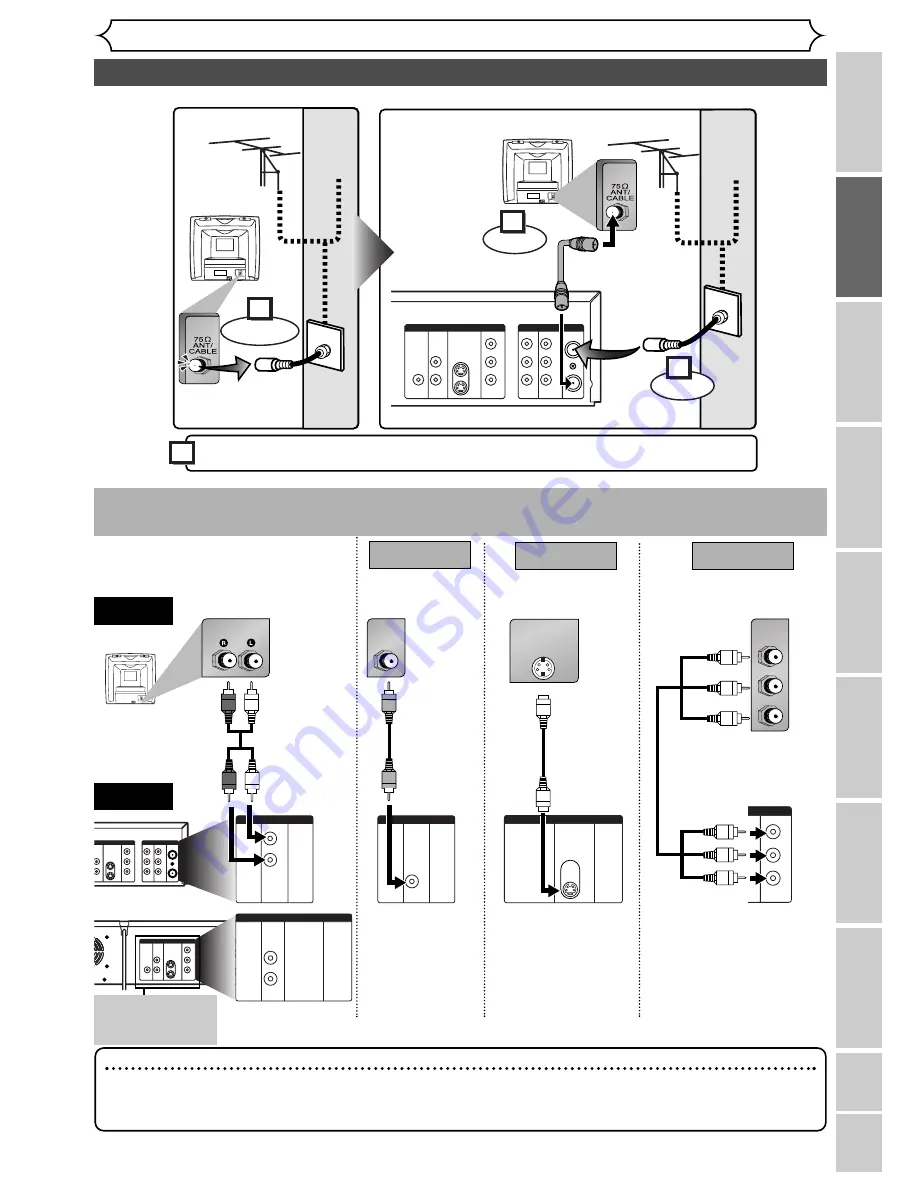
VCR functions
Others
Español
Connection to a TV
Connections
Recor
ding
Pla
ying discs
Editing
Bef
or
e y
ou star
t
Connections
Getting star
ted
Changing the SETUP men
u
13
DVD
DVD/VCR
ANTENNA
IN
AUDIO OUT
AUDIO IN
S-VIDEO
AUDIO
OUT
DIGITAL
AUDIO OUT
COAXIAL
COMPONENT
VIDEO OUT
VIDEO OUT
VIDEO IN
L
Y
IN
OUT
C
B
C
R
L
R
L
R
R
OUT
(Back of TV)
Plug in the AC power cord of this unit.
or
Cable
Signal
or
Cable
Signal
Connect
Disconnect
Antenna
Antenna
(Back of this unit)
(Back of TV)
RF Cable
(supplied)
Connect
3
2
1
4
Make one of the following connections, depending on the capabilities of your existing equipment.
DVD
DVD/VCR
ANTENNA
IN
AUDIO OUT
AUDIO IN
S-VIDEO
AUDIO
OUT
COMPONENT
VIDEO OUT
VIDEO OUT
VIDEO IN
L
Y
IN
OUT
C
B
C
R
L
R
L
R
R
OUT
DVD
DVD/VCR
ANTENNA
IN
AUDIO OUT
AUDIO IN
S-VIDEO
AUDIO
OUT
DIGITAL
AUDIO OUT
COAXIAL
COMPONENT
VIDEO OUT
VIDEO OUT
VIDEO IN
L
Y
IN
OUT
C
B
C
R
L
R
L
R
R
OUT
DVD
DVD/VCR
AUDIO OUT
L
R
DVD/VCR
VIDEO OUT
or
DVD
S-VIDEO
OUT
DVD
COMPONENT
VIDEO OUT
Y
C
B
C
R
AUDIO
OUT
L
R
AUDIO IN
VIDEO IN
S-VIDEO IN
C
B
Y
C
R
COMPONENT
VIDEO IN
AUDIO OUT
TV
Basic Audio
Method 2
Method 3
Better picture
Best picture
S-VIDEO OUT
COMPONENT VIDEO OUT
Audio cable
(supplied)
Component
Video cables
(commercially
available)
This unit
Note
• Connect this unit directly to the TV. If the A/V cables are connected to a VCR, pictures may be distorted
due to the copy protection system.
• Method 2 and method 3 are only useful in DVD mode.
Method 1
Good picture
VIDEO OUT
Video
cable
(supplied)
S-Video
cable
(commercially
available)
•
These jacks are
useful only in DVD
mode.














































