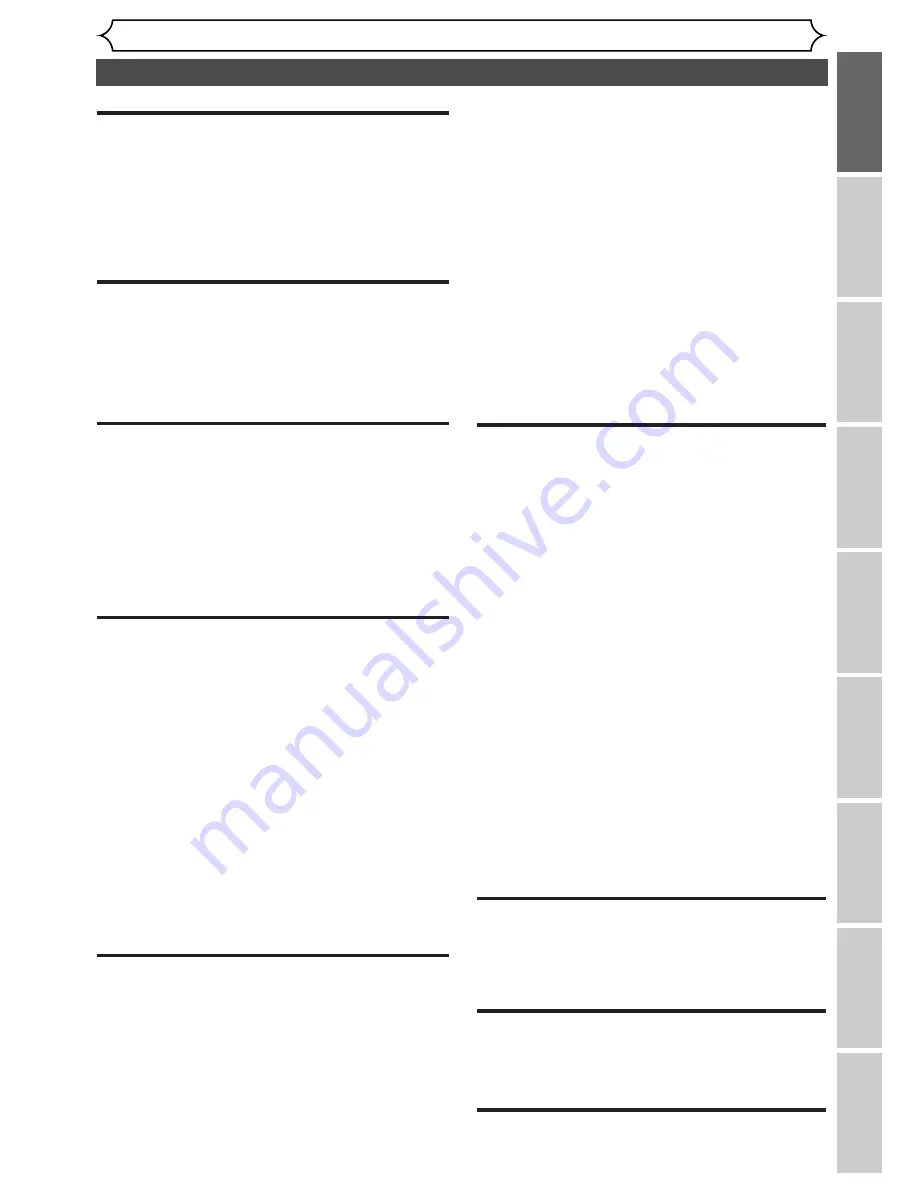
Table of contents
Before you start
Recor
ding
Pla
ying discs
Editing
Bef
or
e y
ou star
t
Connections
Getting star
ted
Changing the SETUP men
u
Others
Español
5
Skipping TV commercials during play . . . . . . . . . . . .47
Pause . . . . . . . . . . . . . . . . . . . . . . . . . . . . . . . . . . . .47
Step by step playback . . . . . . . . . . . . . . . . . . . . . . . .48
Slow forward / Slow reverse play . . . . . . . . . . . . . . .48
Zoom . . . . . . . . . . . . . . . . . . . . . . . . . . . . . . . . . . .49
Marker Setup . . . . . . . . . . . . . . . . . . . . . . . . . . . . . .49
Search . . . . . . . . . . . . . . . . . . . . . . . . . . . . . . . . .50
Title/Chapter search . . . . . . . . . . . . . . . . . . . . . . . .50
Track search . . . . . . . . . . . . . . . . . . . . . . . . . . . . . .51
Time search . . . . . . . . . . . . . . . . . . . . . . . . . . . . . . .51
Repeat/Random/Program playback . . . . . . . . . .52
Repeat play . . . . . . . . . . . . . . . . . . . . . . . . . . . . . . .52
Random playback . . . . . . . . . . . . . . . . . . . . . . . . . . .52
Program play . . . . . . . . . . . . . . . . . . . . . . . . . . . . . .53
Selecting the format of audio and video . . . . . .54
Switching audio soundtrack . . . . . . . . . . . . . . . . . . .54
Switching subtitles . . . . . . . . . . . . . . . . . . . . . . . . . .55
Switching camera angles . . . . . . . . . . . . . . . . . . . . . .56
Reducing block noise . . . . . . . . . . . . . . . . . . . . . . . .56
Editing . . . . . . . . . . . . . . . . . . . . . . . . .57
Information on disc editing . . . . . . . . . . . . . . . . .57
Guide to a title list . . . . . . . . . . . . . . . . . . . . . . . . . .57
Editing discs with Video mode . . . . . . . . . . . . . . . . .57
Editing discs with VR mode . . . . . . . . . . . . . . . . . . .58
Editing DVD-RW discs in Video mode . . . . . . . .59
Deleting titles . . . . . . . . . . . . . . . . . . . . . . . . . . . . .59
Putting names on titles . . . . . . . . . . . . . . . . . . . . . .60
Setting or clearing chapter markers . . . . . . . . . . . . .62
Editing DVD-RW discs in VR mode (Original) . .63
Deleting titles . . . . . . . . . . . . . . . . . . . . . . . . . . . . .63
Deleting parts of titles . . . . . . . . . . . . . . . . . . . . . . .64
Putting names on titles . . . . . . . . . . . . . . . . . . . . . .65
Setting or clearing chapter markers . . . . . . . . . . . . .67
Setting pictures for thumbnails . . . . . . . . . . . . . . . . .68
Setting titles to protect . . . . . . . . . . . . . . . . . . . . . .70
Releasing titles from protecting . . . . . . . . . . . . . . . .71
Editing DVD-RW discs in VR mode (Playlist) . . .72
Deleting titles . . . . . . . . . . . . . . . . . . . . . . . . . . . . .72
Deleting parts of titles . . . . . . . . . . . . . . . . . . . . . . .73
Putting names on titles . . . . . . . . . . . . . . . . . . . . . .74
Setting or clearing chapter markers . . . . . . . . . . . . .76
Setting pictures for thumbnails . . . . . . . . . . . . . . . . .77
Adding titles to a Playlist . . . . . . . . . . . . . . . . . . . . .79
Deleting a Playlist . . . . . . . . . . . . . . . . . . . . . . . . . . .80
Editing DVD-R discs . . . . . . . . . . . . . . . . . . . . . .81
Deleting titles . . . . . . . . . . . . . . . . . . . . . . . . . . . . .81
Putting names on titles . . . . . . . . . . . . . . . . . . . . . .82
Changing the SETUP menu . . . . . . . . .83
Tour of the SETUP menu . . . . . . . . . . . . . . . . . .83
Settings for Language . . . . . . . . . . . . . . . . . . . . .84
Settings for Display . . . . . . . . . . . . . . . . . . . . . . .86
Settings for Audio . . . . . . . . . . . . . . . . . . . . . . . .88
Settings for Parental lock level . . . . . . . . . . . . . .90
Others . . . . . . . . . . . . . . . . . . . . . . . . .92
Troubleshooting . . . . . . . . . . . . . . . . . . . . . . . . .92
Language code . . . . . . . . . . . . . . . . . . . . . . . . . .95
Glossary . . . . . . . . . . . . . . . . . . . . . . . . . . . . . . . .96
Specifications . . . . . . . . . . . . . . . . . . . . . . . . . . .97
Español . . . . . . . . . . . . . . . . . . . . . . . . .98
Before you start . . . . . . . . . . . . . . . . . . .2
Precautions . . . . . . . . . . . . . . . . . . . . . . . . . . . . . .2
Table of contents . . . . . . . . . . . . . . . . . . . . . . . . . .5
Features . . . . . . . . . . . . . . . . . . . . . . . . . . . . . . . .6
Functional overview . . . . . . . . . . . . . . . . . . . . . . .7
Installing batteries in the remote control . . . . . . . . . .9
Using a remote control . . . . . . . . . . . . . . . . . . . . . . .9
SETUP/DISC/CD menu . . . . . . . . . . . . . . . . . . . . . .10
DISPLAY menu . . . . . . . . . . . . . . . . . . . . . . . . . . . .11
Connections . . . . . . . . . . . . . . . . . . . . .13
Connection to a TV . . . . . . . . . . . . . . . . . . . . . . .13
Connection to a cable box or satellite box . . . .14
When connecting to a cable box or satellite box with
only a few scrambled channels . . . . . . . . . . . . . . . . .14
When connecting to a cable box or satellite box with
many scrambled channels . . . . . . . . . . . . . . . . . . . . .14
Connection to an Audio System . . . . . . . . . . . . .15
Getting started . . . . . . . . . . . . . . . . . . .16
Easy DVD recording . . . . . . . . . . . . . . . . . . . . . .16
Channel setting . . . . . . . . . . . . . . . . . . . . . . . . . .18
Getting channels automatically . . . . . . . . . . . . . . . . .18
Adding/deleting channels . . . . . . . . . . . . . . . . . . . . .19
Selecting the TV stereo or SAP . . . . . . . . . . . . .20
Clock setting . . . . . . . . . . . . . . . . . . . . . . . . . . . .21
Auto Clock Setting . . . . . . . . . . . . . . . . . . . . . . . . .21
Manual Clock Setting . . . . . . . . . . . . . . . . . . . . . . . .22
Setting the daylight saving time . . . . . . . . . . . . . . . .24
Selecting the TV aspect ratio . . . . . . . . . . . . . . .25
Recording . . . . . . . . . . . . . . . . . . . . . . .26
Information on DVD recording . . . . . . . . . . . . . .26
Information . . . . . . . . . . . . . . . . . . . . . . . . . . . . . . .26
Recording speed . . . . . . . . . . . . . . . . . . . . . . . . . . .26
Restrictions on recording . . . . . . . . . . . . . . . . . . . .26
Information on copy control . . . . . . . . . . . . . . . . . .27
Making discs playable in other DVD player (Finalize) 27
Formatting a disc . . . . . . . . . . . . . . . . . . . . . . . .28
Settings for the recording format to a blank disc . . .28
Reformatting a disc . . . . . . . . . . . . . . . . . . . . . . . . .30
Basic recording . . . . . . . . . . . . . . . . . . . . . . . . . .31
Checking the recording picture quality . . . . . . . . . .32
One-touch timer recording . . . . . . . . . . . . . . . .33
Timer recording . . . . . . . . . . . . . . . . . . . . . . . . .34
Hints for timer recording . . . . . . . . . . . . . . . . . . . . .36
Settings for an external source . . . . . . . . . . . . . .37
Connection to an external source . . . . . . . . . . . . . .37
Recording from an external source . . . . . . . . . . . . .38
Finalizing the discs . . . . . . . . . . . . . . . . . . . . . . .39
Setting a disc to protect . . . . . . . . . . . . . . . . . . .40
Playing discs . . . . . . . . . . . . . . . . . . . . .41
Information on DVD play . . . . . . . . . . . . . . . . . .41
Guide to displays . . . . . . . . . . . . . . . . . . . . . . . . . . .41
Basic playback . . . . . . . . . . . . . . . . . . . . . . . . . . .42
Playback . . . . . . . . . . . . . . . . . . . . . . . . . . . . . . . . . .42
Playing discs using the disc menu . . . . . . . . . . . . . . .44
Playing discs using the title menu . . . . . . . . . . . . . . .45
Special playback . . . . . . . . . . . . . . . . . . . . . . . . .46
Resume play . . . . . . . . . . . . . . . . . . . . . . . . . . . . . . .46
Fast forward / Fast reverse . . . . . . . . . . . . . . . . . . .46






































