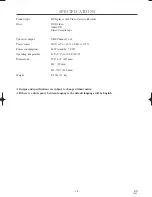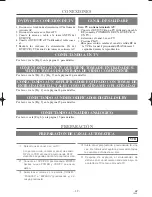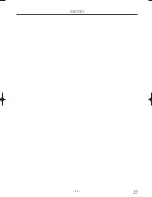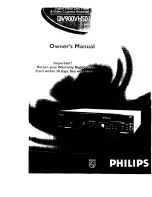– 37 –
SP
1L25
48.
Botón
g
●
Modo DVD
Pulse para avanzar rápidamente el disco. Pulse
PAUSE, luego pulse este botón para comenzar la
reproducción en movimiento lento. Pulse este botón
en forma repetida para cambiar la velocidad de
avance en movimiento lento.
●
Modo VCR
Pulse para avanzar rápidamente la cinta o para ver la
imagen rápidamente en avance durante la reproduc-
ción (Búsqueda en avance).
49.
Botón PLAY
●
Modo DVD
Presiónelo para iniciar la reproducción.
●
Modo VCR
Presiónelo para iniciar la reproducción.
50.
Botón VCR
Presione antes de utilizar el control remote para fun-
ciones de VCR. Usted puede cambiar el modo de salida
ya presionando el Botón OUTPUT en el panel delantero
o ya presionando el Botón DVD o VCR en el control
remote. Sin embargo,
si usted presiona el Botón OUT-
PUT en el panel delantero primero, usted necesita
volver a seleccionar el modo correspondiente presio-
nando el Botón DVD o el Botón VCR en el control
remote.
.
51.
Botón PAUSE
●
Modo DVD
Presione para pausar la reproducción de Disco.
Presione repetidamente para avanzar la imagen DVD
paso a paso (o un fotograma cada vez).
●
Modo VCR
Mientras graba, presione para detener provisional-
mente la grabación (pausa). Presione por segunda vez
para reanudar la grabación normal. Usted no puede
pausar Grabación de Un-Toque. O, presione durante
la reproducción de cinta para congelar la imagen.
52.
Botón SLOW
Durante la reproducción de cinta, presione mirar la cinta
de videó a movimiento lento. Presione de nuevo para
reanudar la reproducción normal. Este Botón no afecta
la reproducción DVD.
53.
Botón VCR/TV
Utilice para seleccionar la posición VCR o TV.
●
Posición VCR
Para mirar la reproducción, para monitorear una
grabación de vídeo o para mirar TV utilizando el sin-
tonizador VCR.
●
Posición de TV
Para mirar TV o para mirar un programa mientras se
graba otro.
54.
Botones SKIP/CH
●
Modo DVD
Presione para saltar Capítulos o Pistas.
●
Modo VCR
Presione para cambiar canales de TV en la VCR.
55.
Botón AUDIO
Presione para seleccionar un idioma de audio deseado o
modo de sonido.
ANT-IN
ANT-OUT VIDEO OUT
AUDIO OUT
S-VIDEO
OUT
AUDIO
OUT
DIGITAL
AUDIO OUT
COAXIAL
Y
Cb
Cr
L
R
COMPONENT
VIDEO OUT
AUDIO IN
VIDEO IN
DVD/VCR
VCR
DVD
R
L
66 65 64
63
62 61
57
56
58
59
60
56.
Toma ANTI-IN (Entrada de Antena)
Conecte su antena o cable aquí.
57.
Tomas DVD/VCR AUDIO OUT
Conecte aquí los cables de audio provistos y a las tomas
de entrada de audio de un televisor u otro equipo de
audio.
58.
Toma AUDIO IN
Conecte aquí un cable de audio procedentes de la toma
de salida de audio de un camcorder, otra VCR o una
fuente de audio.
59.
Cordón de Alimentación AC
Conecte a una toma de corriente AC estándar para sum-
inistrar corriente al DVD/VCR.
60.
Tomas COMPONENT VIDEO OUT
Conecte aquí los cables de videó componente
opcionales y a las tomas de entrada de Videó compo-
nente de un televisor.
61.
Toma COAXIAL
Conecte aquí un cable de audio digital coaxial opcional
y a la toma de entrada Audio Digital Coaxial de un
descodificador o receptor de audio.
62.
Tomas DVD AUDIO OUT
Conecte aquí los cables de audio provistos y a las tomas
de entrada de audio de un televisor u otro equipo de
audio (sólo DVD).
63.
Toma S-VIDEO OUT
Conecte aquí un cable de S-Videó opcional y a la toma
de entrada de S-Videó de un televisor.
64.
Toma VIDEO IN
Conecte un cable procedente de la toma de salida de
videó de un camcorder, otra VCR o una fuente de audio-
visual (reproductor de disco láser, reproductor de disco
de videó, etc.) aquí.
65.
Toma DVD/VCR VIDEO OUT
Conecte aquí el cable de videó amarillo (provisto) y a la
toma de entrada de Videó de TV.
66.
Toma ANT-OUT (Salida de Antena)
Utilice el cable coaxial RF provisto para conectar esta
toma a la Toma ANTENNA IN en su TV.
Caja de cables o Sistema de Radiodifusión Directa.
VISIÓN TRASERA
Notas
¡
La toma S-VIDEO OUT, toma COAXIAL, y tomas COMPONENT VIDEO OUT son sólo útiles en el modo
DVD.
H9410UD(EN).qx33 03.1.17 6:21 PM Page 37