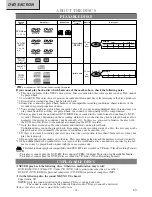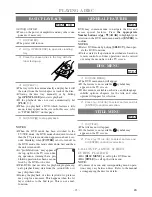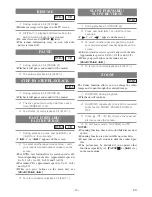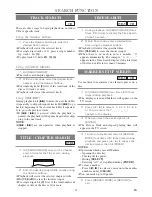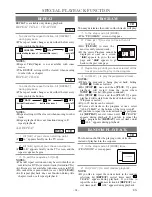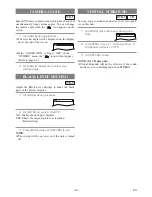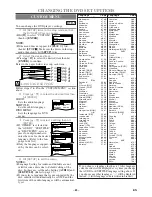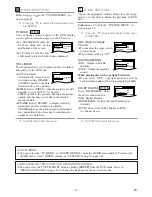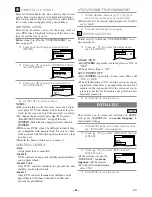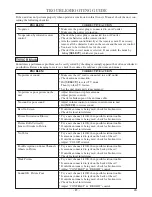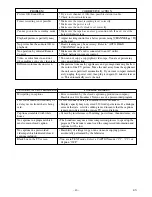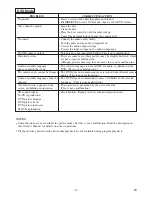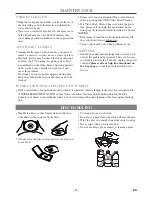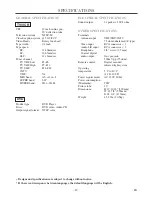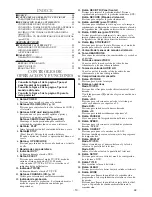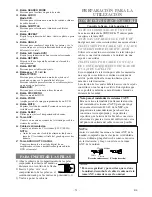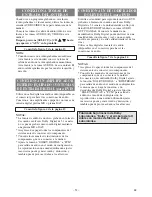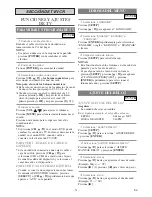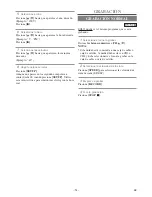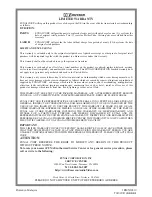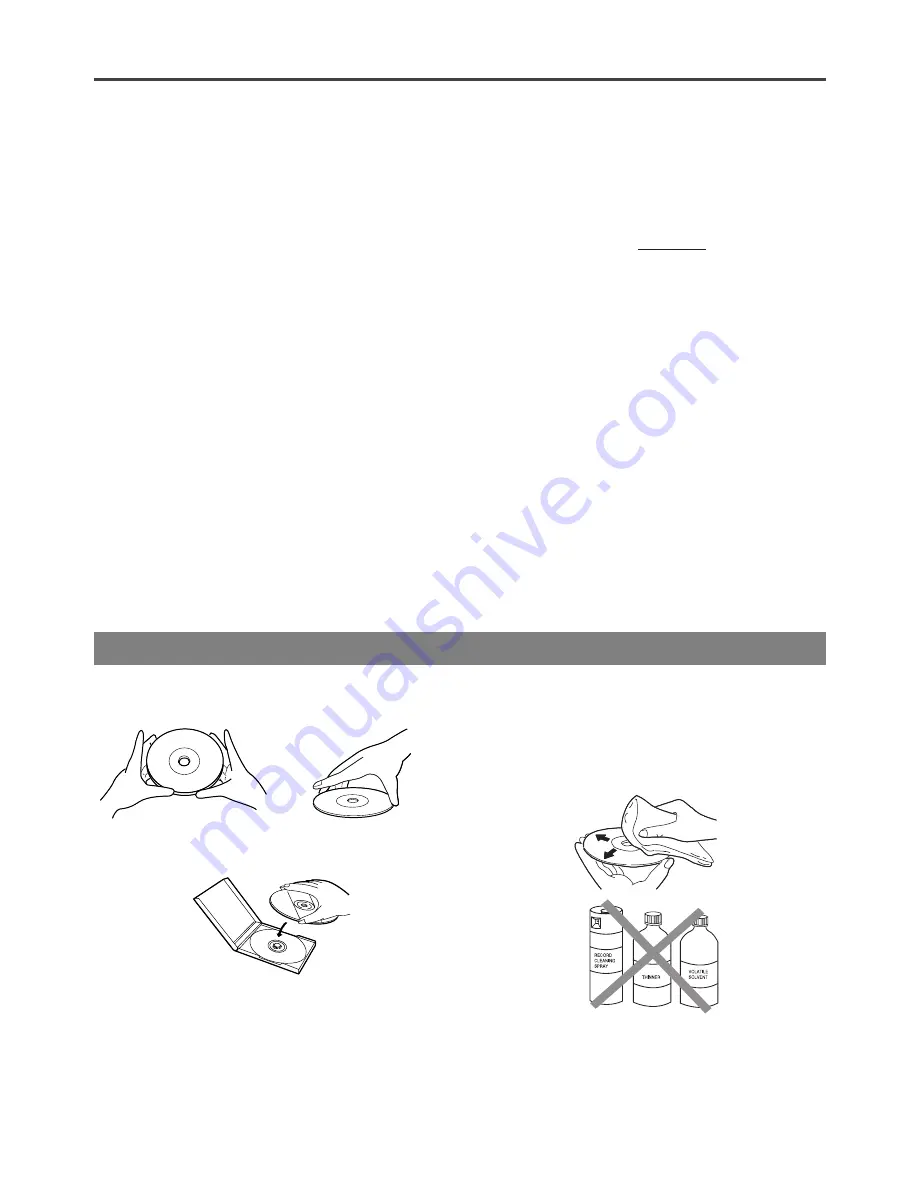
– 48 –
EN
EN
CABINET CLEANING
•
Wipe the front panel and other exterior surfaces of
the unit with a soft cloth immersed in lukewarm
water and wrung dry.
•
Never use a solvent or alcohol. Do not spray insec-
ticide liquid near the unit. Such chemicals may
cause damage and discoloration to the exposed sur-
faces.
AUTO HEAD CLEANING
•
Automatically cleans video heads as you insert or
remove a cassette, so you can see a clearer picture.
•
Playback picture may become blurred or interrupt-
ed while the TV program reception is clear. Dirt
accumulated on the video heads after long periods
of use or the usage of rental or worn tapes can
cause this problem.
If a streaky or snowy picture appears during play-
back, the video heads in your unit may need to be
cleaned.
1. Please visit your local Audio/Video store and pur-
chase a good quality VHS Video Head Cleaner.
2. If a Video Head Cleaner does not solve the prob-
lem, please call our help line mentioned on the
front page, to locate an Authorized Service Center.
NOTES:
•
Remember to read the instructions included with
the video head cleaner before use.
•
Clean video heads only when problems occur.
SERVICING
•
Should your unit become inoperative, do not try to
correct the problem by yourself. There are no user-
serviceable parts inside. Turn off, unplug the power
cord and
please call our help line mentioned on
the front page
, to locate an Authorized Service
Center.
IF THE LASER OPTICAL PICKUP UNIT IS DIRTY
•
If the unit still does not perform properly when it is operated, while referring to the relevant sections and to
“TROUBLESHOOTING GUIDE” in this Owner’s Manual, the laser optical pickup unit may be dirty.
Consult your dealer or an Authorized Service Center for inspection and cleaning of the laser optical pickup
unit.
•
Handle the discs so that fingerprints and dust do
not adhere to the surfaces of the discs.
•
Always store the disc in its protective case when it
is not used.
DISC HANDLING
•
To clean-off, use a soft cloth.
•
Do not use a hard cloth since this will mar the disc.
•
Wipe the disc in a straight line from center to edge.
•
Never wipe with a circular motion.
•
Do not use detergent or abrasive cleaning agents.
MAINTENANCE