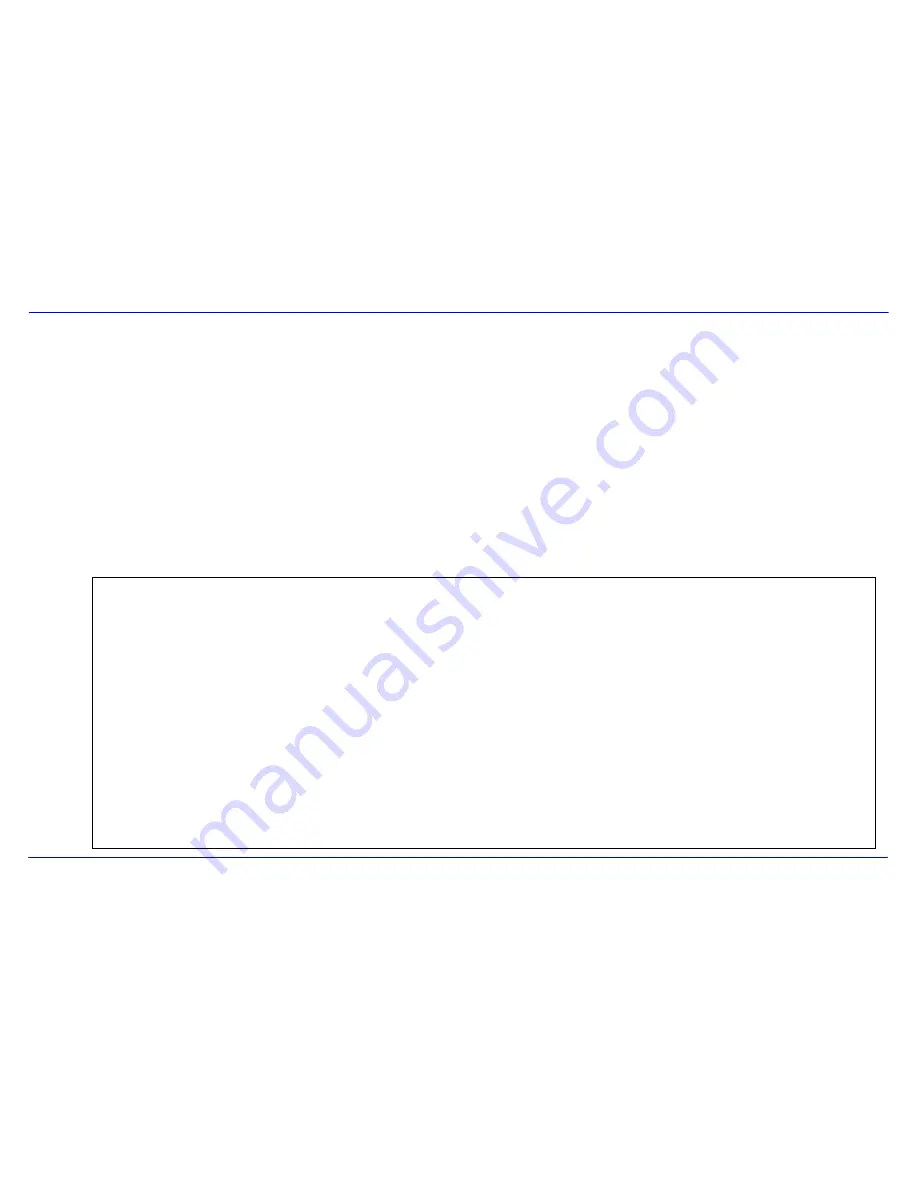
2
Introduction
Congratulations on purchasing the Emerson mp3 Music & Video Player.
Before using the player, read this manual thoroughly and keep it for future reference.
This manual contains important safety information and correct operation instructions. Read the manual carefully before you use the player in order to
avoid any confusion.
Copyright Information
Trademarks and trade names used in this instruction manual are owned by their respective
companies or organizations.
Unauthorized duplication of any recordings whether downloaded from the internet or made from audio
CDs is a violation of copyright laws and international treaties.
The making of unauthorized copies of copy-protected material, may be an infringement of copyrights
and constitute a criminal offence. This equipment should not be used for such purposes.





















