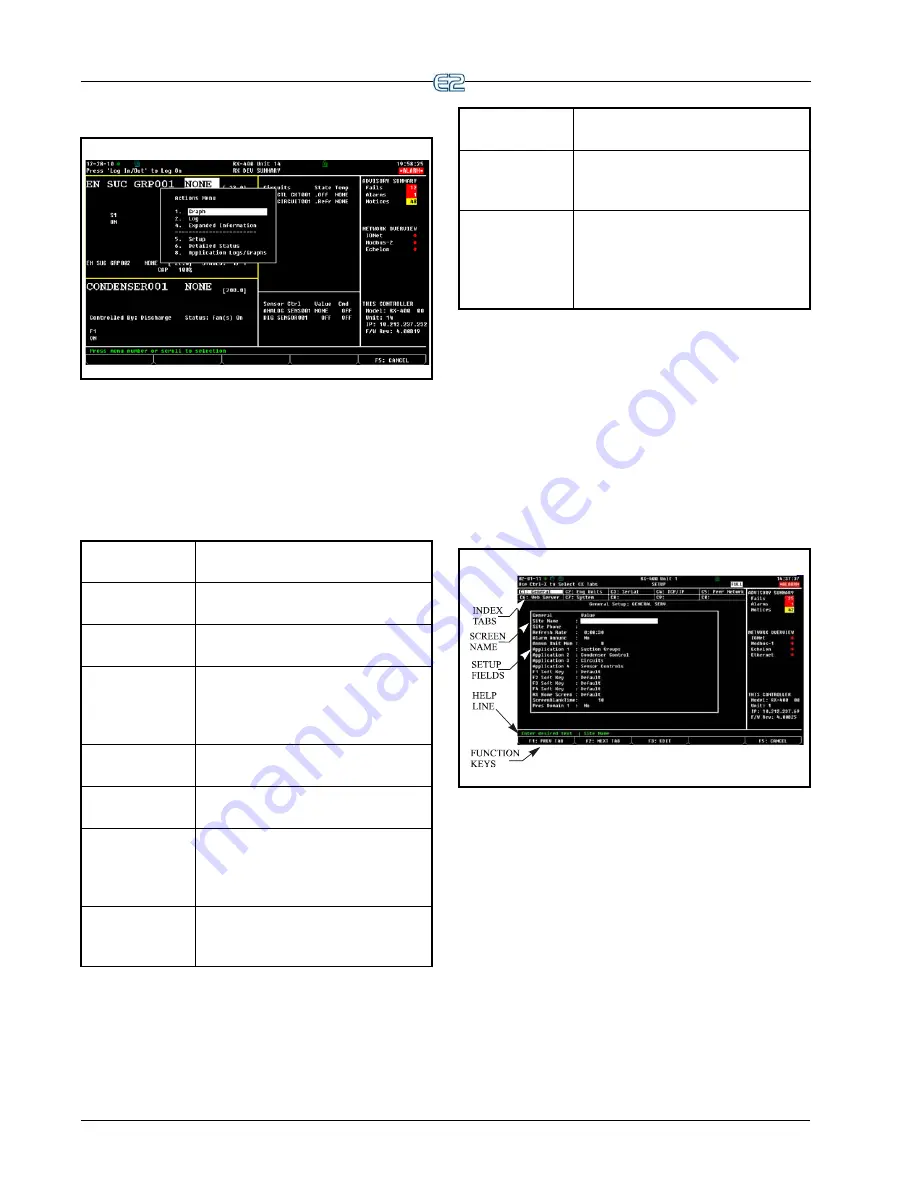
6
•
E2 RX/BX/CX I&O Manual
2.3.3
The Actions Menu
Figure 2-7
- The Actions Menu
The Actions Menu is available from any status screen
by pressing Enter
, and may be used to do just about
any task in the E2 system software. This screen lists a
number of options that can be used to affect a selected
field, an entire application, or the E2 in general.
Table 2-3
- Actions Menu Options and Descriptions
Actions Menu
Item
Description
Graph
Opens graph view for the selected
value.
Log
Opens the Log screen of the selected
value.
Override
Opens the Override Update window
where the selected input or output can
be overridden to a user-defined value
or state.
Expanded
Information
Displays detailed information about
the selected value.
Setup
Opens the setup screen for the selected
value.
Detailed Status
Special status screen that shows
detailed setpoints and input/output
information with complete summary
of inputs, outputs.
Manual Defrost
For circuits only. Opens the Circuit
Bypass screen to force a manual or
emergency defrost, or wash mode.
Application
Commands
Allows Service Start/End for Irriga-
tion and Pulse Accumulation applica-
tions.
Applications
Logs/Graphs
Opens various log and graph screens
for Anti-sweat and Pulse Accumula-
tion applications.
Opens the Circuit Report screen for
standard circuits only.
One of the more important features of the Actions
Menu is the Setup screen
(Setup). The actual setup
screen will vary, depending on where the cursor is placed
in the Main Status (Home) screen before
is pressed.
This is the easiest way to edit an existing application.
For more information on usage of the Setup screen and
how to implement its functions, see
Operator’s Guide to
Using the E2
section of the E2 manual,
P/N 026-1614.
2.3.4
The Setup Screens
Figure 2-8
- Typical Setup Screen
Setup screens are the interface used to change settings
and setpoints, and define inputs and outputs in the E2.
shows a typical Setup screen and its primary
elements. For more details on Setup screens, see
Actions Menu
Item
Description
Table 2-3
- Actions Menu Options and Descriptions













































