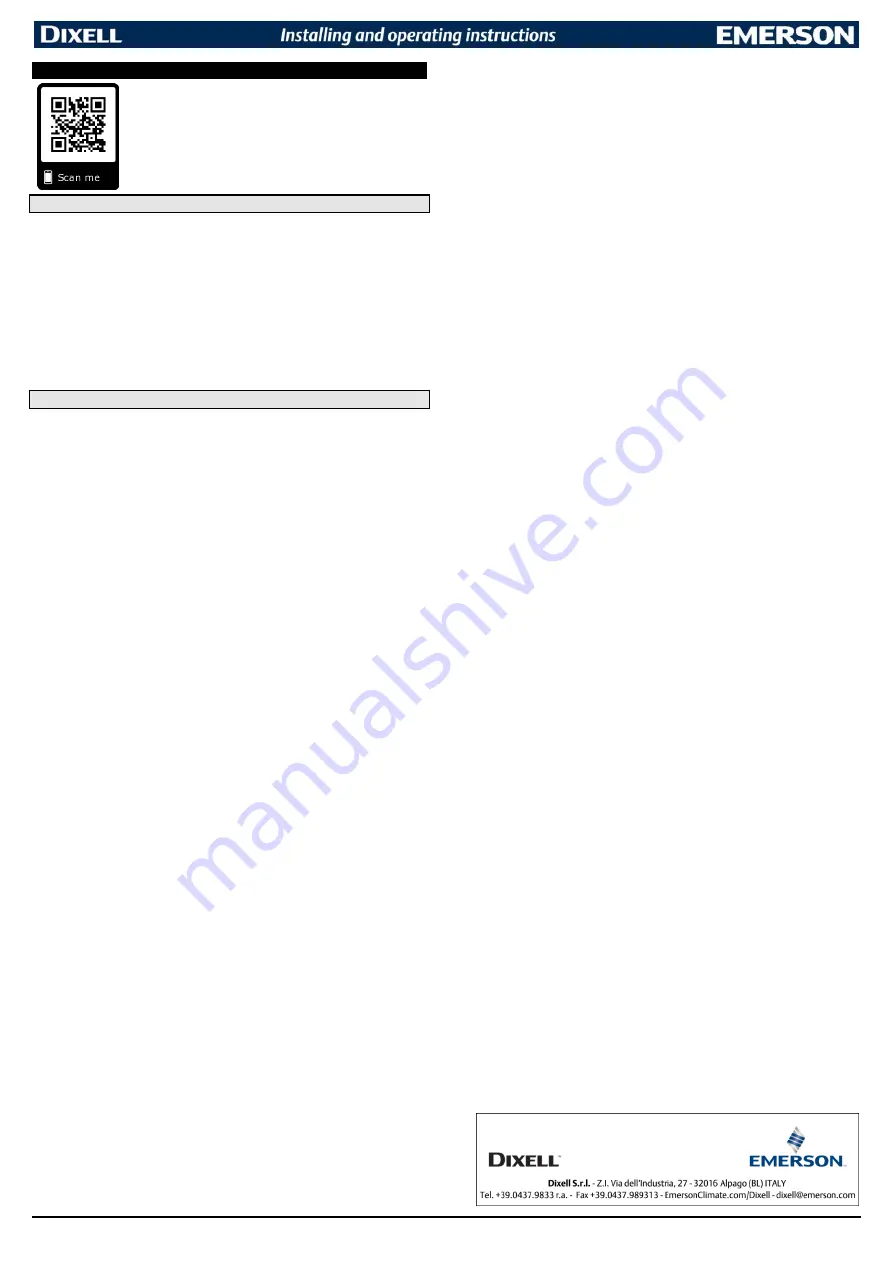
1592034020 XR77CHC EN r1.0 2019.01.31
XR77CHC
7/7
23
BLUETOOTH COMMUNICATION
The controller implements a Bluetooth 4.2 communication module. This gives
the possibility to communicate with external devices (for example with a mobile
APP able to recognize and decode the device). All controllers use a unique
MAC-ADDRESS, which is used both for identification and communication. The
communication range is about 5 m (worst case, indoor coverage in presence of
obstacles). Over this distance it is possible to suffer interruptions in the
communication or quality degradation of the communication. A 6-digit pairing
secure code can be required for connection. Please follow the Emerson
Connected APP instruction for more information.
23.1
FIRST INSTALLATION
After installation, it will be possible to manage the controller by using the Emerson Connected APP. Il will be
required to:
-
Install the Emerson Connected APP on your mobile device (smartphone or tablet)
-
Create a new user account before using the APP
The owner is the only account that can:
-
Manage the controller via Bluetooth
-
Extend rights of access to a specific appliance also to other users
A Cloud portal will be used for:
-
Extend rights of access to a specific appliance also to other users
-
Select the permission level for any new user
The link for opening the Cloud webpage is on the left side menu of the mobile APP (slide right the screen of
the APP when on the Device List
page and follow the “Cloud management” link. Please note that the login and
password for the Cloud webpage are the same of the mobile APP.
23.2
RESET TO FACTORY DEFAULT
In case a factory reset is required, please follow these operations:
-
Access to the Cloud webpage and select the appliance you want to reset (search for name
and/or MAC-ADDRESS)
-
Click on the “DELETE” link, the appliance will be removed from the list of owned appliances
-
Go to the device controller (with the same MAC-ADDRESS)
-
Enter the programming mode
-
Go to the “
b
LE” menu
-
Select the par.
rPS
(reset device ownership)
-
Select “Y” and confirm with SET button
-
Select the par.
rLi
(reset device whitelist)
-
Select “Y” and confirm with SET button
-
Exit from the programming menu
-
Logout and login from the mobile APP
After this, the controller will be reset to factory default configuration and it will be ready for a new association.







