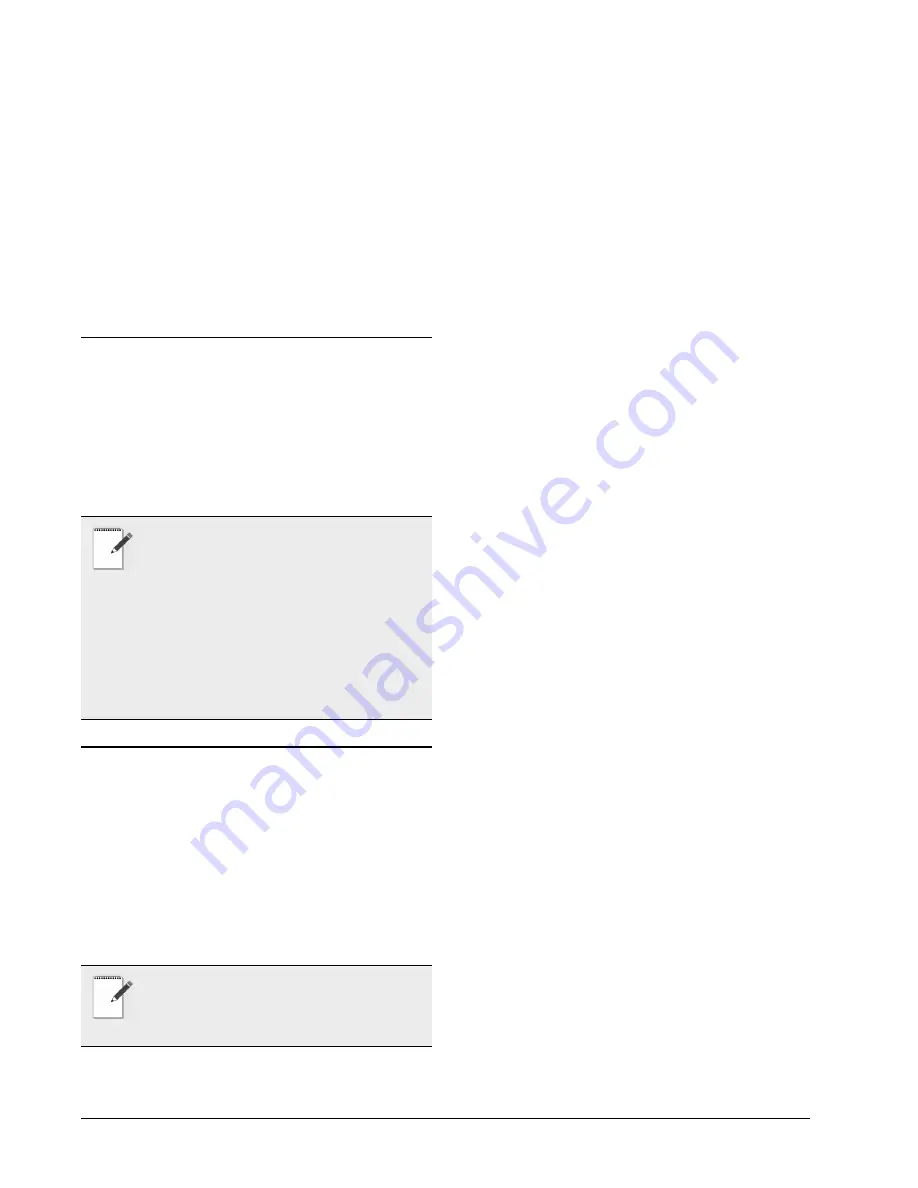
4 • Power Up and Initial Checkout
on the back of the ISIS and the standard AC
power connector to a dedicated 120VAC or
(240VAC) duplex outlet. See
not needed at this time. The DIN connector
on the front of the unit (if supplied) is a 84-
key keyboard port that is not used. The con-
nector above the power switch provides a
parallel communications connection. The
RS-232 serial ports (COM1 and COM2) and
any RS-485 ports (if the ISIS was ordered
with an NP-485 option) are used to support
serially connected integrations.
1.10. Power Up and Initial
Checkout
Once you have installed the ISIS, power ON the unit,
allow Windows NT to load, and verify that you can access
the device over the network.
1.11. Wiring Details
The following section provides details on communi-
cations wiring. All wiring is made to ports on the rear of
the ISIS. (See
).
• Ethernet
• Serial
• Modem (Optional)
1.11.1.Ethernet
Connection is made via a standard male RJ-45 (8-
wire) connector. Using a Category 5 unshielded twisted
pair (UTP) cable, connect one end of the cable to the RJ-
45 connector on the ISIS (slot 1), and the other end to a
hub on the Ethernet LAN. The maximum end-to-end dis-
tance from the controller to the hub is 328 feet (100m).
This connection is capable of running at either 10
Mbps or 100 Mbps—it automatically adjusts to either
speed. This means the ISIS can exist on the same network
with a mixture of 10BaseT and 100BaseTX hardware con-
nected to a smart 10/100 hub capable of adjusting to the
devices it supports.
1.11.2.Serial
There are two RS-232 serial ports on the ISIS, labeled
COM1 and COM2. These are DTE-type ports, using
industry-standard DB-9 male connectors. Typically, a
standard “null-modem” cable is used to communicate to
another DTE device. A “straight-through” cable is used to
communicate to a DCE device, such as a modem.
1.11.3.Modem (Optional)
An ISIS ordered with the MDM-NP option has a fac-
tory-installed modem, typically located in slot 3. Connect
one end of a standard flat satin telephone cable (4-connec-
tor) to the modem’s
top
RJ-11 connector (LINE), and the
other end to an analog telephone port.
In the ISIS, this modem uses COM3 (unless an RS-
485 Option is installed, in which case it is COM5).
NOTES:
•Windows NT takes approximately 1-1/2 min-
utes to load on the ISIS.
• Once the operating system has been successfully
loaded, you can access the ISIS over the network
using the Niagara host administration tool (Ad-
min Tool). This is the recommended method to
access an ISIS.
• An ISIS can also be accessed over a LAN using
a networked PC and Windows NT Explorer.
NOTE: For power wiring details, refer to
Section 1.8., Power Requirements. Wiring
details for the RS-485 option are in Section
1.13., RS-485 Option.




































