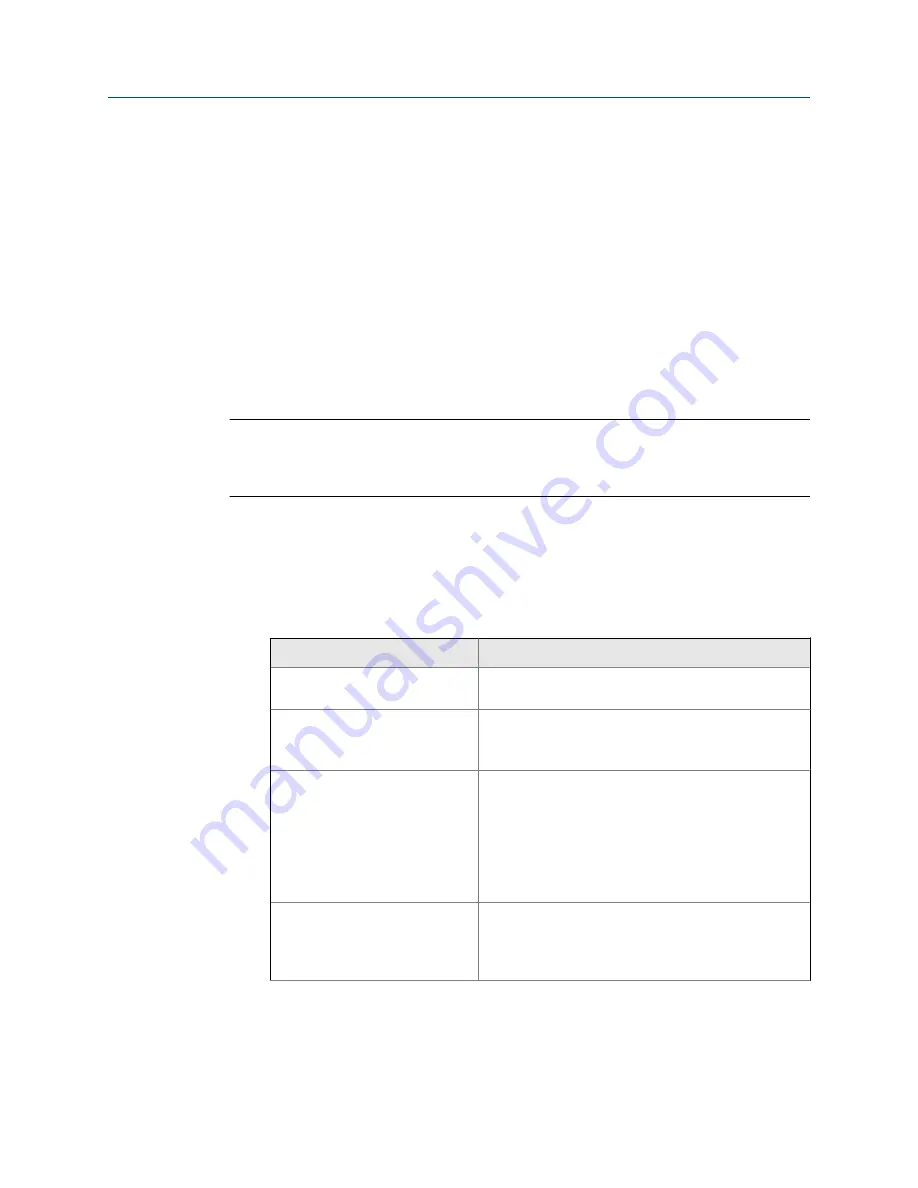
5.13.2
Enable or disable logging
Use the logging option to save measurements to a comma-separated values (.csv) log file.
You can save one set of measurements or append additional sets of measurements that
you collect at a later date. Appending the measurements lets you create a trend/report of
the fieldbus segment.
The log file will continue to save measurements until:
•
You disable the logging option.
•
The application has saved the selected number of measurements.
•
The application has saved 100,000 entries in a log file. This is the maximum number.
•
The file size is larger than 176 MB.
Note
As a best practice, create a new log file for each fieldbus segment and connection point you are
monitoring. Otherwise, ensure you update the segment name and measurement location fields each
time you collect data.
Procedure
1.
Connect to the FOUNDATION fieldbus device or segment.
2.
On the Fieldbus Diagnostics Overview screen, tap
Logging
.
3.
Modify the following options, as needed.
Option
Description
User Name
The name of the person completing the
measurements.
Segment Name
The name of the fieldbus segment. If you tap the
Go
Online
option, the Fieldbus Diagnostics application
creates a unique name. You can enter a new name.
File Name
The name of the .csv file that saves the measurements.
You can enter a file name or you can have the
application create one based on the device tag or
device ID if you tapped
Go Online
before enabling
logging. If multiple devices are on the fieldbus
segment, the device with the lowest address is chosen
for the file name.
Measurement Location
The location on the fieldbus segment where the Trex
unit is connected to take the measurement. The
options are
At Device
,
At Fieldbus Control Module
, and
At
Hub
.
Fieldbus Diagnostics application
User Guide
171
Summary of Contents for AMS Trex
Page 1: ...User Guide Rev 3 August 2017 AMS Trex Device Communicator User Guide ...
Page 8: ...Contents vi User Guide ...
Page 130: ...Field Communicator application 122 User Guide ...
Page 186: ...Fieldbus Diagnostics application 178 User Guide ...
Page 198: ...Technical specifications 190 User Guide ...
Page 206: ...Glossary 198 User Guide ...
















































