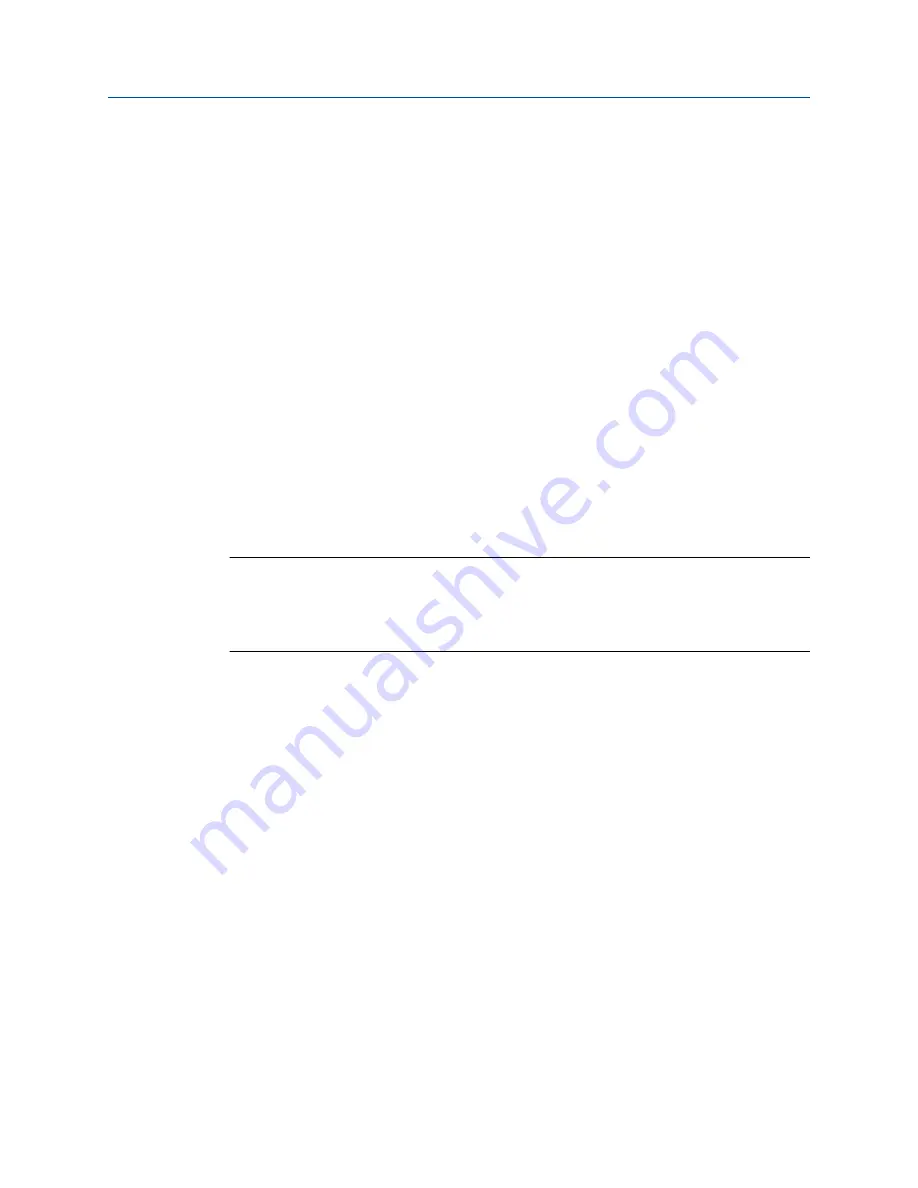
Procedure
1.
On the Loop Diagnostics screen, tap
Trex Unit Current
>
More Options
>
Arrow Scaling for
mA
.
More Options
does not appear unless the
Trex Unit Power
or
Trex Unit Current
is enabled.
2.
Enter a value between 0.04 to 10.00 mA.
3.
Tap
OK
.
4.
Tap
Back
to save the changes and return to the Loop Diagnostics screen.
4.10.3
Set the duration to change the current
You can control how long it takes the Trex unit to change from sourcing one current value
to another. Select a higher value to gradually change the current and avoid abrupt changes
to a valve's position that may damage equipment. Select a value of zero to quickly move a
valve.
This option applies to the quick current buttons, the up and down arrow keys, and the
pencil icon that enable you to enter a new current value. It also applies when you tap
Trex
Unit Power
to stop powering the positioner.
Note
This option does not apply to the initial current value that is applied when you first power the device.
For example, if you power a device, the Loop Diagnostics application will immediately source 4 mA,
20 mA, or the mA value you entered. The delay applies to any change to the current value after initial
start up.
Procedure
1.
On the Loop Diagnostics screen, tap
Trex Unit Current
>
More Options
>
Duration of Current
Change
.
More Options
does not appear unless the
Trex Unit Power
or
Trex Unit Current
is enabled.
2.
Tap the desired number of seconds.
3.
Tap
OK
.
4.
Tap
Back
to save the changes and return to the Loop Diagnostics screen.
4.11
Loop checks
The Loop Diagnostics application enables loop checks by measuring voltage and current,
and controlling the current to simulate a transmitter.
Loop Diagnostics application
User Guide
143
Summary of Contents for AMS Trex
Page 1: ...User Guide Rev 3 August 2017 AMS Trex Device Communicator User Guide ...
Page 8: ...Contents vi User Guide ...
Page 130: ...Field Communicator application 122 User Guide ...
Page 186: ...Fieldbus Diagnostics application 178 User Guide ...
Page 198: ...Technical specifications 190 User Guide ...
Page 206: ...Glossary 198 User Guide ...
















































