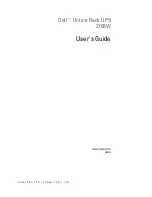2.8.1 Mechanical Installation ............................................................................................................................ 20
2.8.2 Setting Parallel Addresses....................................................................................................................... 21
2.8.3 Connecting Parallel Cables ..................................................................................................................... 21
2.8.4 Connecting 1 + 1 Parallel POD Cables.................................................................................................... 22
2.9 Shared Battery .................................................................................................................................................... 22
2.10 Double Bus System .......................................................................................................................................... 23
2.10.1 System Installation ................................................................................................................................ 23
2.10.2 External Protective Device..................................................................................................................... 23
2.10.3 Power Cables ........................................................................................................................................ 23
2.10.4 LBS Control Cables ............................................................................................................................... 23
Chapter 3 Operation And Display Panel............................................................................................................................ 24
3.1 Introduction ......................................................................................................................................................... 24
3.1.1 LED Indicators ......................................................................................................................................... 24
3.1.2 Audible Alarm (Buzzer)............................................................................................................................ 24
3.1.3 Control Buttons ........................................................................................................................................ 25
3.1.4 LCD And Menu Buttons ........................................................................................................................... 25
3.2 LCD Screen Types.............................................................................................................................................. 25
3.2.1 Start Screen............................................................................................................................................. 25
3.2.2 Primary Screen ........................................................................................................................................ 26
3.2.3 Default Screen ......................................................................................................................................... 26
3.3 Detailed Description Of Menu Items ................................................................................................................... 27
3.4 Prompt Window................................................................................................................................................... 29
3.5 UPS Alarm Message List .................................................................................................................................... 29
Chapter 4 UPS Operation Instructions .............................................................................................................................. 32
4.1 UPS Start-up....................................................................................................................................................... 32
4.1.1 Normal Module Start-up Procedure ......................................................................................................... 32
4.1.2 Battery Module Start-up Procedure ......................................................................................................... 32
4.2 Transferring Procedures Between Operation Modes .......................................................................................... 32
4.2.1 Transferring From Normal Mode To Battery Mode .................................................................................. 32
4.2.2 Transferring From Normal Mode To Bypass Mode.................................................................................. 33
4.2.3 Transferring From Bypass Mode To Normal Mode.................................................................................. 33
4.2.4 Transferring From Normal Mode To Maintenance Bypass Mode ............................................................ 33
4.3 Complete Shutdown Procedure .......................................................................................................................... 33
4.4 EPO Procedure................................................................................................................................................... 34
4.5 Auto Restart ........................................................................................................................................................ 34
4.6 UPS Reset Procedure......................................................................................................................................... 34
4.7 Language Selection ............................................................................................................................................ 34
4.8 Changing Current Date And Time....................................................................................................................... 35
4.9 Controlling Password .......................................................................................................................................... 35
Summary of Contents for Adapt
Page 4: ......
Page 8: ......
Page 12: ...4 Chapter 1 Product Introduction iTrust Adapt UPS 20kVA User Manual ...
Page 15: ......