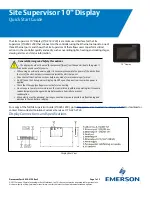Document Part # 026-4159 Rev 2
Page 1 of 5
©2017 Emerson Climate Technologies Retail Solutions, Inc. This document may be photocopied for personal use.
Visit our website at http://www.emersonclimate.com for the latest technical documentation and updates.
The Site Supervisor 10” Display
(P/N 818-7230)
is a remote user interface for the Site
Supervisor
(P/N 860-1200)
that connects to the controller using the Ethernet network to one of
three Ethernet ports, and shows the Site Supervisor UI that allows users to perform critical
actions in the controller quickly and easily such as overriding lights, heating and cooling stages,
viewing alarms, and status information.
For a copy of the full Site Supervisor Guide
(P/N 026-1800)
, go to
http://www.emersonclimate.com/qrcode006
to download or
contact Emerson Retail Solutions Customer Service at 770-425-2724.
Display Connections and Specifications
General Warnings and Safety Precautions
•The display should not be used for purposes different from those described in this guide. It
cannot be used as a safety device.
• When using an external power supply, it is necessary to separate the power of the device from
the rest of the electrical devices connected inside the electrical panel.
• Disconnect all electrical connections before any kind of maintenance is performed.
• Do NOT open the Site Supervisor Display. Do NOT open the panel rear cover when power is
applied.
• Check that the supply voltage is correct before connecting.
• Do not expose to water or moisture: use the controller only within its operating limits to avoid
sudden temperature changes with high atmospheric humidity to prevent
condensation.
• Wire polarity must be observed: A wrong connection may cause possible malfunctioning and
damage to the controller or display.
Display Rear View
10” Display
Quick Start Guide
Site Supervisor 10” Display