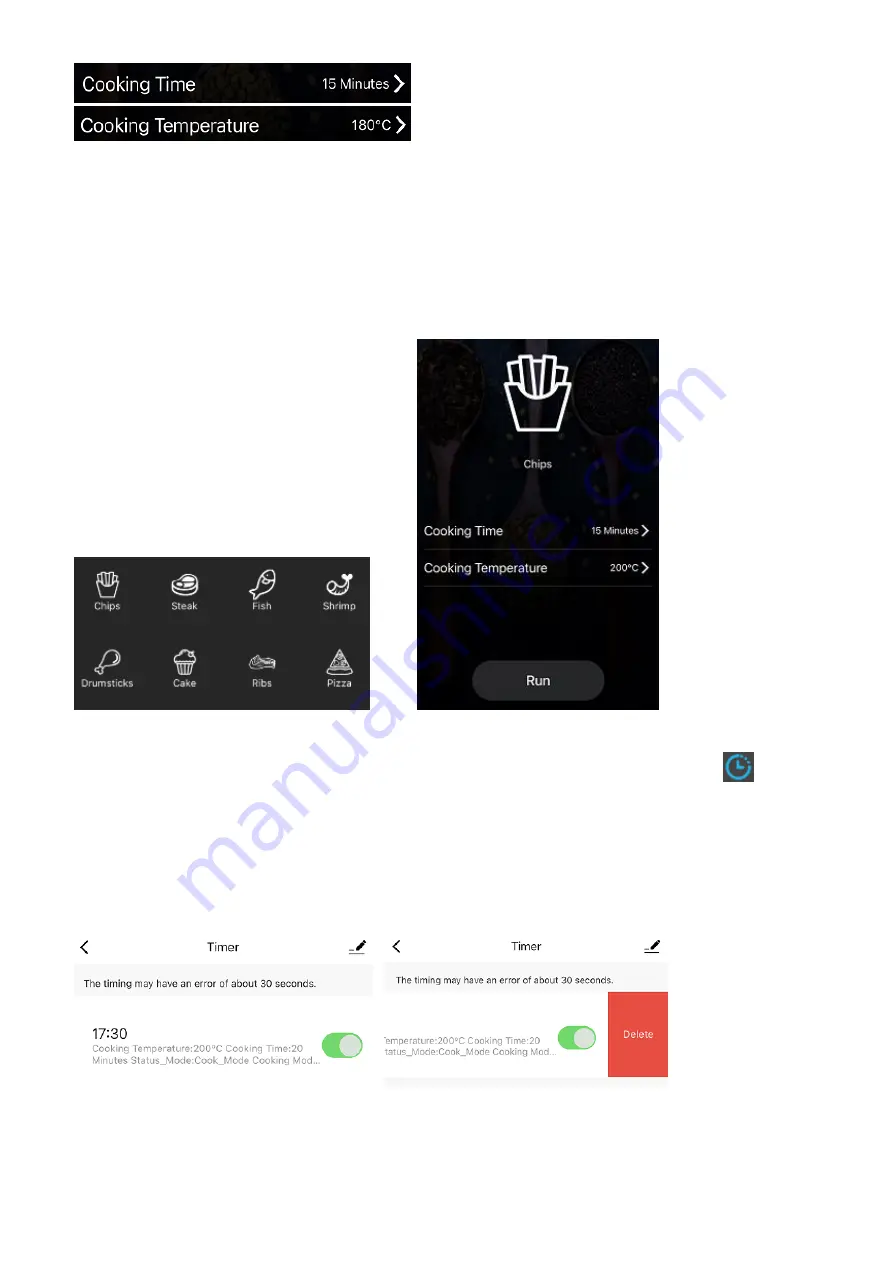
- 10 -
pic. C
pic. D
When the appli
ance is cooking, you will see the interface below, on which you can press the button “
Reset
”
to change the tim
e and temperature setting, or press the button “
Stop
” to stop running the appliance. Before
the appliance enters into standby, the blower will work for a few seconds with a countdown.
2)
Menu selection
There are menu buttons same as that on the control panel of the appliance. Press any one of the menu
buttons, you can either press the button “
Run
” to directly make the appliance start working, or
customize your
desired setting first: press the “
Cooking Time
” bar to select and co
nfirm the desired cooking time; press the
“
Cooking Temperature
” bar to select
and confirm the desired cooking temperature.
pic.E pic. F
3)
Automatic Start timer (for APP control only)
This is a function that cannot be fulfilled on the control panel of the appliance. Press the button
and then
press the button “
add
”. Select the exa
ct time that you want the appliance to start work (left list
–
for hour
value; right list
–
for minute value). You can set the desired cooking time, cooking temperature and cooking
mode for the automatic start on this interface. Press the “Save” at the top
right corner to save your setting.
Then you will find the timer shown as below.(pic. G) It means the appliance will automatically start working at
5:30 p.m. To cancel this timer, just press the green button besides to switch it to grey. To delete this timer, you
can move this timer
section to the left and press the button “Delete”. (pic. H) To add a new ti
mer, just press
the button “add” at the bottom of the interface and make the settings.
pic.G pic. H
Note: The timing may have an error of about 30 seconds.
4)
Other buttons on the Tuya APP (at the top of the interface)
①
Press the button, you can go back to the previous page.












































