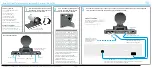eMeet Nova
:
eMeet Nova
:
If your Mac has a built-in camera already , you may open Photo
Booth, chick the Camera on the top left of your screen , and choose
the “eMeet Nova ” to use this webcam (like the photo below ).
3.1.2 Face Time
So long as the Mac being used meets Apple’s guidelines for running
Face Time (having either OS X v10.5 installed or, on a small number
of models, a built-in iSight camera on OS X v10.4), simply follow the
installation instructions for Macs. Your system should automatically
detect the Webcam in the Face Time.
If your Mac has a built-in camera already, you may open Face Time,
chick Video on the top left of your screen, and choose the “eMeet
Nova” to use this webcam (like the photo below ).
3.1.3 Skype
Before running the Skype, make sure that any other applications
that are using the webcam are fully clo sed. Failure to do so will
mean that Skype may not recognize the webcam. It is highly
recommended to update your Skype to latest version.
English
[
5
]
Photo Booth
File Edit View Camera Window Help
FaceTime HD Camera
eMeet Nova(Default)
Enable Screen Flash
FaceTime
File Edit Video Window Help
Mute
Always on Top
Use Landscape
Enter Full Screen
Camera
eMeet Nova
FaceTime HD Camera
Microphone
Use System Setting
Internal Microphone
eMeet Nova
If you`d like to use the webcam`s
microphone,please make sure
the
eMeet Nova
(UnderMicropho-
nesection)is selected. otherwise
youmay use the
Internal Microph-
one
.