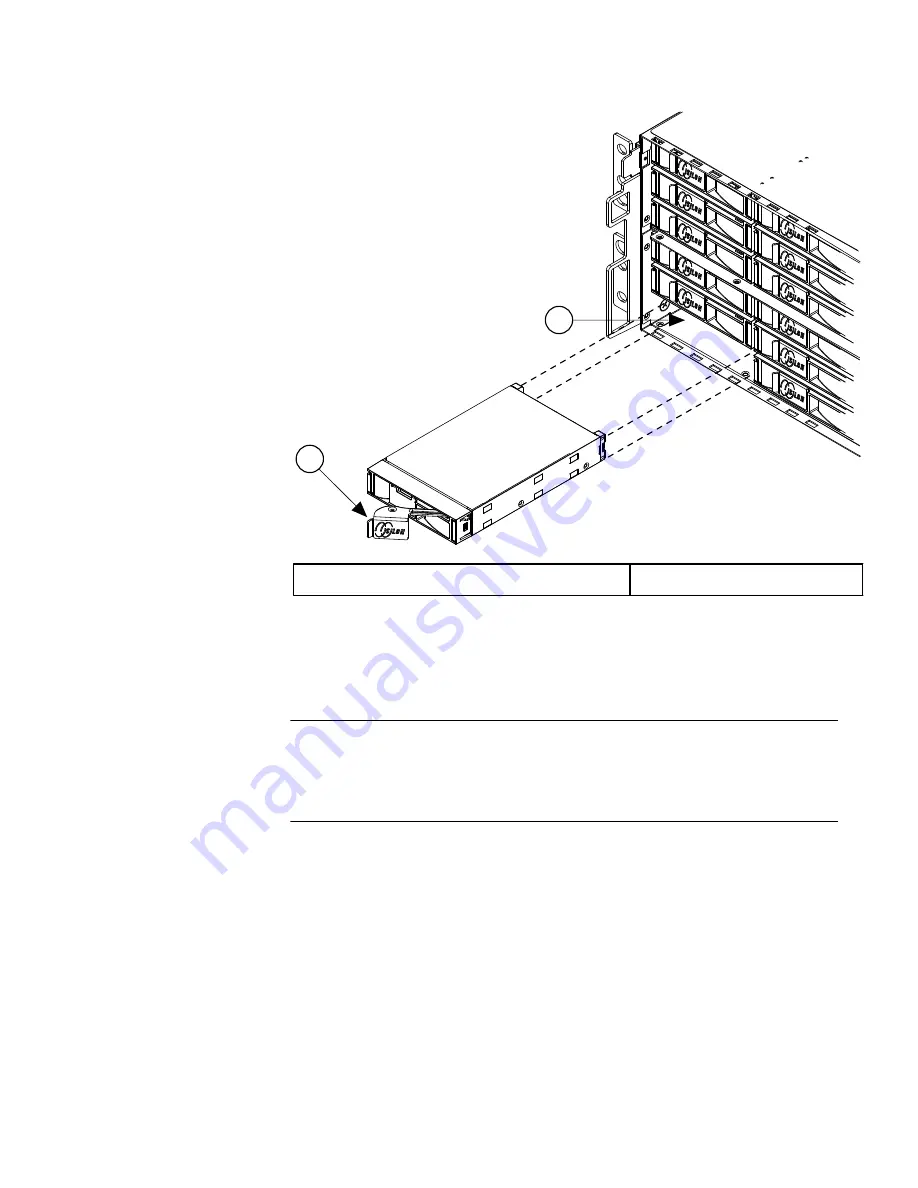
1
2
1. Locking handle
2. Drive bay
2. Hold the drive in place and gently push the drive locking handle down against the end
of the drive to secure the drive in the drive bay.
3. Repeat the previous steps until the front bays of the node are full.
Note
Drives that are not fully seated will not be recognized when the node starts, and a red
light will appear below the drive. To avoid this error, run your finger across all the
installed drives to ensure that they are seated evenly.
4. On the back panel of the node, remove the rear EMI shield.
There are two vertical handles on either end of the shield. To remove the shield, press
the handles toward the center of the shield while pulling away from the node.
Install a new node
Install the drives in the node
7






































