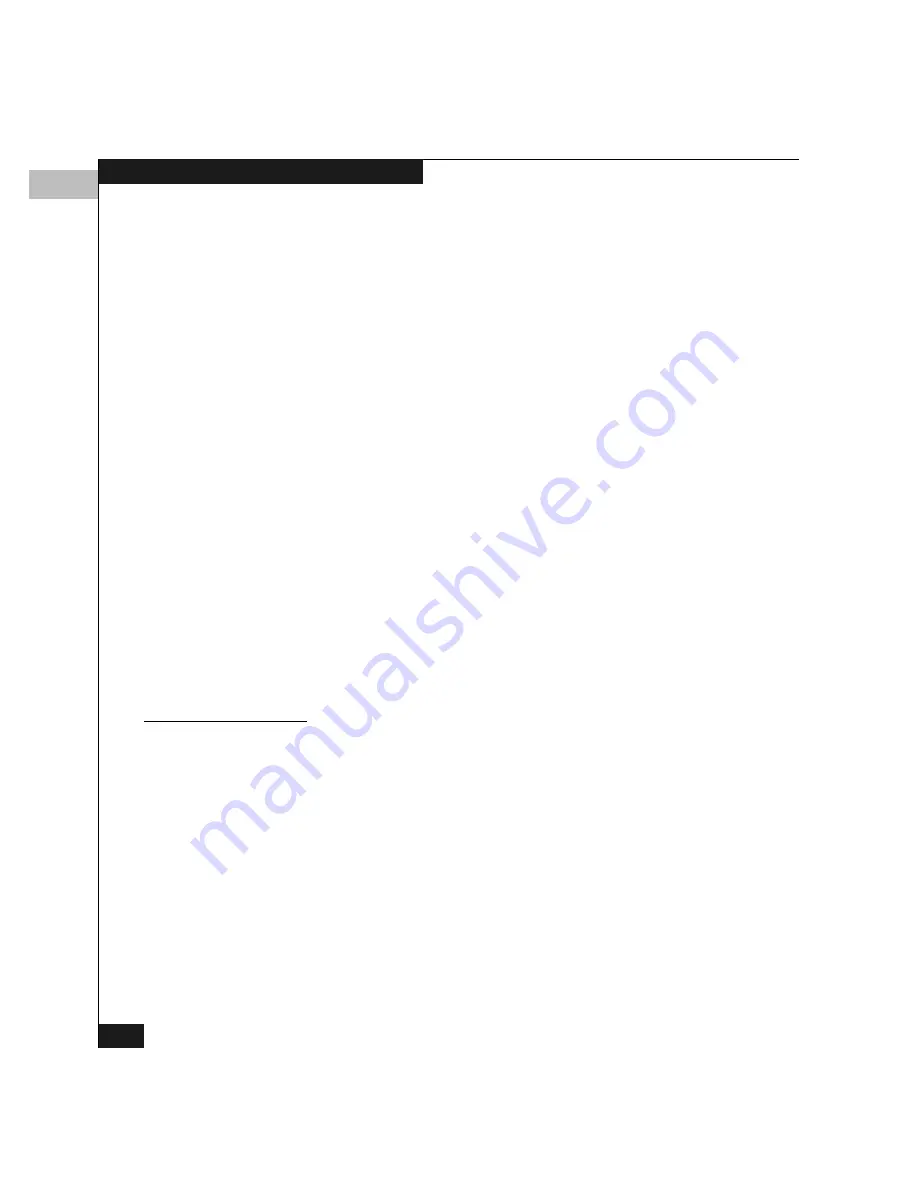
3
3-18
Product Manager Overview
In the Hardware view, color-coded indicators reflect the status of
actual LEDs on the switch FRUs. The status indicator at the lower left
displays a symbol to represent the most degraded status currently
reported by any of the switch FRUs. For example, for a port failure,
indicated by a red and yellow diamond on a port, a yellow triangle
appears on the alert panel to indicate a degraded condition.
For an explanation of the various alert symbols, refer to Table 4-1 on
page 4-5.
Displaying Properties
and Options
Double-clicking anywhere on the switch except on a FRU displays a
Switch Properties window. Double-clicking on the power supply or
cooling fan module displays a FRU Properties window containing
detailed information on the hardware component.
Right-clicking anywhere on the switch except on a FRU displays a list
of options for the switch. Refer to Using Menu Options on page 4-13
for more information.
For reference, here are the menu options:
◆
Switch Properties
◆
Enable Unit Beaconing
◆
Clear System Error Light
◆
IPL Switch
◆
Set Switch Date and Time
◆
Set Switch Online State
Node List View
Clicking the Node List tab on the Product Manager window (refer to
Figure 3-7 on page 3-17) displays a table of information about all
node attachments or N_Ports that have logged into existing F_Ports
on the switch. Only N_Ports appear in the Node List view after nodes
have logged in to the fabric.
The columns that appear in the table include:
◆
Port number where the node is attached
◆
(S/390 mode only) Port address
◆
Node type
◆
WWN of the attached node (device)
◆
BB_Credit value used by the attached node
Summary of Contents for Connectrix DS-32M2
Page 4: ...Connectrix DS 32M2 User Guide iv ...
Page 14: ...xiv Connectrix DS 32M2 User Guide Figures ...
Page 16: ...Connectrix DS 32M2 User Guide Tables xvi ...
Page 24: ...xxiv Connectrix DS 32M2 User Guide Warnings and Cautions ...
Page 42: ...1 1 18 Connectrix DS 32M2 User Guide Switch Operating Features ...
Page 72: ...3 3 24 Connectrix DS 32M2 User Guide Product Manager Overview ...
Page 226: ...B B 8 Connectrix DS 32M2 User Guide Configuring Network Addresses ...
Page 248: ...C C 22 Connectrix DS 32M2 User Guide Configuring the Switch from a Web Server ...
Page 332: ...F F 8 Connectrix DS 32M2 User Guide Customer Support ...
Page 351: ...Connectrix DS 32M2 User Guide g 19 Glossary ...
Page 352: ...g 20 Connectrix DS 32M2 User Guide Glossary ...
















































