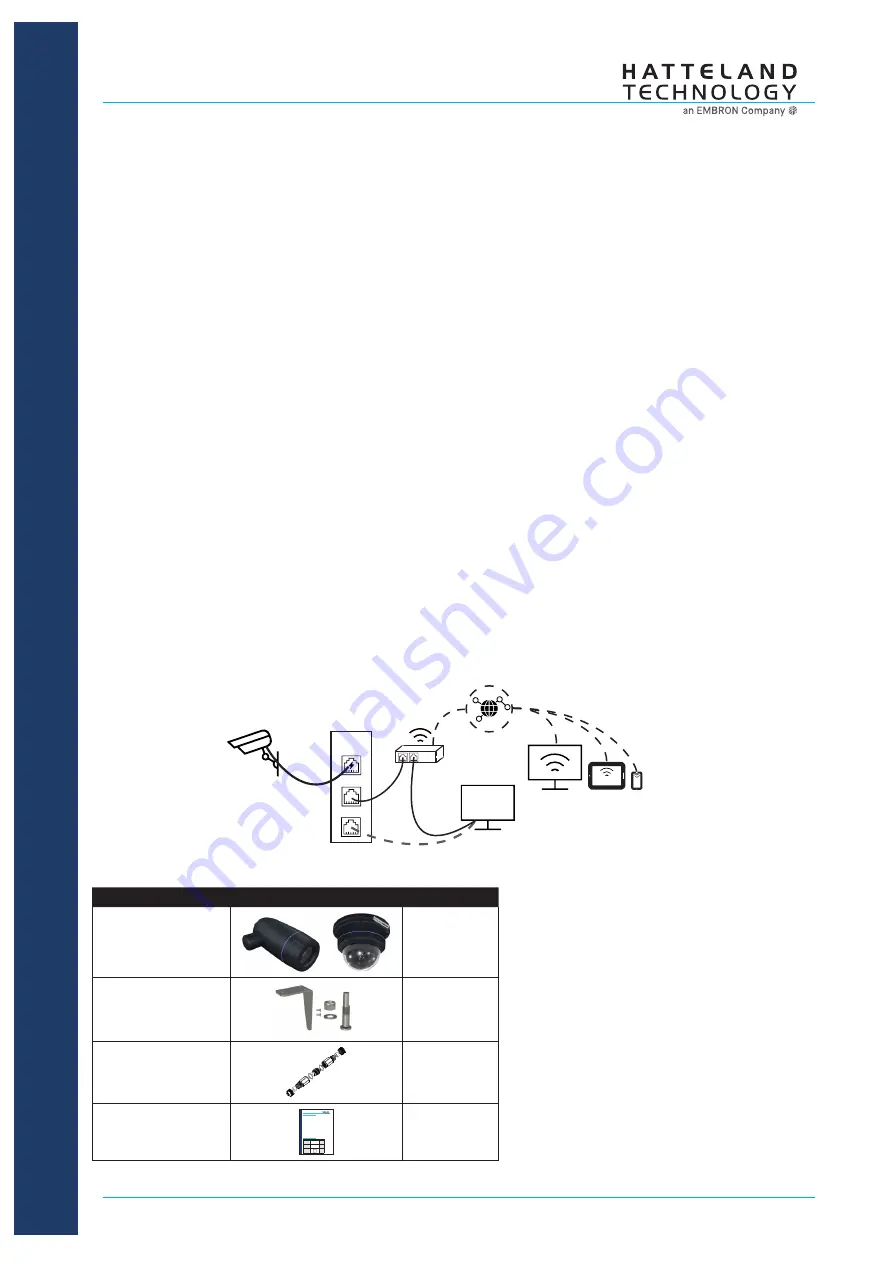
1/2
This information may not, in whole or in part, be copied, photocopied,
reproduced, translated or reduced to any electronic medium or machine-
readable form without the prior written consent of Hatteland Technology
AS. The products may not be copied or duplicated in any way.
Dimensions might be shown with or without decimals and indicated as mm [inches]. Tolerance on drawings is +/- 1mm. For accurate measurements, check relevant DWG fi le.
DATASHEET
Hatteland Technology AS | www.hattelandtechnology.com | Enterprise no: NO974533146
Quick Start guide
IND105044-1 - Rev 05 - 05 Mar 2021 - PID 8370/363
1/2
Setup
Contents of Package
Alternative Smaller
Sea-
Type Number
Illustration
Amount
HT FBVF xA-X1
or HT ZB2X xA-X1
or HT FDFL xA-X3
Or
x 1
HT MB1x-AA
*
Wall/Ceiling Bracket
*Not included with HT
FDFL xA-X3
x 1
LD-001
IP68 shielded RJ45
coupler
ø30
30.00 [1.18]
134.50 [5.29]
x 1
Quick Installation Guide
Setup
Contents
Pictures
Number
HT FBVF AA-X1/
HT ZB2X AA-X1/
HT FBVF WA-X1/
HT ZB2X WA-X1
x 1
HT MB11-AA/
HT MB12-AA
x 1
Quick Installation
Guide
x 1
Contents of Package
Step 1:
Connect the SeaHawk’s RJ45 to a Poe port in a Switch/Server/Computer/PoE Injector
Step 2:
Connect with an ethernet cable to the Switch/Server/Computer/PoE Injector
Step 3:
Add the IP address to your network (more information in SeaHawk User Manual
Page XX):
IP Address : 192.168.1.248
Subnet
Mask:
255.255.255.0
Step 4:
Open a browser of your choice and enter IP address below into the search bar:
Default
IP
Address:
192.168.1.90
Step 5:
You will be prompted to input your Username and Password
Default
Username:
admin
Default
Password
:
Hatteland
Troubleshooting
If you are not prompted to input username and password try the following check if it is work-
ing after each step:
1. Check the IP Address in the browser to be correct (192.168.1.90).
2. Try using a different browser.
3. Check that the SeaHawk is receiving power from the PoE Switch/Server/computer/PoE
injector
4. Check if the IP Address has been added to your network (for more information check
SeaHawk User Manual Page XX).
Quick Start guide
x 1
Step 1:
Connect the SeaHawk’s RJ45 to a PoE port in a Switch/Server/Computer.
Step 2:
Connect with an ethernet cable to the Switch/Server/Computer.
Step 3:
Add the computers IP address to your network (more information in ch. 2.1 in usermanual)
https://www.hattelandtechnology.com/hubfs/pdf/manual/ind105044-1_seahawk_quick_start_guide.pdf
IP Address :
192.168.1.248
Subnet
Mask:
255.255.255.0
Step 4:
Open a browser of your choice (Recommended: Firefox) and enter IP address below into the
search bar:
Default
IP
Address:
192.168.1.90
A prompt to install plugin will appear, install the plugin. The video stream will then appear.
*
Or use the RTSP string in your choice of Video Management Software
rtsp://192.168.1.90:554/video1
Step 5:
You will be prompted to input your Username and Password.
Default
Username:
admin
Default
Password
:
admin
Troubleshooting
If you are not prompted to input username and password, try the steps below and check if it is working after each step:
1. Check the IP Address in the browser to be correct (192.168.1.90).
2. Try using a different browser.
3. Check that the SeaHawk is receiving power from the PoE Switch/Server/computer.
4. Check if the IP Address has been added to your network (for more information, check SeaHawk User Manual).
*Chrome requires Native Client to be enabled
as well as the plugin to be installed.
How to enable Native Client:
1. Open the chrome browser
2. Type the following into the URL search bar:
chrome://flags/
3. In the “Search flags” search bar Type:
native client
4. Click enabled.
5. Restart the browser.




















