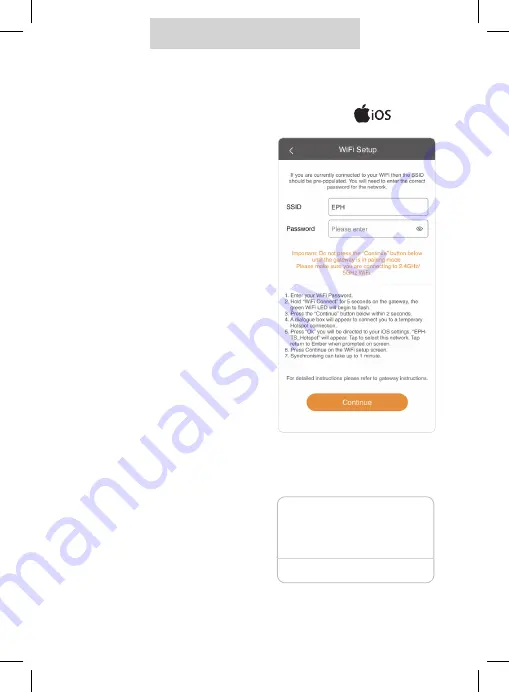
16
Pairing your gateway to your
2.4/5GHz Wireless Internet (
)
Note:
It is recommended to allow location
permission on devices running IOS
13 or above. This will allow EMBER to
automatically populate the WiFi (SSID)
information during Setup.Without giving
this permission, you will have to enter
your WiFi (SSID) details manually. Local
network permission is also required.
It is strongly recommended to close all
other Apps before beginning the WiFi
pairing process.
1. Ensure your mobile device is
connected to the same WiFi
network that the gateway will be
connected to. This will ensure
that the SSID will be automatically
populated.
Note:
After entering the WiFi password in Step 2,
do not press the continue button. Complete
step 3 and then press continue button as
per step 4.
2. Enter the WiFi password.
3.
On the GW03 gateway:
Hold the WiFi connect button for 5
seconds.
The green light will begin to flash.
4.
On your mobile device:
Immediately press ‘Continue’.
5. A pop up dialogue box will appear
to connect you to a temporary
Hotspot connection.
Hotspot Connection
OK
Please select the WiFi with name:
EPH-TS_xxxx, and click Connect.
Summary of Contents for GW03
Page 1: ...GATEWAY INSTRUCTIONS GW03 Dual Band 2 4 5GHz ...
Page 22: ...22 Notes ...
Page 23: ...23 Notes ...























