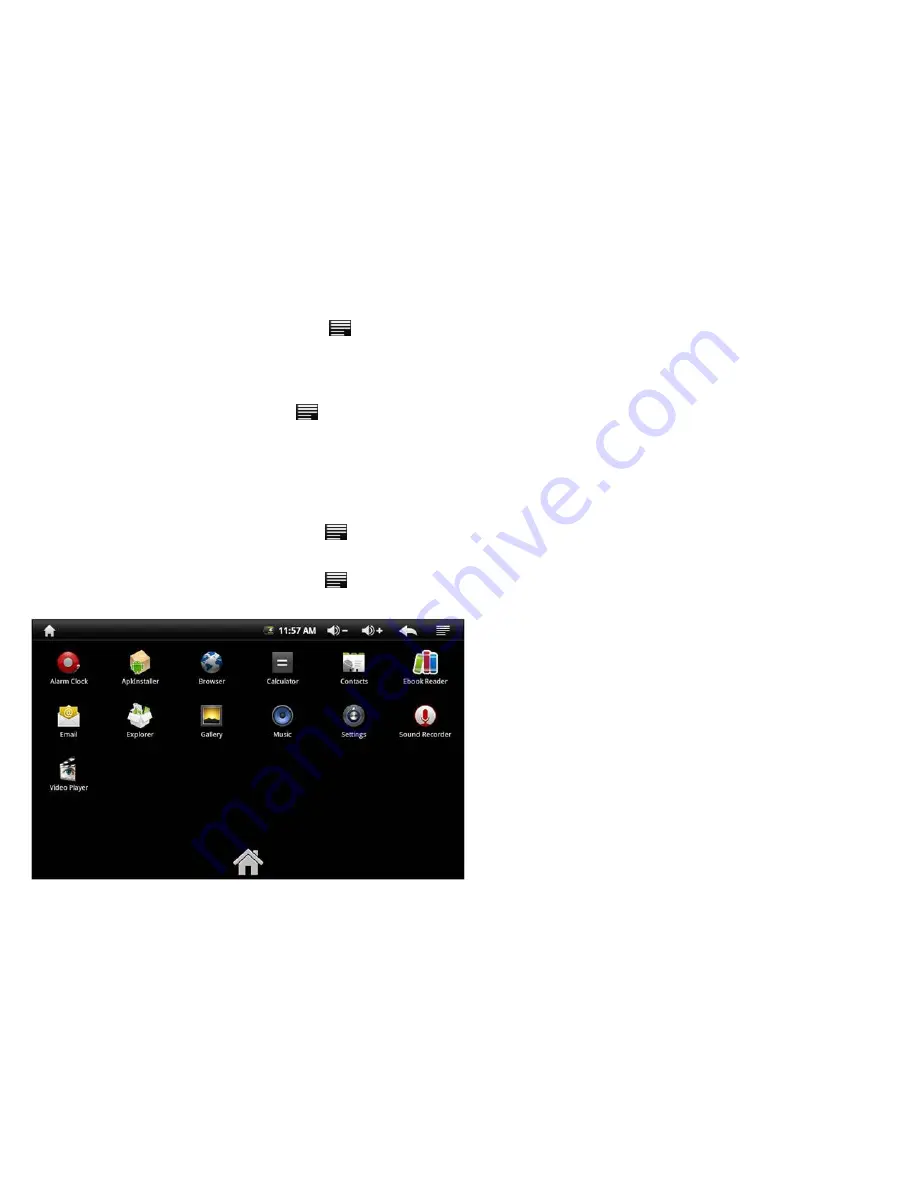
Open a Web Page
In the
Browser
window, press Menu key or tap
and tap
Go
.
Enter the web address in the URL field using the onscreen keyboard and tap
Go
.
Note:
As you enter the address, matching web page addresses will appear on the screen. Tap an address to go directly to that web page or continue
to enter the web page address.
Refresh a Web Page
On the web page, press Menu key or tap
Tap
Refresh.
Zoom in and Out of a Webpage
Launch the zoom control by sliding across the screen in one direction.
Tap the zoom control icon to zoom in and zoom out.
Open a New Browser Window
You can open multiple browser windows and switch between different web pages.
In the Browser window, press Menu key or
tap
and tap
New Window
.
A new browser window opens and enters the home page.
Switch between browser window
s
In the Browser window, press Menu key or
tap
and tap
Windows
.
Tap to select the browser window you wish to display.
Finding Text within a Webpage
When viewing a webpage, press Menu key or tap
and then tap
More
>
Find on page
.
Tap on the input field to launch the on screen keyboard.
Enter the text using the onscreen keyboard and tap
Done
.
The matching texts are highlighted on the screen.
Tap
<
or
>
to go to the previous or next matching text.
Select Links within Web pages
Web page links
Tap and hold the link
A pop-up menu opens
Tap to select
Open
,
Open in new window
,
Bookmark link
,
Save link
,
Share link
or
Copy link URL
.
Email links
Tap and hold the link
A pop-up menu opens
Tap to select
Send email
or
Copy
.
If you select
Send email
, the Email application will launch automatically.
Enter the recipient and subject using the onscreen keyboard and tap
Next
.
Enter the message and then tap
Send
to send the email,
Save as draft
or
Discard
.


























