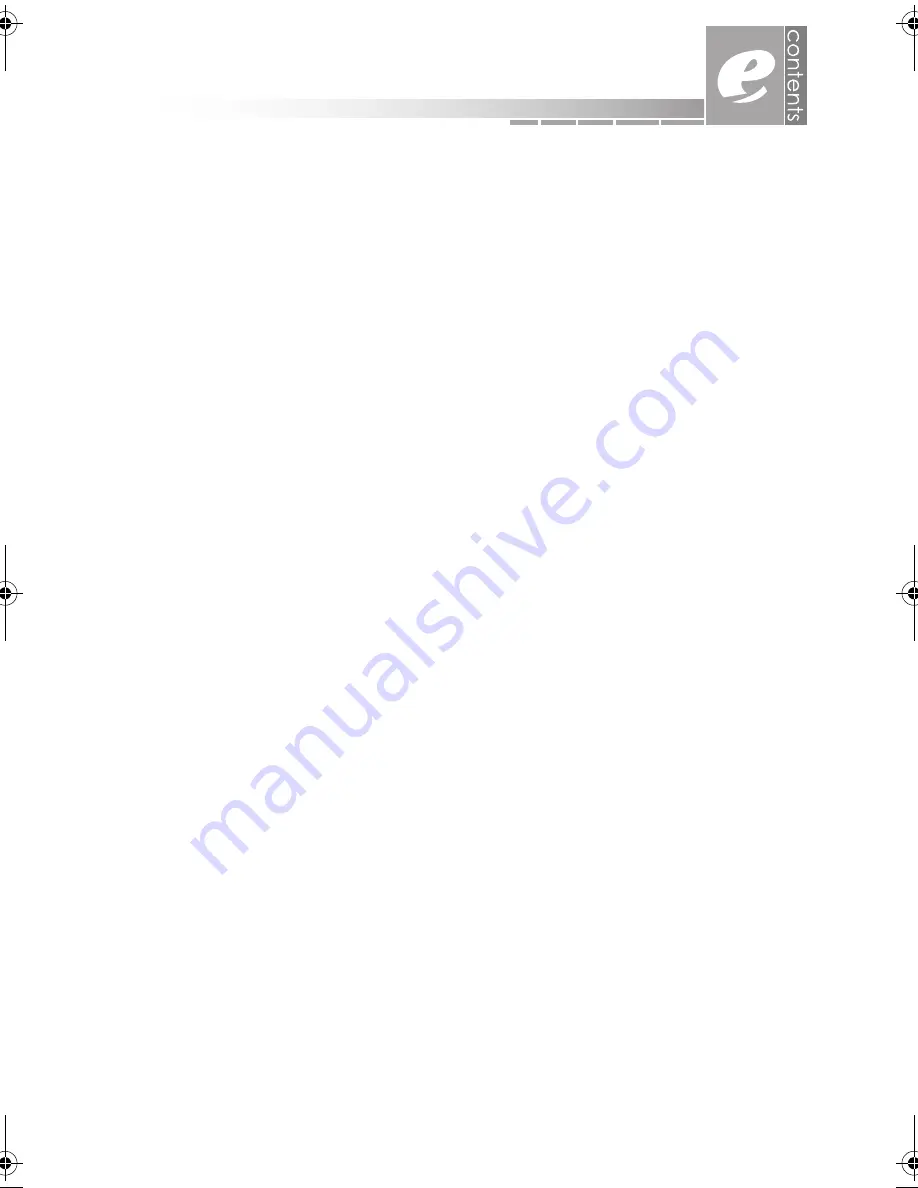
5
first things first . . . . . . . . . . . . . . . . . . . . . . . . . . . . . 3
contents. . . . . . . . . . . . . . . . . . . . . . . . . . . . . . . . . . 5
what is a wireless network? . . . . . . . . . . . . . . . . . . . . . . . . . . . . . . . . . . . . . . . . 7
why go wireless? . . . . . . . . . . . . . . . . . . . . . . . . . . . . . . . . . . . . . . . . . . . . . . . . . 7
an introduction to wireless networking. . . . . . . . . 7
wireless features on your notebook . . . . . . . . . . . . . . . . . . . . . . . . . . . . . . . . . 8
example of a wireless home network that includes a desktop computer . 9
setting up your home network . . . . . . . . . . . . . . 11
what do I need to get started? . . . . . . . . . . . . . . . . . . . . . . . . . . . . . . . . . . . 11
access point recommendations. . . . . . . . . . . . . . . . . . . . . . . . . . . . . . . 11
setting up your network . . . . . . . . . . . . . . . . . . . . . . . . . . . . . . . . . . . . . . . . . . 12
step 1: making sure that your broadband connection is ok. . . . . . . . 12
step 2: connecting your new access point. . . . . . . . . . . . . . . . . . . . . . 13
step 3: gathering information about your connection . . . . . . . . . . . . 14
step 4: configuring your access point . . . . . . . . . . . . . . . . . . . . . . . . . . 15
step 5: testing your home network . . . . . . . . . . . . . . . . . . . . . . . . . . . . . 16
connecting to your new wireless network . . . . . 17
learning more about wireless networking . . . . . 21
turning the wireless off and on . . . . . . . . . . . . . . . . . . . . . . . . . . . . . . . . . . . . 22
monitoring your wireless connection . . . . . . . . . . . . . . . . . . . . . . . . . . . . . . . 23
enabling file & print sharing. . . . . . . . . . . . . . . . . . . . . . . . . . . . . . . . . . . . . . . 24
sharing a printer . . . . . . . . . . . . . . . . . . . . . . . . . . . . . . . . . . . . . . . . . . . . 26
sharing a file or folder. . . . . . . . . . . . . . . . . . . . . . . . . . . . . . . . . . . . . . . . 28
reconnecting to your network . . . . . . . . . . . . . . . . . . . . . . . . . . . . . . . . . . . . 30
connecting to hot spots. . . . . . . . . . . . . . . . . . . . . . . . . . . . . . . . . . . . . . . . . . 31
troubleshooting. . . . . . . . . . . . . . . . . . . . . . . . . . . 33
common problems and solutions . . . . . . . . . . . . . . . . . . . . . . . . . . . . . . . . . . 34
frequently asked questions . . . . . . . . . . . . . . . . . . . . . . . . . . . . . . . . . . . . . . . 35
wireless specifications . . . . . . . . . . . . . . . . . . . . . 37
contents
720_wireless_booklet.book Page 5 Wednesday, September 3, 2003 4:45 PM
Summary of Contents for eMonster 500
Page 1: ...Wireless Communications Supplement...
Page 36: ...AACR53700002K1...





































