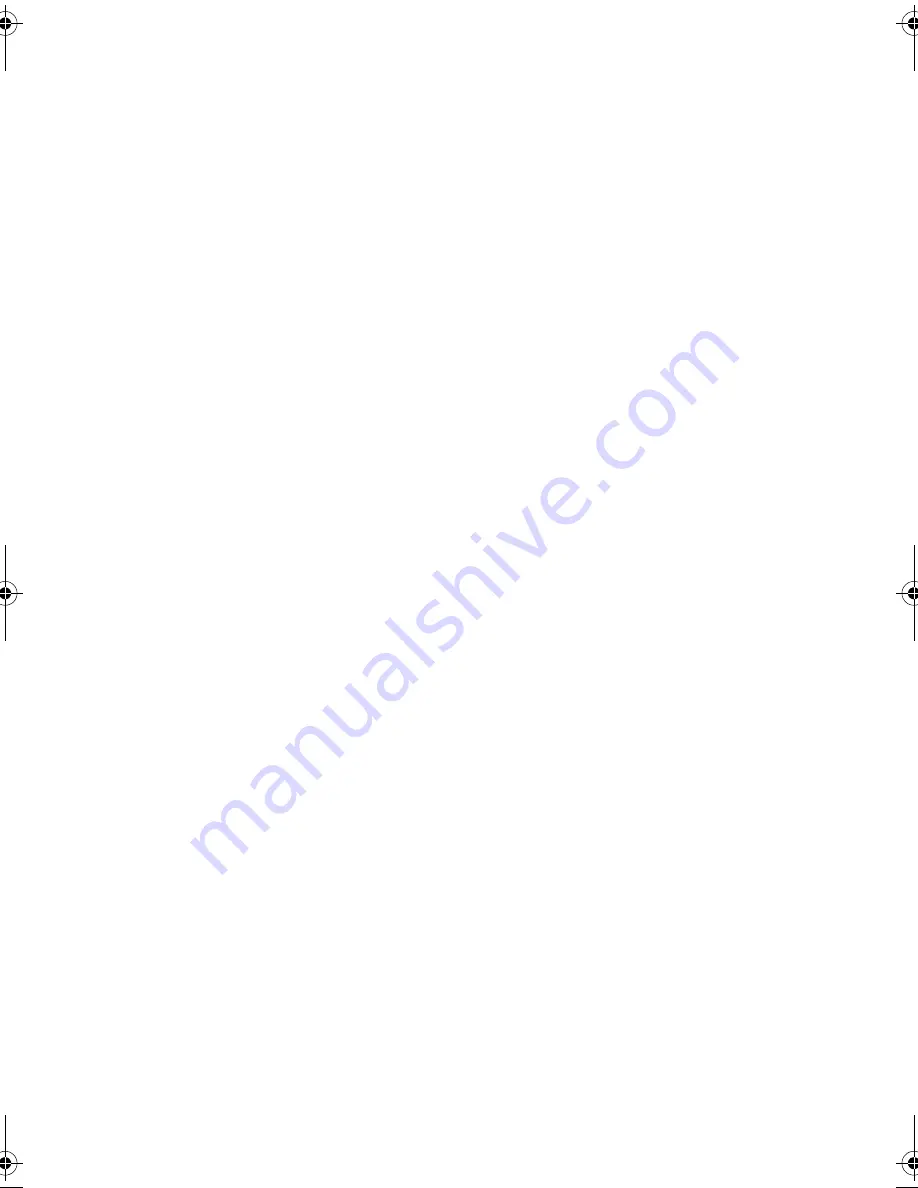
© 2003 eMachines, Inc.
© 2003 Aesbus Knowledge Solutions
This publication contains proprietary content and is protected by
copyright. No part of this document may be reproduced, copied, or
translated into other languages without prior written consent from
eMachines, Inc. and Aesbus Knowledge Solutions.
eMachines, Inc. and Aesbus Knowledge Solutions shall not be liable for
technical or editorial errors or omissions contained herein; nor for
incidental or consequential damage resulting from the furnishing,
performance, or use of this material.
The information in this user’s guide is subject to change without notice.
The eMachines, Inc. stylized “e” and figure logo are trademarks of
eMachines, Inc. in the United States and/or other countries.
Windows XP is the trademark of Microsoft Corporation.
All other product and brand names are trademarks of their respective
owners.
5000 series notebook user’s guide
Part number: AACR53700001K4
AACR53700001K4.book Page 2 Friday, September 5, 2003 1:52 PM
Summary of Contents for AAFW53700001K0
Page 1: ...User s Guide...
Page 78: ...AACR53700001K4...



































