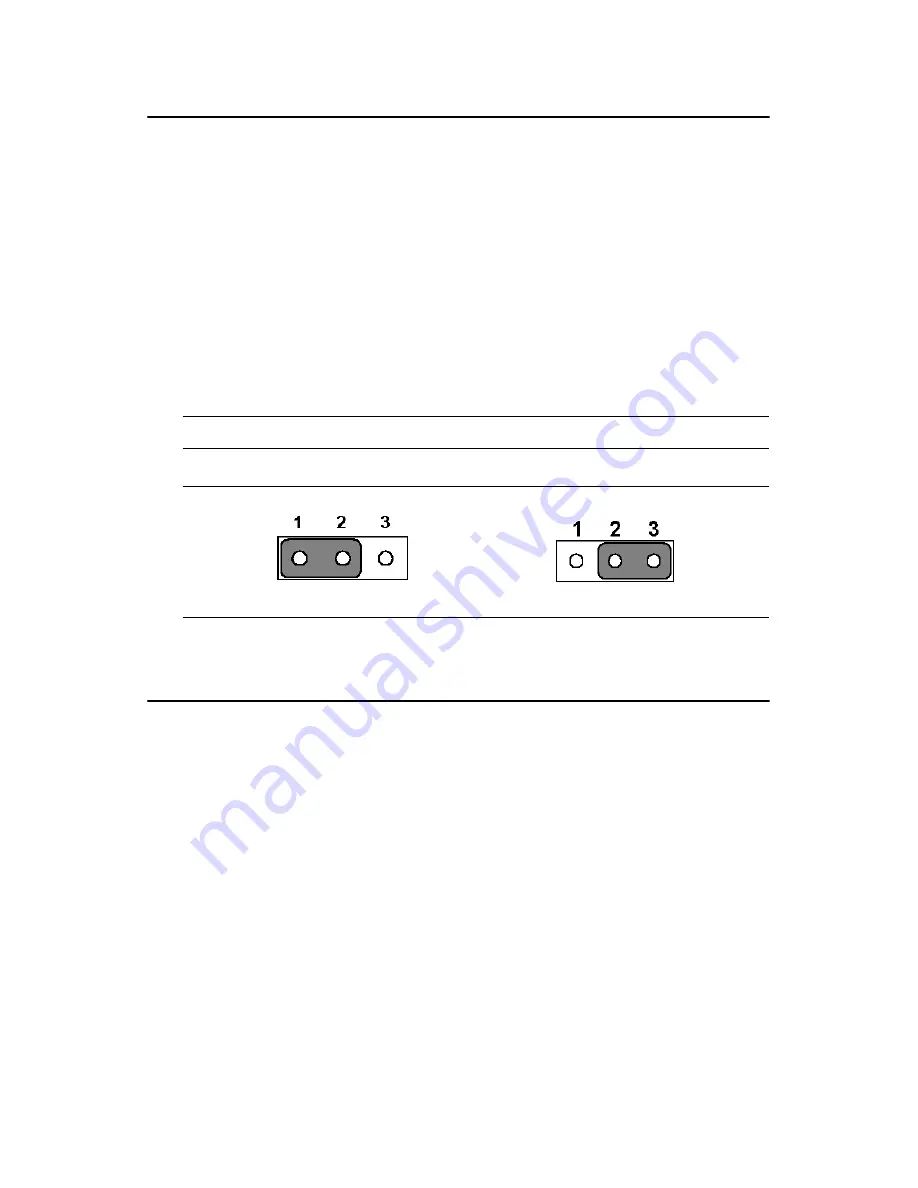
PCM-9580 User’s Manual
20
2.20 Watchdog timer configuration
An on-board watchdog timer reduces the chance of disruptions which
EMP (electro-magnetic pulse) interference can cause. This is an invalu-
able protective device for standalone or unmanned applications. Setup
involves one jumper and running the control software (refer to Appendix
A).
2.20.1 Watchdog timer action (JP5)
When the watchdog timer activates (CPU processing has come to a halt),
it can reset the system or generate an interrupt on IRQ11. This can be set
via setting JP5 as shown below:
2.21 USB connectors (CN1, CN23)
The PCM-9580 board provides up to four USB (Universal Serial Bus)
1.1/2.0 ports. This gives complete Plug and Play, and hot attach/detach
for up to 127 external devices. The USB interfaces comply with USB
specification Rev. 1.1, and are fuse protected.
The PCM-9580FG Support Embedded USB interface which used one 9
x 2-pin header connector for USB 3, 4 (CN23) and one 5 x 2 pin header
connector for USB 1, 2 (CN1). You will need an USB cable if you use a
standard USB connector in CN1 or CN23 (embedded USB). The adapter
cable has a 5 x 2-pin connector on one end and a USB connector on the
other. The Optional USB Cable for CN1 P/N is 1703100260. For Embed-
ded USB CN23 P/N is 1700180170. The USB interfaces can be disabled
in the system BIOS setup.
Table 2.4: Watchdog timer action (JP5)
*System reset
IRQ 11
* default setting
Summary of Contents for PCM-9580F-00A1
Page 1: ...i PCM 9580 Socket 478 Pentium IV SBC with VGA LVDS Ethernet Audio USB 2 0 Users Manual...
Page 14: ...PCM 9580 User s Manual 6 1 4 Board layout dimensions Figure 1 1 Board layout dimensions 4 4...
Page 36: ...PCM 9580 User s Manual 28...
Page 48: ...PCM 9580 User s Manual 40...
Page 53: ...45 Chapter5 2 Choose the Adapter tab then press the Change button 3 Press the Have Disk button...
Page 57: ...49 Chapter5 2 Select Adapter then Change...
Page 58: ...PCM 9580 User s Manual 50 3 Press Next then Display a list 4 Press the Have disk button...
Page 62: ...PCM 9580 User s Manual 54 2 Choose the Settings tab and press the Display Type button...
Page 63: ...55 Chapter5 3 Press the Change button...
Page 67: ...59 Chapter5 2 Choose the Video Controller VGA Compatible button...
Page 68: ...PCM 9580 User s Manual 60 3 Choose the Drive button press Update Driver button...
Page 72: ...PCM 9580 User s Manual 64 2 Choose Hardware and Device Manager press OK button...
Page 73: ...65 Chapter5 3 Choose Video Controller VGA Compatible press OK button...
Page 78: ...PCM 9580 User s Manual 70...
Page 86: ...PCM 9580 User s Manual 78...
Page 91: ...83 Chapter7 4 Click Install to begin the installation 5 Click Finish to exit the wizard...
Page 92: ...PCM 9580 User s Manual 84 6 Then the Installer will show the result after driver installed...
Page 99: ...91 Chapter7 7 4 Further information Realtek website www intel com EMAC website www emacinc com...
Page 100: ...PCM 9580 User s Manual 92...
Page 104: ...PCM 9580 User s Manual 96...
Page 122: ...PCM 9580 User s Manual 114...
Page 127: ...119 AppendixD Appendix D Optional Extras for the PCM 9580...
Page 130: ...PCM 9580 User s Manual 122 D 4 ATX Power Control Cable CN10 part no 1703070101...
Page 131: ...123 AppendixE Appendix E Mechanical Drawings...
Page 133: ...125 AppendixE Figure E 2 PCM 9580 Mechanical Drawing solder side...
Page 134: ...PCM 9580 User s Manual 126...






























