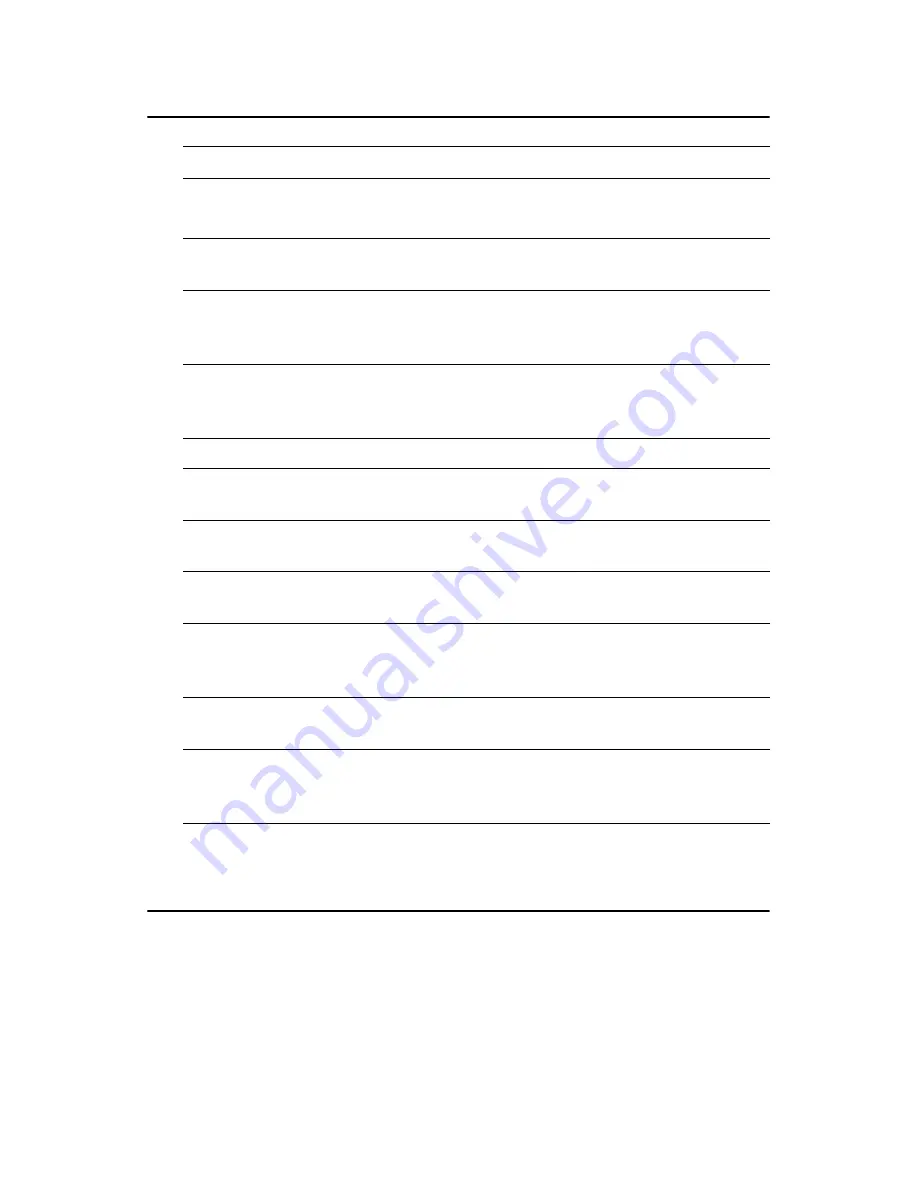
121
Appendix D
D.2 PCM-10586-6G00 Cable kit for PCM-9580FG-00A1
1. Optional USB cable “1703100260” for CN1
D.3 Optional USB cable (CN1 or CN23)
Optional USB cable (10-pin,26 cm)
Part no: 1703100260
Optional USB cable 18pin, 17cm
Part no. 1700180170
Optional USB cable (10pin,12cm)
Part no. 1703100121
for MBPC-300
Table D.2: PCM-10586-6000 wiring kit for PCM-9580F
Part No.
Cable
Description
PCM-9580F
Connector
Terminating
Connector
1701440350
2.5" and 1.8"
IDE
CN13
2 x 8 pin header (2
mm) 15-pin DSUB
1701400452
3.5" IDE DMA/
66 (40pin)
CN15
40pin, 2.54 mm,
female IDC (450
mm)
1701340603
Dual
Floppy,3.5" and
5.25"(34p)
CN12
40-pin, 2.54 mm,
female IDC(450
mm)
1701260250
Parallel Port
CN11
34-pin Dual Floppy
1701100151 Network,
100-
Base-T
CN26
25-pin female
DSUB
1701160101
VGA CRT
CN9
RJ45 8-pin modu-
lar jack
1703060191 Keyboard
and
PS/2 mouse
CN17
5-pin circular DIN,
6-pin circular DIN
1701140300
Front panel
cable power (-
5V and -12V)
CN14
(3-conductor)
1703400156
COM 1 - 4 cable CN7
40-pin, 9-pin male
DSUB x4
1700180170
USB Channel
3,4
CN23
17cm 2CH W/
Guard Hole
NO.13P 18-pin
Summary of Contents for PCM-9580F-00A1
Page 1: ...i PCM 9580 Socket 478 Pentium IV SBC with VGA LVDS Ethernet Audio USB 2 0 Users Manual...
Page 14: ...PCM 9580 User s Manual 6 1 4 Board layout dimensions Figure 1 1 Board layout dimensions 4 4...
Page 36: ...PCM 9580 User s Manual 28...
Page 48: ...PCM 9580 User s Manual 40...
Page 53: ...45 Chapter5 2 Choose the Adapter tab then press the Change button 3 Press the Have Disk button...
Page 57: ...49 Chapter5 2 Select Adapter then Change...
Page 58: ...PCM 9580 User s Manual 50 3 Press Next then Display a list 4 Press the Have disk button...
Page 62: ...PCM 9580 User s Manual 54 2 Choose the Settings tab and press the Display Type button...
Page 63: ...55 Chapter5 3 Press the Change button...
Page 67: ...59 Chapter5 2 Choose the Video Controller VGA Compatible button...
Page 68: ...PCM 9580 User s Manual 60 3 Choose the Drive button press Update Driver button...
Page 72: ...PCM 9580 User s Manual 64 2 Choose Hardware and Device Manager press OK button...
Page 73: ...65 Chapter5 3 Choose Video Controller VGA Compatible press OK button...
Page 78: ...PCM 9580 User s Manual 70...
Page 86: ...PCM 9580 User s Manual 78...
Page 91: ...83 Chapter7 4 Click Install to begin the installation 5 Click Finish to exit the wizard...
Page 92: ...PCM 9580 User s Manual 84 6 Then the Installer will show the result after driver installed...
Page 99: ...91 Chapter7 7 4 Further information Realtek website www intel com EMAC website www emacinc com...
Page 100: ...PCM 9580 User s Manual 92...
Page 104: ...PCM 9580 User s Manual 96...
Page 122: ...PCM 9580 User s Manual 114...
Page 127: ...119 AppendixD Appendix D Optional Extras for the PCM 9580...
Page 130: ...PCM 9580 User s Manual 122 D 4 ATX Power Control Cable CN10 part no 1703070101...
Page 131: ...123 AppendixE Appendix E Mechanical Drawings...
Page 133: ...125 AppendixE Figure E 2 PCM 9580 Mechanical Drawing solder side...
Page 134: ...PCM 9580 User s Manual 126...


































