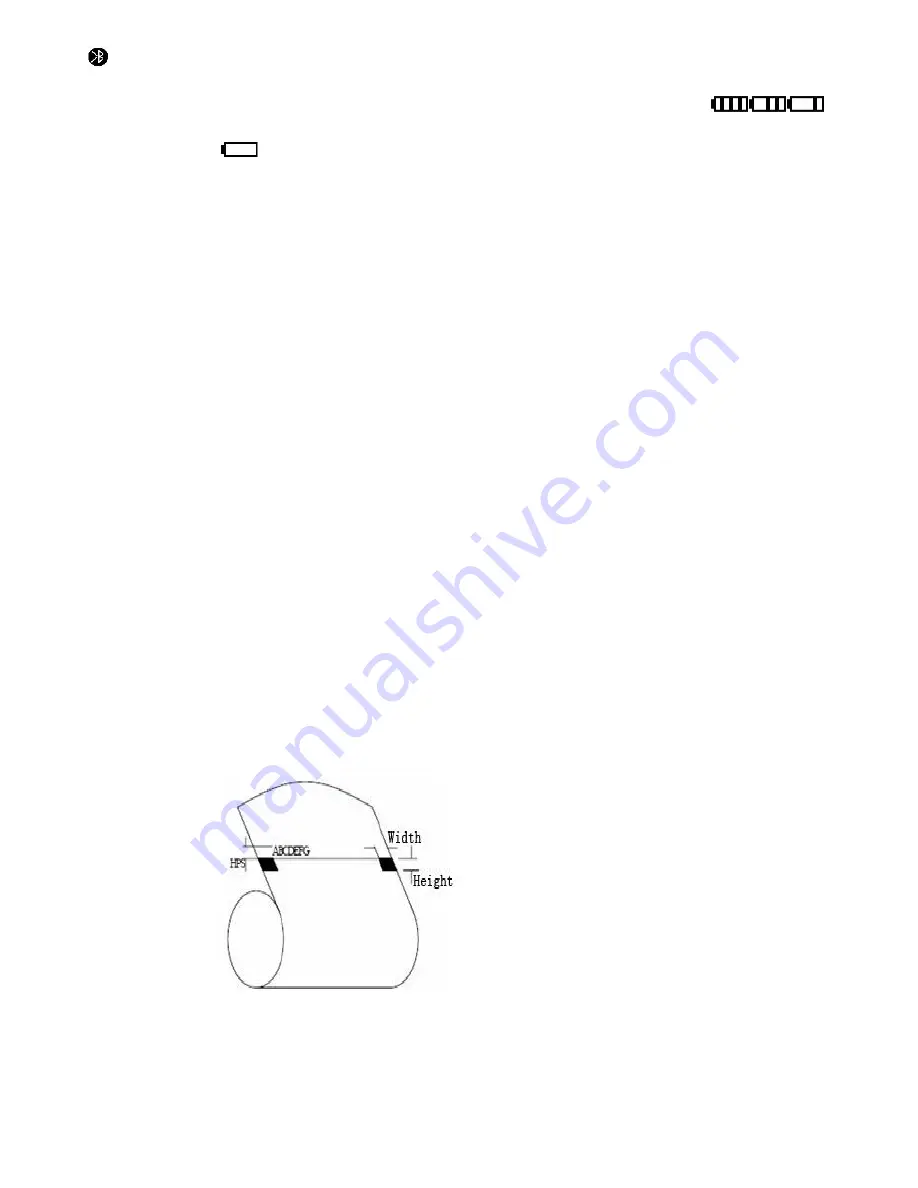
12
, it means the Bluetooth is on connecting state.
②
It shows the different paper type, 112mm, 100mm, 80mm, 58mm and 44mm.
③
The current capacity level of printer battery icon. The different icons
shows the current battery level. When it comes to low battery level,
it’ll become to
show this icon
with flickering
④
Text indication display. Printer current state is showed by text.
It shows USB mode when the printer have not connected with external device.
It shows USB connected when the printer connect with main device via USB.
It shows USB communicating when the printer received data via USB connection.
It shows Bluetooth connected when the printer connect with main device via
Bluetooth and open the corresponding port.
It shows USB and Bluetooth connected when the printer connect with main device
via both Bluetooth and USB.
It shows Bluetooth communicating when the printer received data via Bluetooth
connection.
Chapter 4 Other Information
4.1 Command Programming Manual
<SP-L51 Technical Manual> is a technical manual for engineer to develop printer utility,
and users can claim our company for it.
4.2 Description of pre-printed Black Mark
If user use pre-printed black mark to locate the receipt, please be sure to abide by the
following pre-printed black mark regulation when print the black mark paper. Otherwise,
it will cause that the printer cannot identify the black mark.
The black mark pre-print regulations are as below:
Printing Position: As the picture above, the black mark should be printed on the right
edge of the side of words (both sides of the paper is available).
Width range: width≥7mm
Height range: 4mm≤height≤6mm



































