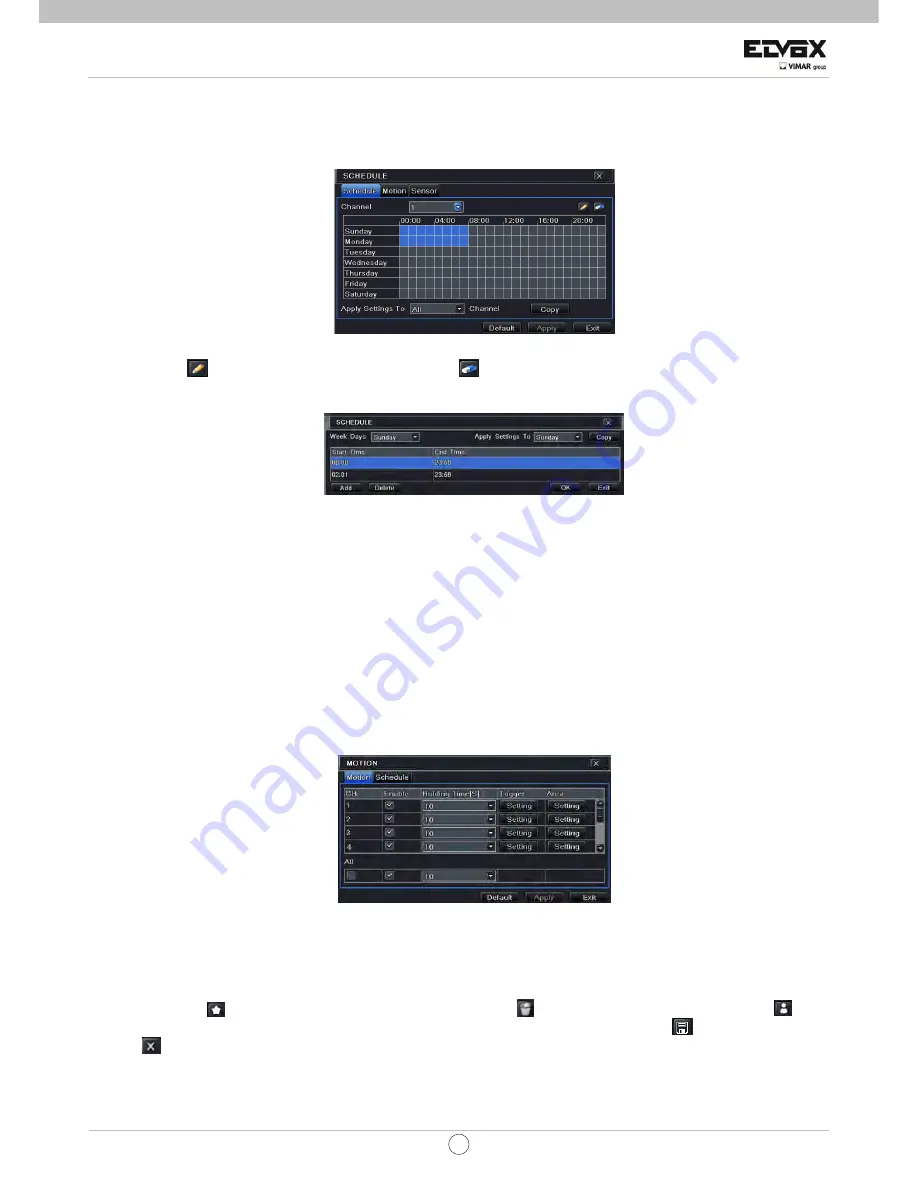
15
EN
CCTV
7.2 Schedule
Recording
To Setup Schedule Recording:
Step 1: Enter into Menu
Æ
Setup
Æ
Schedule tab. Refer to the following picture.
Step 2: Click “
” button to add a certain day schedule; click “
” button to delete the selected schedule;
Step 3: You can also double-click the grid to pop up a week schedule window.
Select day and then click ‘Add’ button to setup the start time and end time. Then select other days and click ‘Copy’ button to save
the setting to other days. Finally, click ‘OK’ button to save week schedule.
Step 4: Select other channels and set timeline for them or select ‘Apply Settings To All Channel and click “Copy” button to set the
same settings for all channels.
7.3 Motion Based Recording
Motion detection based recording: when there is a motion event detected, the camera will be triggered to record.
To Setup Motion Based Recording:
Step 1: Enter into Menu
Æ
Setup
Æ
Schedule
Æ
Motion tab. The setup steps for schedule for motion based recording are similar to
normal schedule setup. You can refer to 7.2 Schedule Recording for details.
Step 2: Enter into Menu
Æ
Setup
Æ
Alarm
Æ
Motion
Æ
Motion tab as shown below.
Step 3: Enable motion alarm (Please specify to channel) and click ‘Apply’ to save settings.
Step 4: Click ‘Setting’ button under the Area to set Sensitivity and Detection area. Left click the grid and drag to delete the area.
Drag again to add area. You can drag slide bar to set the sensitivity value (1-8). The higher the value is the more sensitive it is to
motion. Since the sensitivity is influenced by color and time (day or night), you can adjust its value according to the practical
conditions. Click
icon to set the whole area as detection area. Click
icon to clear the set detection area. Click
icon to
test the sensitivity as per the local conditions. Once motion is sensed, it displays a figure icon. Click
icon to save the setting.
Click
icon to exit the current interface.
Summary of Contents for 46840.D16
Page 20: ......





















