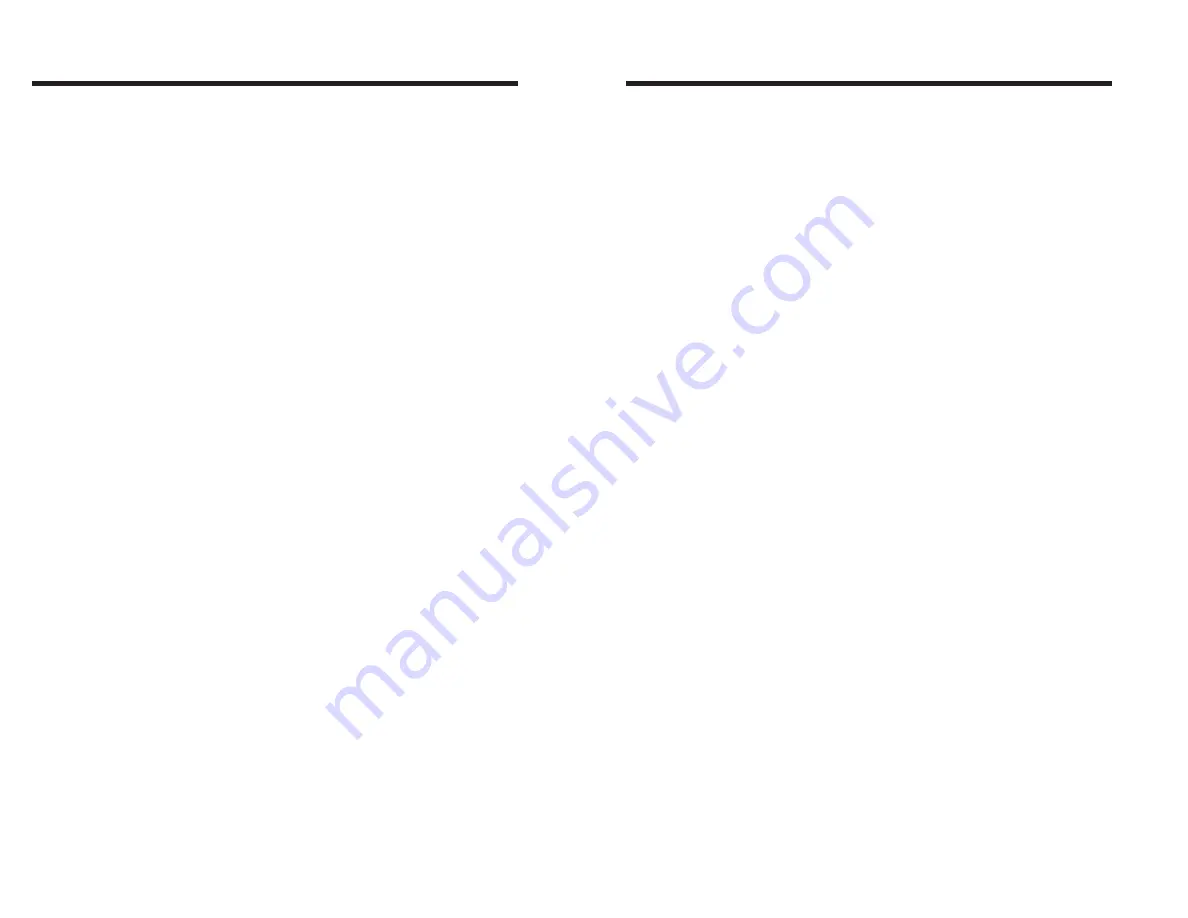
Other Support
Resources
The first troubleshooting reference source is the
table on the previous page. Next, contact the
dealer where you purchased your printer.
Eltron International also provides a variety of
information and user support services:
•
Internet
:
Web Address
: http://www.eltron.com
ftp: //ftp.eltron.com
e-mail:
Label Printers: [email protected]
Card Printers: [email protected]
Europe: [email protected]
Singapore: [email protected]
Latin America: [email protected]
•
BBS
: +1 (805) 579 3445
The BBS supports data rates up to 28.8 BPS
with No Parity, 8 data bits, and 1 stop bit
(n,8,1). Communications software should
have an ANSI Terminal Mode (not MS Win-
dows Terminal) such as Q-Modem.
•
CompuServe e-mail
: 102251,1164
•
Customer Service
: +1 (805) 579 1800
For the name of a dealer in your area.
•
Technical Support FAX:
USA: +1 (805) 579 1808
Asia: +65 73 38 206
Northern Europe: +44 (0) 1189 895 762
Southern Europe: +33 (0) 240 097 070
Latin America: +1 (847) 584 2725
For your assistance and support with Eltron
printers and software.
40
980181-001 Rev.B
Trouble Shooting
Other Support
Resources
The first troubleshooting reference source is the
table on the previous page. Next, contact the
dealer where you purchased your printer.
Eltron International also provides a variety of
information and user support services:
•
Internet
:
Web Address
: http://www.eltron.com
ftp: //ftp.eltron.com
e-mail:
Label Printers: [email protected]
Card Printers: [email protected]
Europe: [email protected]
Singapore: [email protected]
Latin America: [email protected]
•
BBS
: +1 (805) 579 3445
The BBS supports data rates up to 28.8 BPS
with No Parity, 8 data bits, and 1 stop bit
(n,8,1). Communications software should
have an ANSI Terminal Mode (not MS Win-
dows Terminal) such as Q-Modem.
•
CompuServe e-mail
: 102251,1164
•
Customer Service
: +1 (805) 579 1800
For the name of a dealer in your area.
•
Technical Support FAX:
USA: +1 (805) 579 1808
Asia: +65 73 38 206
Northern Europe: +44 (0) 1189 895 762
Southern Europe: +33 (0) 240 097 070
Latin America: +1 (847) 584 2725
For your assistance and support with Eltron
printers and software.
40
980181-001 Rev.B
Trouble Shooting






























