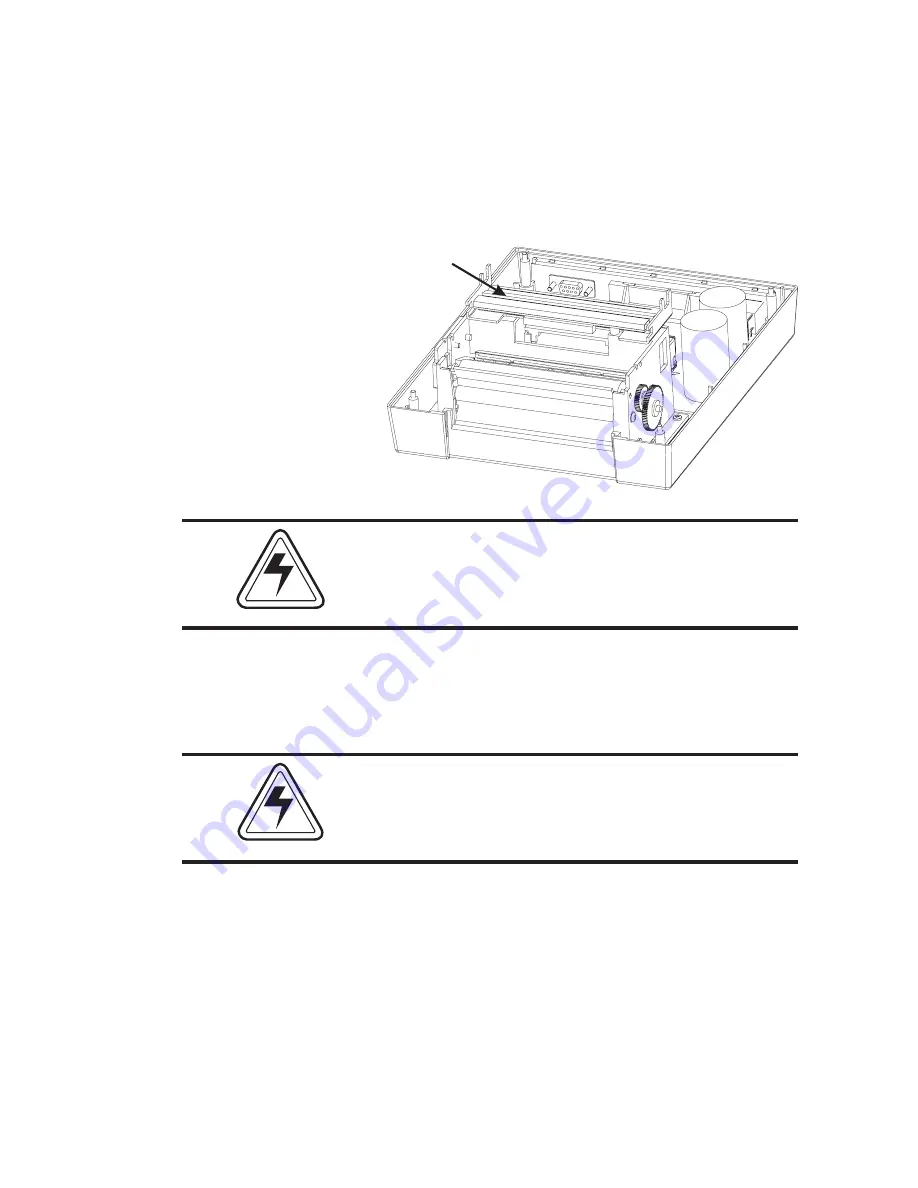
While lifting the lower head bracket, remove
the tension release rod. Without disconnecting
and cables, lift and rotate the print head so that
the surface can be inspected.
Do not unplug the print head. The cable pro-
vides ground for E.S.D. protection.
Carefully clean the print head surface with 91%
Isopropyl alcohol and a soft cloth or cotton
tipped swab.
Do not use a sharp or metal instrument to
scrape the stuck label from the print head. The
surface can be easily damaged.
Print Head
CAUTION
CAUTION
Troubleshooting
980008-001 Rev. B
31
Summary of Contents for LP2022
Page 2: ......
Page 6: ...vi 980008 002 Rev B ...
Page 14: ...Getting Started 8 980008 001 Rev B ...
Page 30: ...Operation 24 980008 001 Rev B ...
Page 42: ...Troubleshooting 36 980008 001 Rev B ...
Page 44: ...Accessories 38 980008 001 Rev B ...
Page 48: ...41 More la nd Rd Simi Va lle y CA 93065 1692 805 579 1800 ...


























