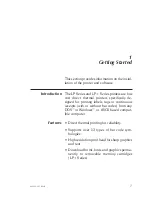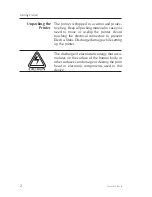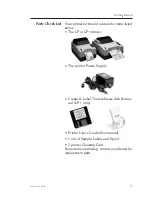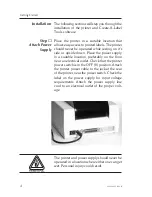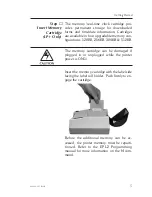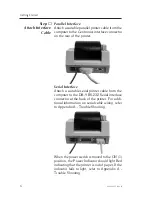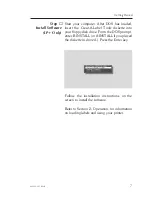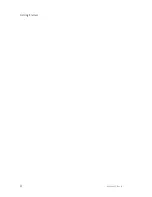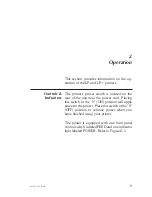Step
➍
While continuing to gently push the labels into
the feed slot, press the FEED control to ad-
vance labels until the end is visible at the front
of the printer.
Step
➎
Press the tension release towards the rear of the
printer and center the labels in the slot. Adjust
the guide tabs so they just touch the edges of
the liner.
Figure 2-6
Press FEED Control
Figure 2-7
Center The Labels
Operation
980008-001 Rev. B
15
Summary of Contents for LP2022
Page 2: ......
Page 6: ...vi 980008 002 Rev B ...
Page 14: ...Getting Started 8 980008 001 Rev B ...
Page 30: ...Operation 24 980008 001 Rev B ...
Page 42: ...Troubleshooting 36 980008 001 Rev B ...
Page 44: ...Accessories 38 980008 001 Rev B ...
Page 48: ...41 More la nd Rd Simi Va lle y CA 93065 1692 805 579 1800 ...