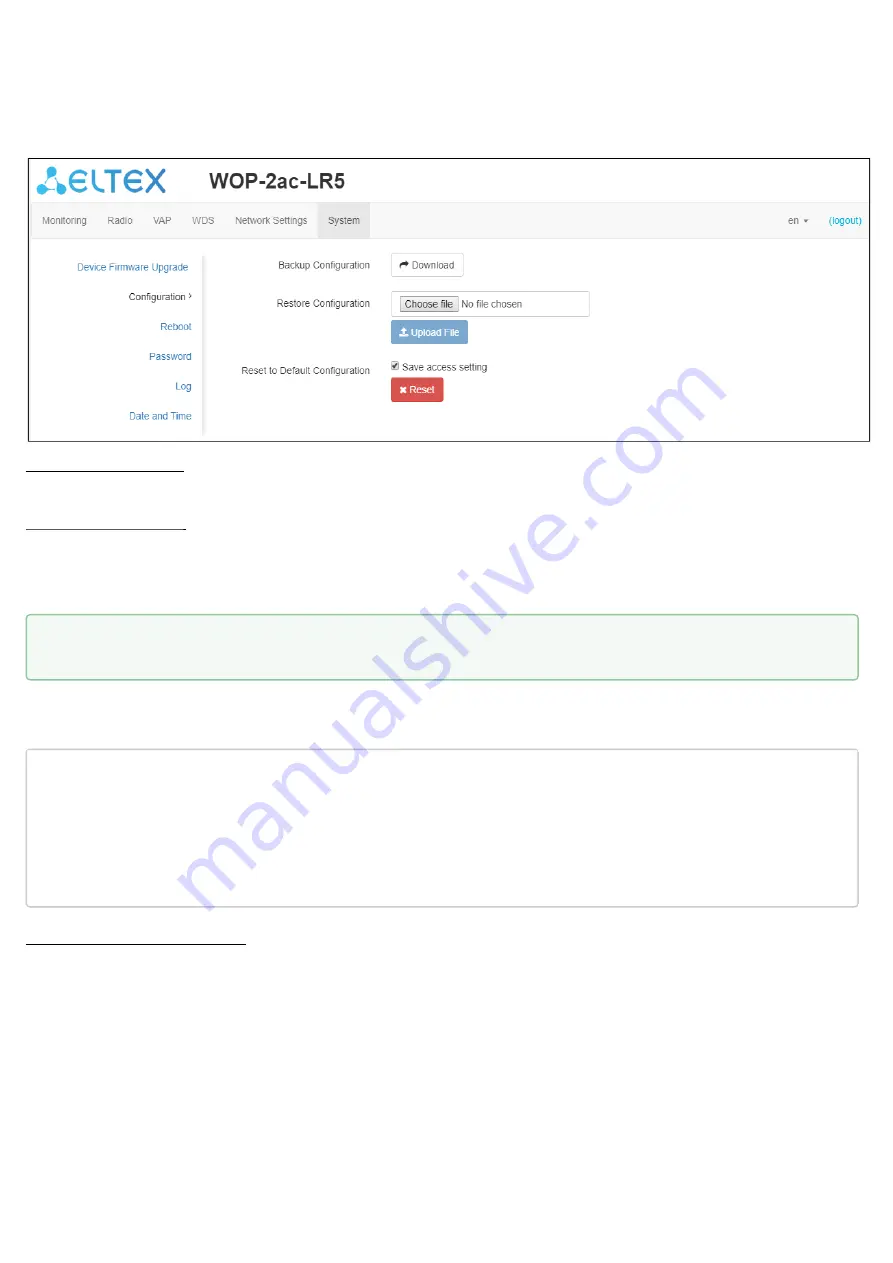
WOP-2ac-LR5. User manual
38
4.9.2 The 'Configuration' submenu
In the 'Configuration' submenu current configuration is saved and updated.
Backup Configuration
To save current device configuration to a local computer, click the 'Download' button.
Restore Configuration
To upload the configuration file saved on a local computer, use
Restore Configuration
. To update the device
configuration, click the 'Choose file' button, specify a file (in .tar.gz format) and click the 'Upload File' button.
Uploaded configuration will be applied automatically without device reboot.
To change the passwords, open the configuration file in text editor and edit them. Then save the changes in
configuration archive. The example of password changing is shown below:
"authentication"
:{
"admin-password"
:
"encrypted:7068747570617169"
},
changes to
"authentication"
:{
"admin-password"
:
"password"
},
Reset to Default Configuration
To reset all the settings to default values, click «Reset» button. If the checkbox 'Save access setting' is selected,
configuration parameters that are responsible for access to the device (IP address settings, Telnet/SSH/SNMP/
Netconf/WEB access settings) will be saved.
Note that all the passwords of configuration are encrypted with a key depending on device MAC address.
Before transfering configuration from one device to another, reset all passwords.






















