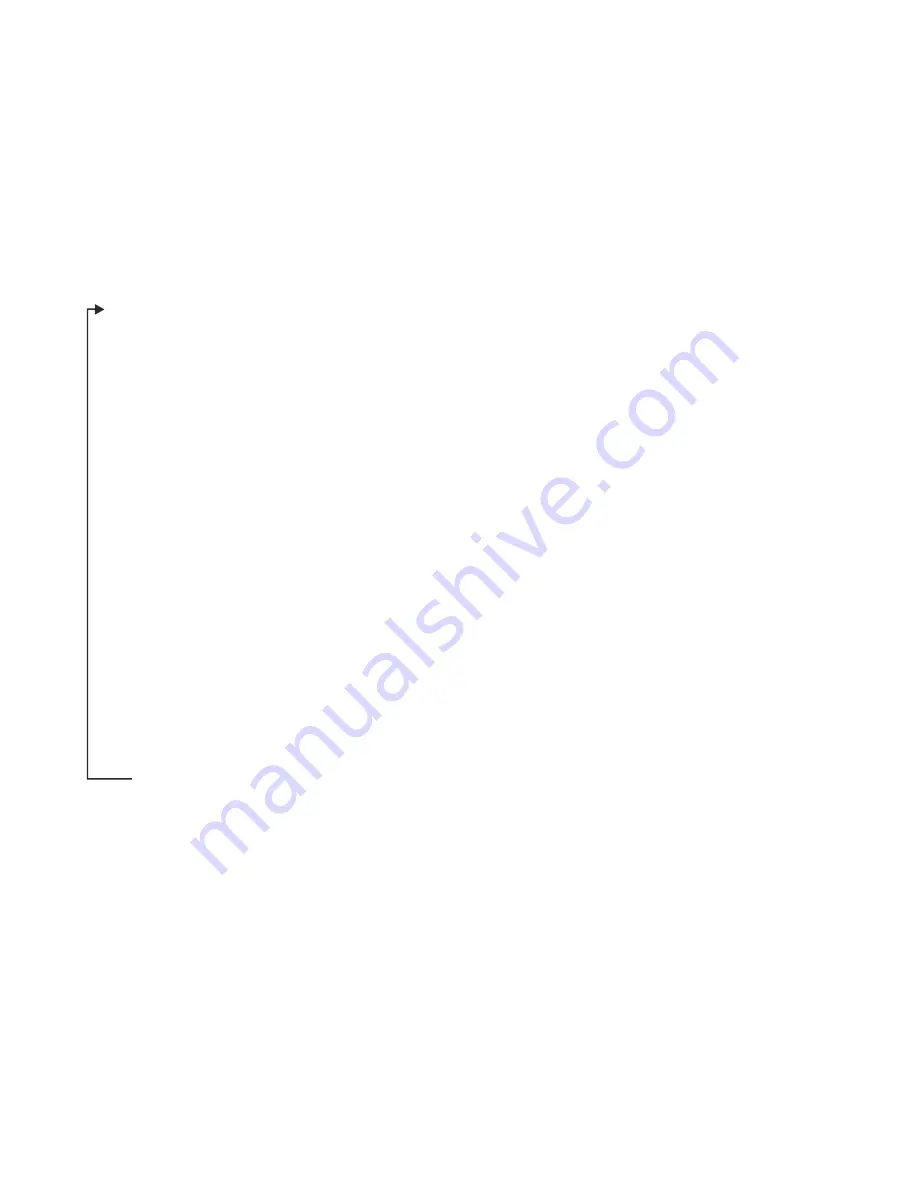
Channel Set-up Procedure
Transmitter present:
* To gain access to the transmitter programming socket the bottom cover must be
removed (2 x pozi-drive screws). Carefully remove the battery pack but do not
disconnect it. The programming socket is a 3mm stereo jack socket that will now be
accessible.
Pulse count transmitters use an internal counter which counts from 0 to 65535 and is
incremented each time a pulse is measured. The counter rolls over when it reaches
65535. Transmitters will send the current value of their internal counter each time they
transmit. It is therefore necessary to perform a calculation in the receiving software /
device which subtracts the previously received pulse counter value from the current
one, giving the number of pulses counted.
"
"
"
"
"
"
"
"
"
"
"
"
"
"
"
Using pulse count transmitters
Start up the Configuration program. (If this is the first time it has run you will need
to configure the serial port(s) using
>
.)
Connect the PC to the RC250 using the LC68 programming lead (and USB
converter if required)
Get the current or start a new RC250 Configuration using the
button ( you
should see the details appear in the right hand list box).
Now connect each transmitter to the PC using an LC-TX3 programming lead.
Use
>
to set the TX serial port.
Get the transmitter details using the Get TX button (the TX serial number will
appear)
Set the transmitter interval. This should be about one sixth of the update interval
required in the PC (or connected monitoring device)
Click on a channel, click
, and choose input type from drop down.
Click
to confirm.
Repeat for channels applicable to connected TX
Repeat if a number of transmitters are being added to the RC250
Connect the PC to the RC250 using the LC68 programming lead
Select the destination RC250 channel (by single clicking and highlighting it)
Select the required transmitter channel (by single clicking and highlighting it).
Copy the channel details to the RC250 configuration using the
button. Note
RXconfig will assume the next TX channel and next RX channel are to be linked.
Click the
button to confirm or set up as required.
Copy the configuration to the RC250 using the
Button.
File Properties
Get RX
File Properties
Select Range
OK
>>
>>
Set RX
*
Page 4 of 8








