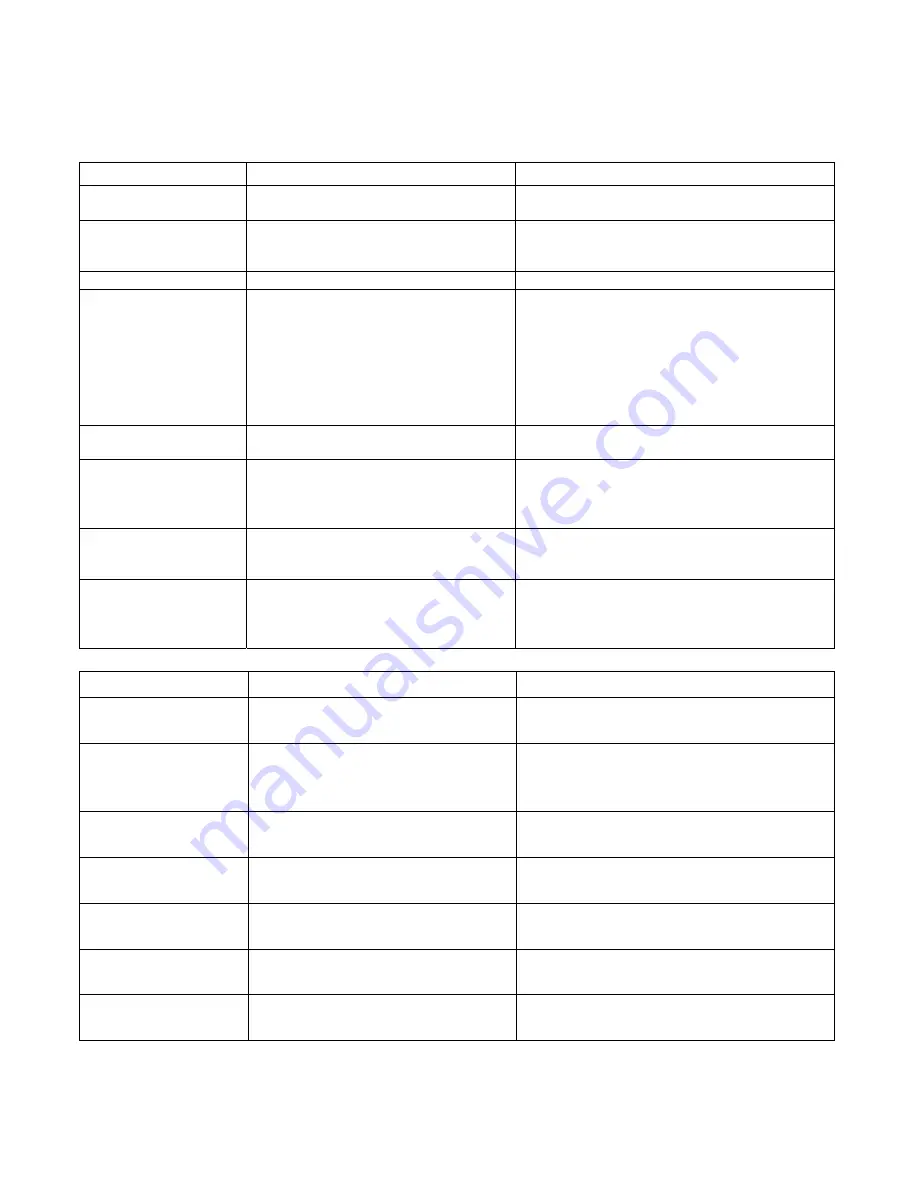
35
TROUBLE SHOOTING
Before requesting service for this unit, please check the following chart for possible causes and remedies. If the remedies
indicated in the chart below do not solve the problem, please consult your dealer for instructions.
Common Symptom
Possible Cause
Remedy
No power
Power cord is not properly connected to the
power outlet
Make sure there is a connection between the power cord
and the outlet.
Power turn off
Auto power off function
The power is automatically turned off after 20 minutes
have elapsed in the stop mode (auto power off function).
Turn the power back on.
Disc tray can't close
Disc is not properly placed
Replace the disc properly.
No playback
Power is OFF
No disc is inserted (“no disc” will be shown on
screen).
Disc is upside down. ("No disc” is shown on
screen).
Dirty disk
Deformed disk
Condensation in unit
Turn the power ON.
Insert a disc.
Reload disk. The label side should face upward.
Clean disc surface.
Replace disc.
Turn power on for 1-2 hours before using the unit.
Unwanted mosaic-like garbage
display during playback
Poor disc
Video CD (MPEG1)
Replace disc
Playback with DVD format
No audio
Slow or fast playback
Audio terminals are not connected.
TV volume is too low
Wrong AUDIO OUTPUT setting
Press [PLAY] to resume normal playback
Check audio connections
Adjust TV volume
Check AUDIO OUTPUT setting
No Video
Disconnection of video equipment
Wrong output setting of VIDEO OUTPUT
Check video connections
Check video output setting of VIDEO OUTPUT in
GENERAL SETUP
Remote control unit does not
work
No batteries in remote control
Dead batteries
Remote control not being pointed at the
remote sensor
Put in new batteries
Replace batteries
Point the remote control at the remote sensor
DVD Symptom
Possible Cause
Remedy
Does not play, even when a title
is selected
Prohibited by the parental rating
Confirm the PARENTAL setting.
Audio or subtitle language is
not the one selected during the
initial setting.
The selected language does not exist in the
disc
Select another language using [AUDIO] or [SUBTITLE]
Setting language is not what
you want
Wrong OSD language setting
Check the OSD language setting
Audio or Subtitle can not be
changed
The disc contains only one language
Some disc should be changed in DVD MENU.
Check the disc contents.
The password for parental
rating has been forgotten
Use “3308” to override the forgotten password and
re-enter a new password.
The video image brightness
fluctuates during playback
The DVD player is connected to the television
via a video tape recorder
Connect the DVD player directly to the TV, bypassing the
VCR.
Can not fast scan during
playback of DVD movie.
Some discs may have sections, which prohibit
skip or scan operations by users.
No operation can be done during this problem.
Summary of Contents for DR-110
Page 1: ...DVD Receiver DR 110 Instruction manual ...
Page 13: ...10 Display Window ...



































