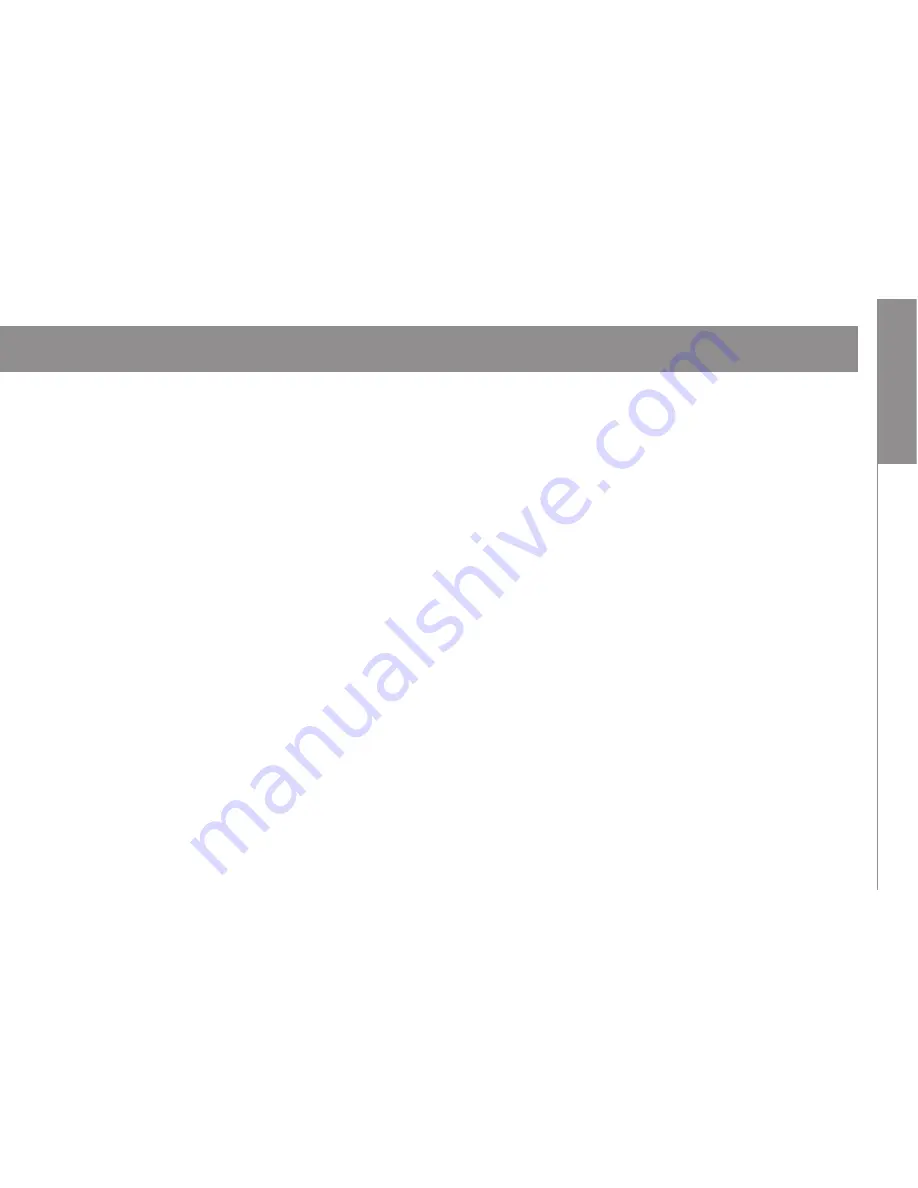
B
ef
or
e using
3
Using Pr
oduct
Viewer pr
ogr
am
Et
c.
Contents
User ’s caution ........................................................................................................ 4
Caution in use .......................................................................................................... 5,6
Function and Feature ......................................................................................................... 7,8
Caution in Installation ................................................................................................ 9
Product contents ................................................................................................................ 10
Name of each parts & Functions ........................................................................................................11
How to install ............................................................................................................ 12
Prevention of battery discharge .................................................................................... 13
Operation and Error message ............................................................................................................... 14,15
Information _ POP-UP...................................................................................................... 16,17
GUI of Menu .................................................................................................................. 18~30
How to upgrade .................................................................................................... 31
How to install viewer program on PC.......................................................................................... 32
Viewer program ......................................................................................................... 33,34
Specification ........................................................................................................................ 35
Compensation criteria for consumer‘s damages ..................................................................................... 36
Check items before claim ..................................................................................................... 37
Warranty ............................................................................................................................... 39



































