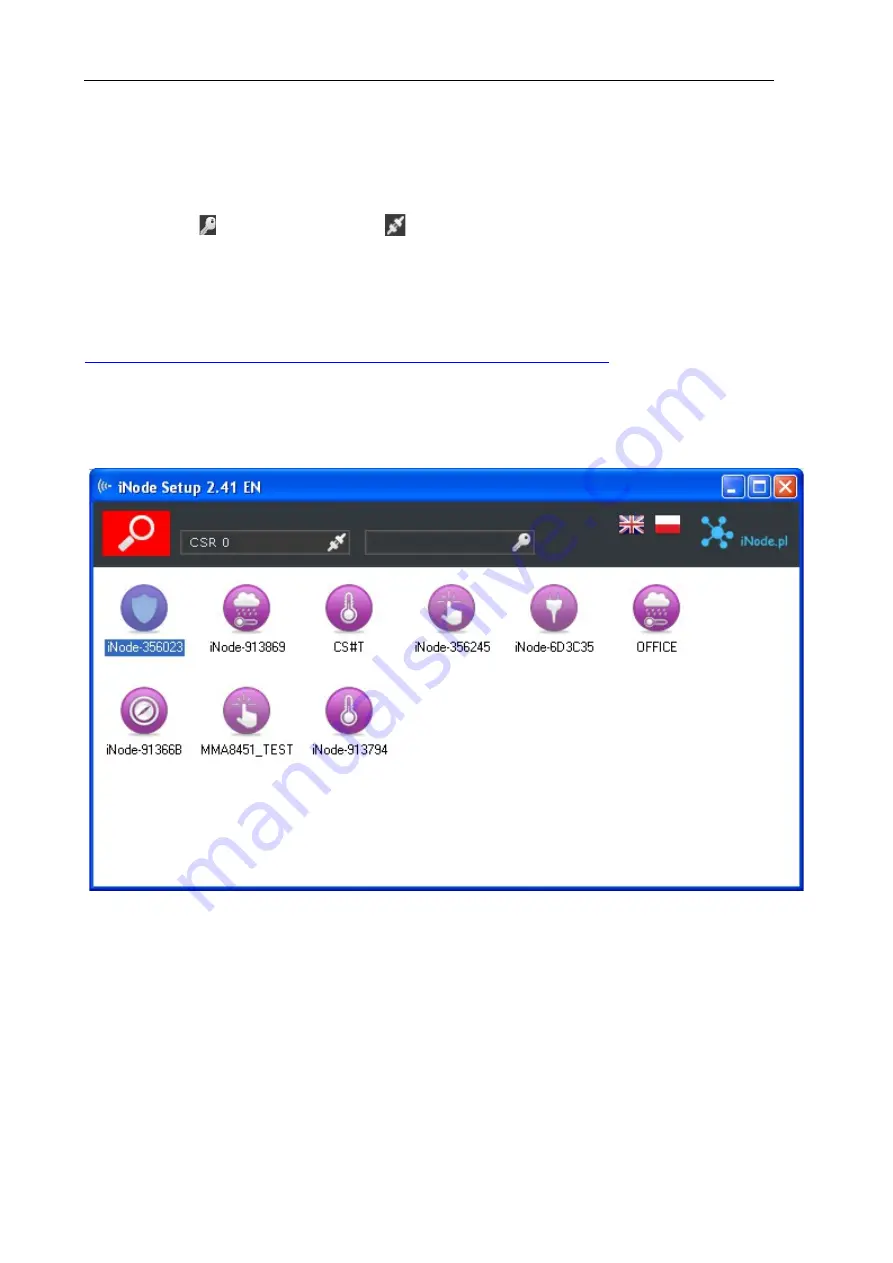
iNode Control ID – instruction manual
ELSAT s.c.
2.
iNode Control ID
Install application
iNode Setup
and BT4.0 drivers on PC. Next run
iNode Setup
application (on
Windows 7 to 10 with administrative rights), and press the red button with magnifying glass picture.
If a BLE device you want connect to is password protected you should type the password in the text
box with a key If you press the button you can change the type of adapter which will be used
to communication – standard BT4.0 adapter (signed CSR …),
iNode Serial Transceiver
(signed
COM ...) or
iNode LAN
(signed the name of the device).
In case the application cannot start or system error you should try to install
Microsoft Visual C++
2005 Service Pack 1 Redistributable Package MFC Security Update
from that page:
http://www.microsoft.com/en-us/download/confirmation.aspx?id=26347
iNode Setup
will find all nearby iNode devices and sort them regarding receiving signal strength.
Each type of iNode device has a different icon. For
iNode Control ID
it is the first picture in the
first row in the window below.
To configure
iNode Control ID
device you should double click on its icon. Application connects
with this device and reads its settings:
page 3





























