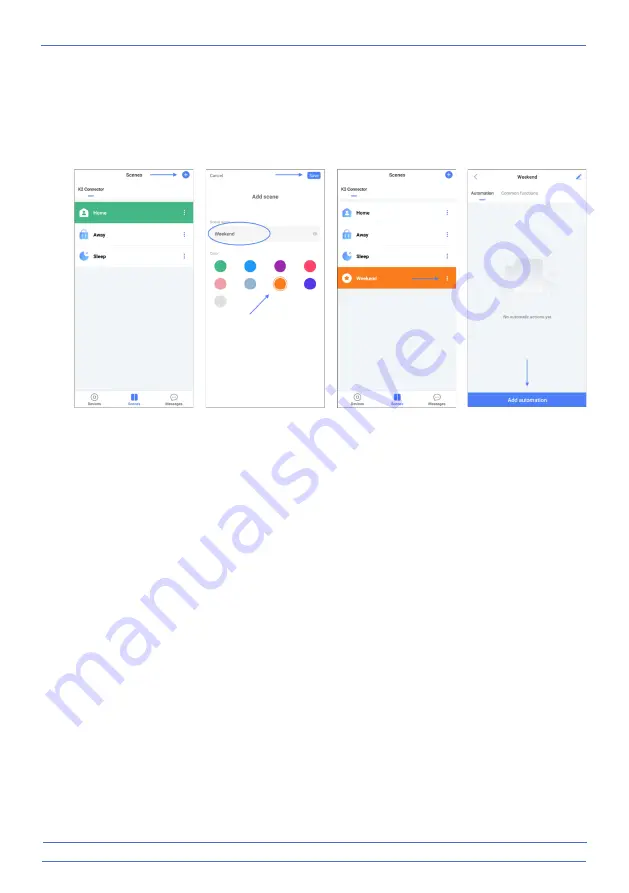
- 8 -
3. Scènes/Automation
3.1 Create your own scene in the app
In the app, go to the Scenes page, there are 3 scenes available that cannot be deleted. You
can also create your own scene by pressing the plus (+) and giving the new scene a name and
colour, for example weekend orange.
3.2 Creating an automation
•
Press the white dots of the orange weekend scene and then "Add automation". Follow the
blue arrows and directions in the print screens, we will start with the "trigger" and then add
2 x an "action".
•
When this automation command is complete then after the window- door contact is
opened, the K2 Connector will sound a doorbell signal and switch on the plug-in switch.
1.
Select the "trigger" through which the action will be triggered. In this case, we select that the
action will be executed when a device changes state.
2.
Select the window-door contact.
3.
Here we select that the action will be executed when the door is opened.
4.
Press next.
5.
In the next screen, we can choose the action that will be performed. In this case, we choose
to activate one of the devices in the app.
6.
Choose the K2 connector.
7.
Select the doorbell sound.
8.
Press next.
9.
Add the second action to be performed when the contact is broken.
10. Also choose to activate one of the devices in the app here.
11. In this case, the plug-in switch is chosen.
12. Select that the switch is switched on when the window-door contact is opened.
13. Press "save" to record the second action.
14. Press "save" again to record the automatic action.
Summary of Contents for K2 CONNECTOR
Page 9: ... 9 ...















