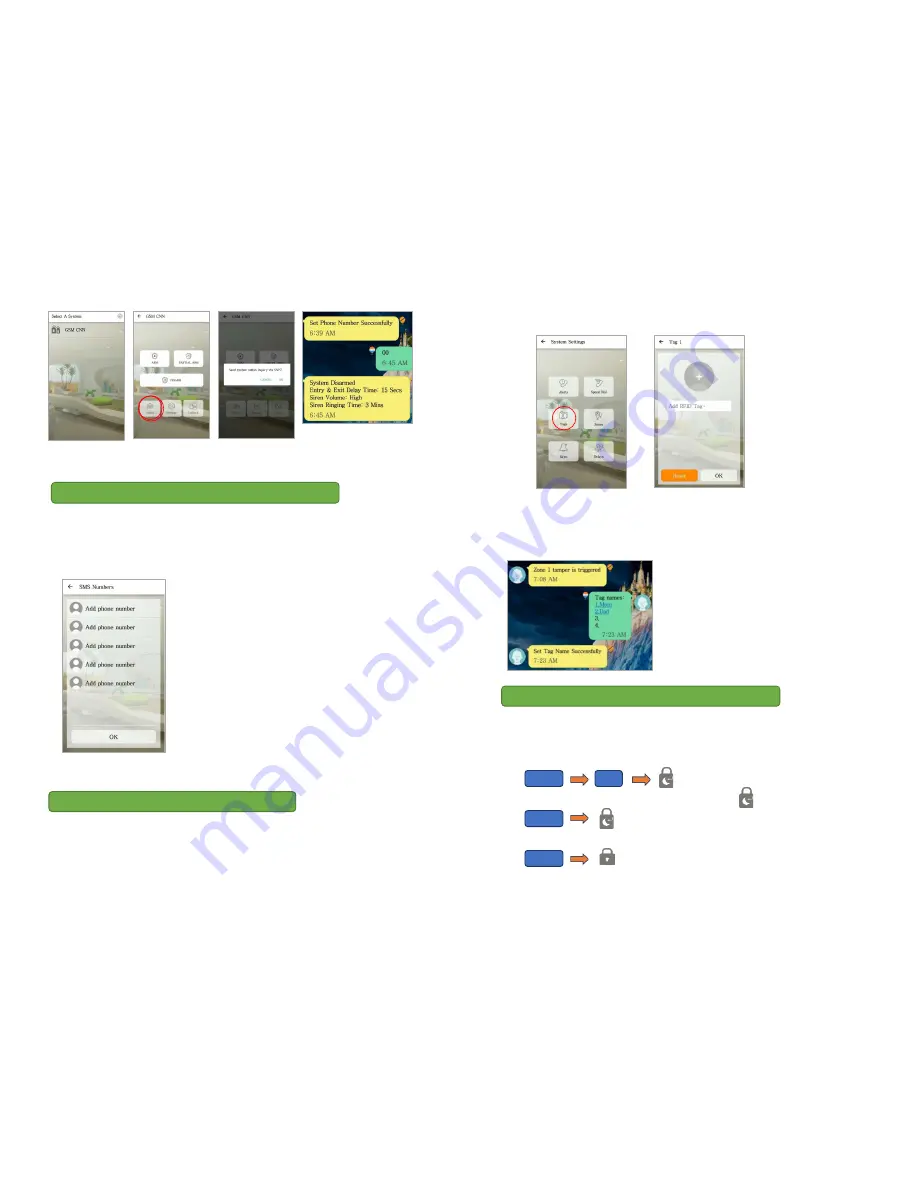
D
E
F
G
1.
In the app go to settings, then select alerts.
2.
Select the type of notification number you want to add, then click one of the fields saying
‘add phone number’ to add a number.
3.
In the field that pops up you can type the phone number you want to add, and by clicking the
picture with a plus in the middle you can also add a picture for
that number.
Note:
Adding a contact into the SMS list will also enable that
contact to have limited access of the GSM panel using the App.
They can Arm/Partial Arm/Disarm the system but do not have
access to other settings.
1.
To customize RFID tag names, go to settings in the app, then select tags.
2.
Select the tag that you wish to customize.
3.
Input a name for the tag in the field that pops up. By clicking the picture above the text
field, you can also assign a picture to this tag.
4.
An SMS will be sent to notify you when the name has been successfully changed.
5.
In the settings menu of the app, select zones to rename security accessories
6.
Rename the zones to indicate the device location and purpose, for example “Main door”.
7.
If the change is successful, the user will receive an SMS confirmation.
We STRONGLY advise changing the default system PIN code to prevent any unauthorized
access to your alarm panel.
1.
To do so, on the alarm panel enter:
2.
After hearing the beep, enter a new 4-digit PIN code +
3.
To make sure the new PIN code has been changed, try to arm the system.
Step 10 – Adding numbers for Alarm notification
Step 11 – Customize RFID and Zone names
Step 12 – Change Default PIN code
1234
06
****
****
Summary of Contents for AG400011
Page 1: ......






