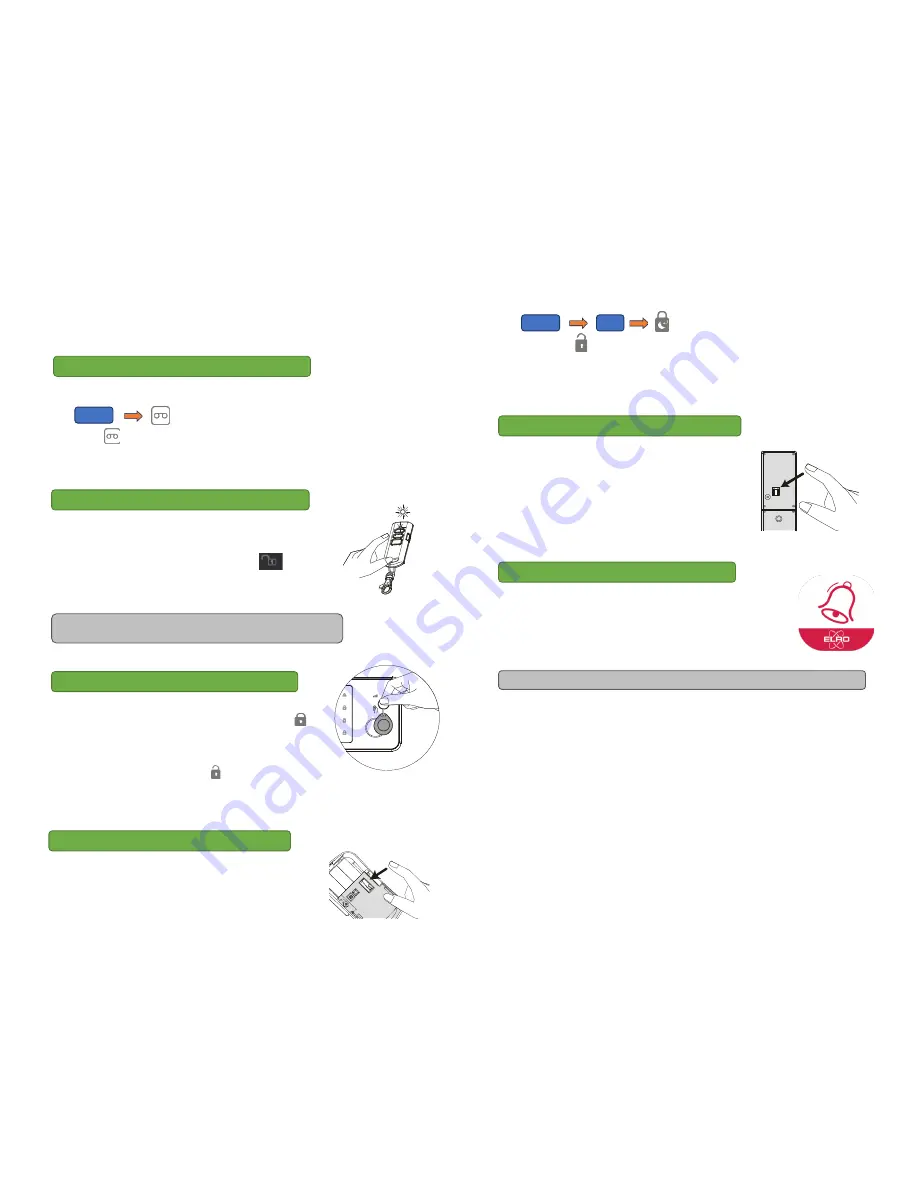
3.
You will receive an SMS message saying the phone number was set successfully.
4.
Your alarm panel can now be controlled from your phone via app and SMS (Step 9).
1.
The alarm panel’s built-in microphone can record your message.
On the alarm panel enter the following:
2.
When the record button flashes green, speak into the alarm panel’s microphone to
record a brief alarm message. The maximum length of the message is 10 seconds.
3.
When the light stops flashing, the panel will play back the alert message.
Note:
Included accessories are pre-binded with the alarm panel at
the factory and ready for use.
1.
Test the communication link by pressing disarm on the
remote
2.
The red indicator on the remote should light up, and the alarm
panel should sound a long beep.
1.
RFID tags can be used to disarm the system.
2.
Arm the system using the remote control, ensure that the
ARM icon lights up.
3.
Hold the RFID tag near the panel in front of the small hand icon
after arming the system.
4.
You should hear a long beep and the disarm indicator should
light up.
5.
Several RFID tags can be added and each can have a different number.
1.
Put the alarm panel in test mode by inputting:
The disarmed
icon will flash when in this mode
.
2.
Press and release the tamper switch inside the PIR motion sensor (pictured on the right) until
the alarm panel makes a chime sound.
3.
Place the rear cover back on the PIR motion sensor.
1.
Leave the system in test mode.
2.
Press and release the tamper switch on the back of the
sensor until the alarm panel makes a chime sound.
With the "ELRO Home Alarm" app you can remotely access the ELRO
Home alarm system from your smartphone. You can easily disarm and
(partially) arm your alarm system, and receive alert messages on your
smartphone when emergencies occur.
1.
On the Google Play Store or Apple App Store, search for “ELRO Home Alarm” and install the
app.
2.
Add a new system and choose a name, then enter the phone number belonging to the SIM
card you have inserted into the alarm panel.
3.
Select the newly created system from the home screen (Image D below)
4.
Then click on the status button to request the current status of the system. (Image E below)
5.
A pop-up will appear asking to send an SMS to request the current system status. Select ok.
(Image F below)
6.
An SMS with the system status will be sent to your phone. (Image G below)
Step 7 – Testing the PIR motion sensor (SP831)
Step 9 – Smartphone app Setup
Step 4 – Record an alert voice message
Step 5 – Test the remote control (SR401 )
Step 6 – Test the RFID key tag
Step 8 – Test the door / window contact (SM831)
1234
1234
03
Important: If the siren goes off at any point during the setup, press
the Disarm button on the remote to immediately turn off the siren
Important: Make sure you’re installing the app on the same phone you used in Step 2
.
Summary of Contents for AG400011
Page 1: ......
























