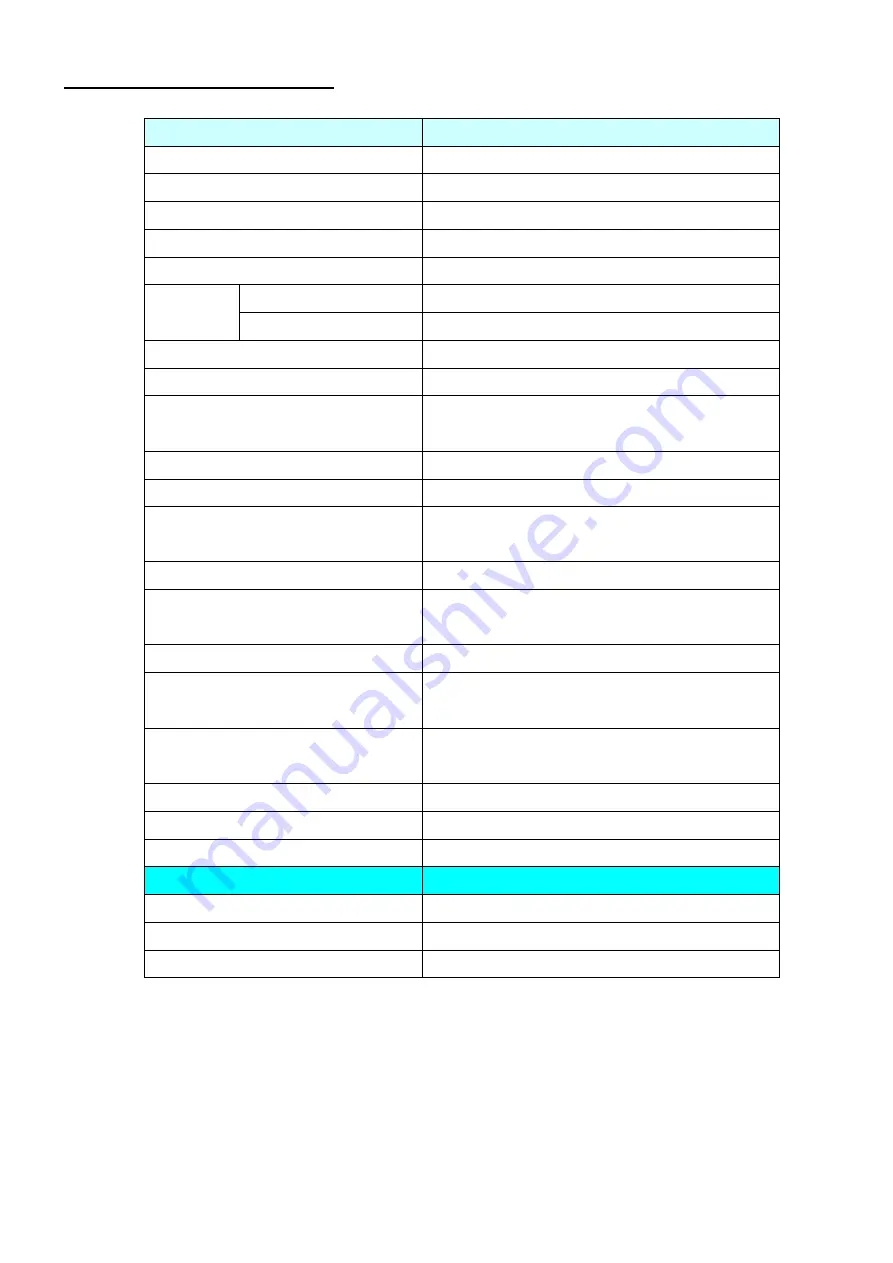
Version. 1.0
11
Product General Specification
Model
M467 series
Color
Black
Display size
15"
Active Area
304*228 mm
Optimal Resolution
1024*768
Color Arrangement
RGB-stripe
LCD PANEL
250 cd/m² (typ)
Brightness
With Touch
160 cd/m²
Contrast Ratio
600 : 1
Response Time
8 ms (typ)
160 degrees (H)
Viewing Angle
160 degrees (V)
Input Video Format
VGA
Input Video signal connector
D-Sub 15 pins/
DVI-D
I/O port
DC JACK/DVI/VGA/USB B/USB A/
RS -232/RJ45
Power consumption
20W
Horizontal : 31.5 kHz~60.2 kHz
Input Frequency
Vertical : 56.3Hz~75Hz
Power supply
DC 12V +/- 10%
Operating : 0℃
~4
0℃
Temperature
Storage : -10℃
~5
0℃
Operating : 20%
~8
0%
Humidity
Storage : 10%
~9
0%
Touch Technology
5W Resistive touch
Certificate
CE,FCC,LVD
Wall Mount
VESA 75 * 75 mm
Optional items
Wall Mount
Bracket
MSR
3 Tracks
2nd Display
8.4"






























