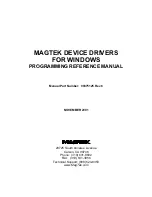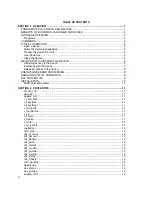Section 1. Overview
7
Settings tab. This gives both the Friendly Name and the port name (
COM<5-15>
). It also
identifies the physical port that will be used to communicate with the device.
Open the device using either of the previous names. Use whatever facility is provided by your
development environment for opening files. For Visual Basic, do the following:
'set error handling
On Error Resume Next
‘open the port for binary access
Open “\\.\micr+” For Binary Access Read Write As #1
If Err.Number <> 0 Then
<<process error>>
End If
on error goto 0
Note
The friendly name of the device, as found in the operating system’s
device UI (Device Manager in Windows 95, for example), must be
prefixed with “
\\.\
” in order to open the device. If the previous
example did not have the prefix, it would create a file named
micr+
in the current directory–clearly not the desired result.
Interacting with the device
An application interacts with the device by sending commands to the device and reading its
responses. Commands are sent by writing to the opened port and responses from the device or
property requests are retrieved by reading from the port.
To interact with the device using the MSComm component, invoke a command by assigning it to
MSComm’s
Output
property. The response is received by MSComm’s
OnComm
event handler
as a
comEvReceive
event or by directly polling the port. The entire response to a command or
property request is received as a single event.
'submit echo command
Comm.Output = "/echo Hello" + Chr$(10)
Private Sub Comm_OnComm()
‘return if not a receive event
If Comm.CommEvent = comEvReceive Then
‘process received data
a$ = Comm.Input
‘get echo data
Else
<<process non-read event>>
End If
End Sub
If using file I/O access, interaction with the device is indistinguishable from writing to or reading
from a file.
Summary of Contents for ET1725L Series
Page 1: ......
Page 26: ...3 22 E l o E n t u i t i v e T o u c h m o n i t o r U s e r G u i d e...
Page 37: ...C 33 17 LCD Touchmonitor Dimensions 478 434 429 370 338 270 3 43 219...
Page 41: ...37 N10051...
Page 42: ...38 E l o E n t u i t i v e T o u c h m o n i t o r U s e r G u i d e...
Page 52: ...vi Figure 1 1 Port Powered Swipe Reader...
Page 56: ...Port Powered Swipe Reader 4 Figure 1 3 Dimensions...
Page 60: ...Port Powered Swipe Reader 8...
Page 69: ...vi Figure 1 1 USB Swipe Reader...
Page 73: ...USB Swipe Reader 4...
Page 77: ...USB Swipe Reader 8...
Page 79: ...USB Swipe Reader 10...
Page 127: ...MagTek Device Drivers for Windows 28...
Page 137: ...MagTek Device Drivers for Windows 38...
Page 151: ...MagTek Device Drivers for Windows 52...
Page 173: ...MagTek Device Drivers for Windows 74...
Page 175: ...MagTek Device Drivers for Windows 76...
Page 177: ...MagTek Device Drivers for Windows 78...
Page 192: ......