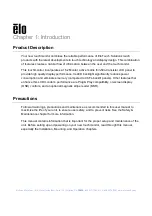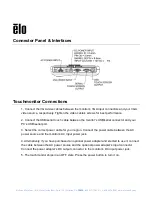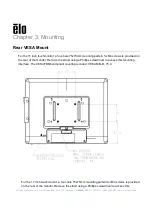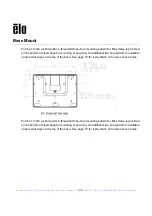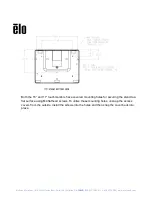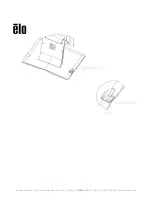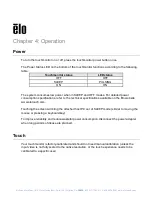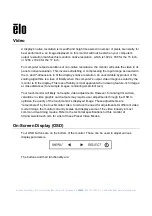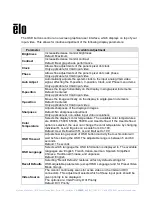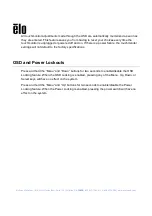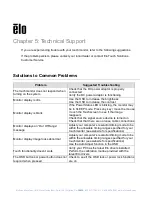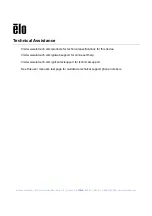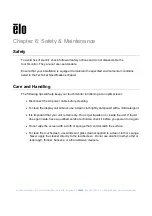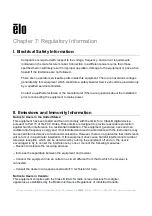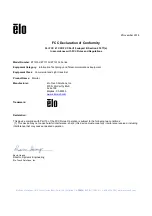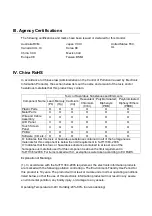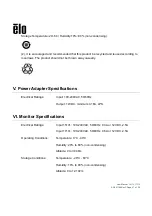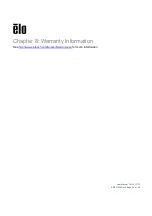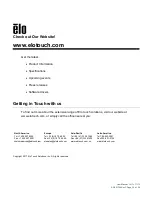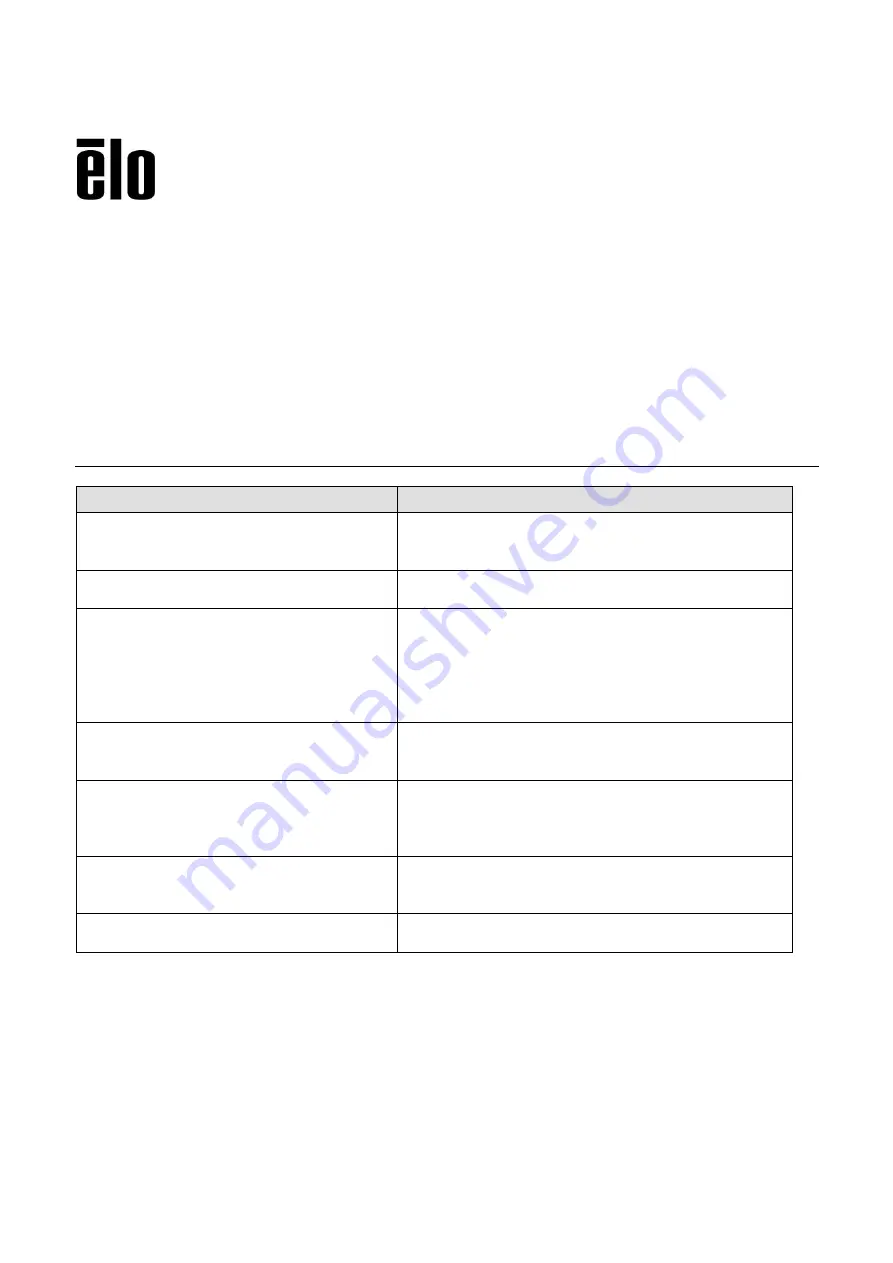
Elo Touch Solutions | 670 N. McCarthy Blvd., Suite 100 | Milpitas, CA
95035
| 800 ELO TOUCH | +1 408 597 8000 | www.elotouch.com
Chapter 5: Technical Support
If you are experiencing trouble with your touchmonitor, refer to the following suggestions.
If the problem persists, please contact your local dealer or contact Elo Touch Solutions
Customer Service.
Solutions to Common Problems
Problem
Suggested Troubleshooting
The touchmonitor does not respond when
turning on the system
Check that the DC power adaptor is properly
connected
Verify the DC power adaptor is functioning
Monitor display is dim
Use the OSD to increase the brightness
Use the OSD to increase the contrast
Monitor display is blank
If the Power Status LED is blinking, the monitor may
be in SLEEP mode. Press any key / move the mouse
/ touch the Touchscreen to see if the image
reappears
Check that the signal source device is turned on
Check that that there are no loose cable connections
M
a a O O Ra
message
A
c
/
b
within the allowable timing ranges specified for your
touchmonitor (see website for specifications)
Monitor display image looks abnormal
A
c
/
b
within the allowable timing ranges specified for your
touchmonitor (see website for specifications)
Use the Auto Adjust function in the OSD
T c
c
a
Verify your PC has the latest Elo drivers installed
Perform the calibration routine provided with the
latest Elo drivers
The OSD buttons or power button does not
respond when pressed
Check to see if the OSD lock or power lock functions
are on