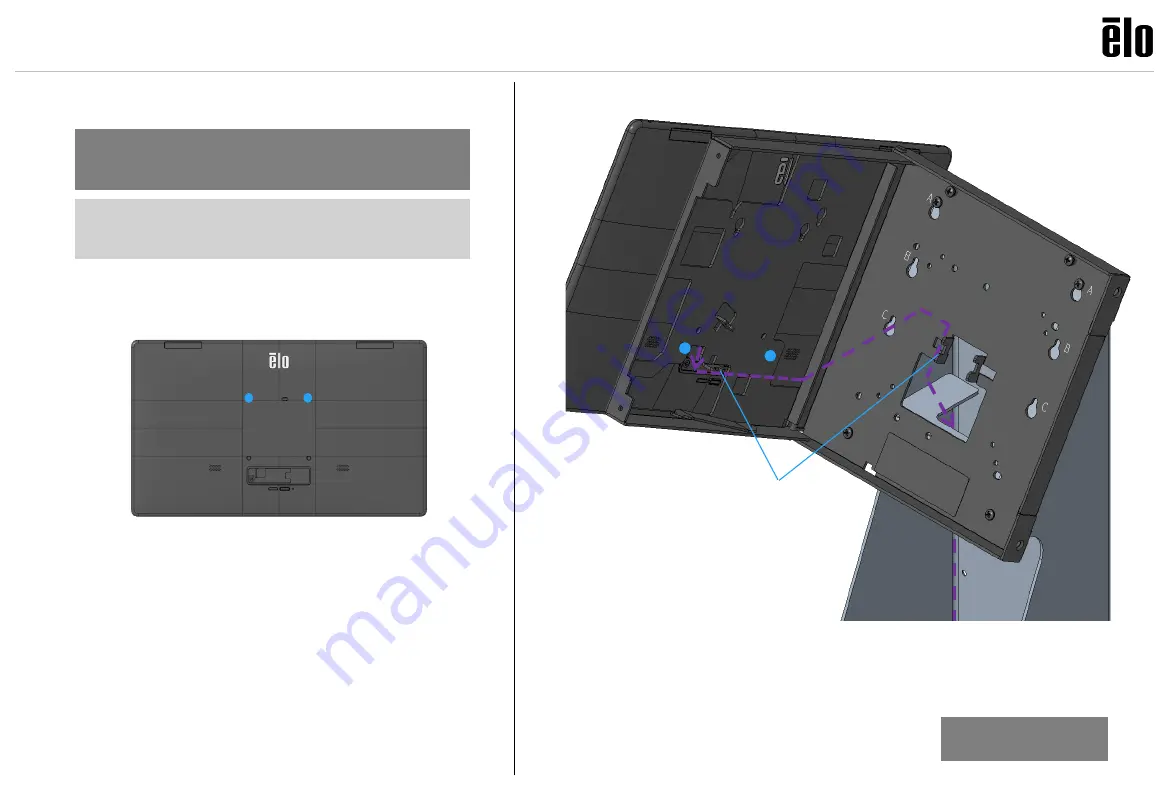
© Copyright 2021 Elo Touch Solutions, Inc.
6
Add tie-wrap
8
Top Landscape
Add (2) screws from bag “L” to top 75mm VESA positions.
Leave ~3mm (1/8”) gap for mounting to display bracket.
Connect Slate Hub to Slate and attach cable cover before
proceeding.
•
Route
Slate Hub
through display bracket and head.
•
Mount Slate, add (2) screws from bag “L” to bottom 75mm VESA positions.
Add tie-wrap as shown.
•
Tighten VESA screws to 12 in-lb (1.4 N-m).
Android Slate: Landscape
(For Portrait, skip to step
10
)
9
Skip to step
12
Note: EMV Cradles are not compatible with
Android Slate in landscape orientation.




























