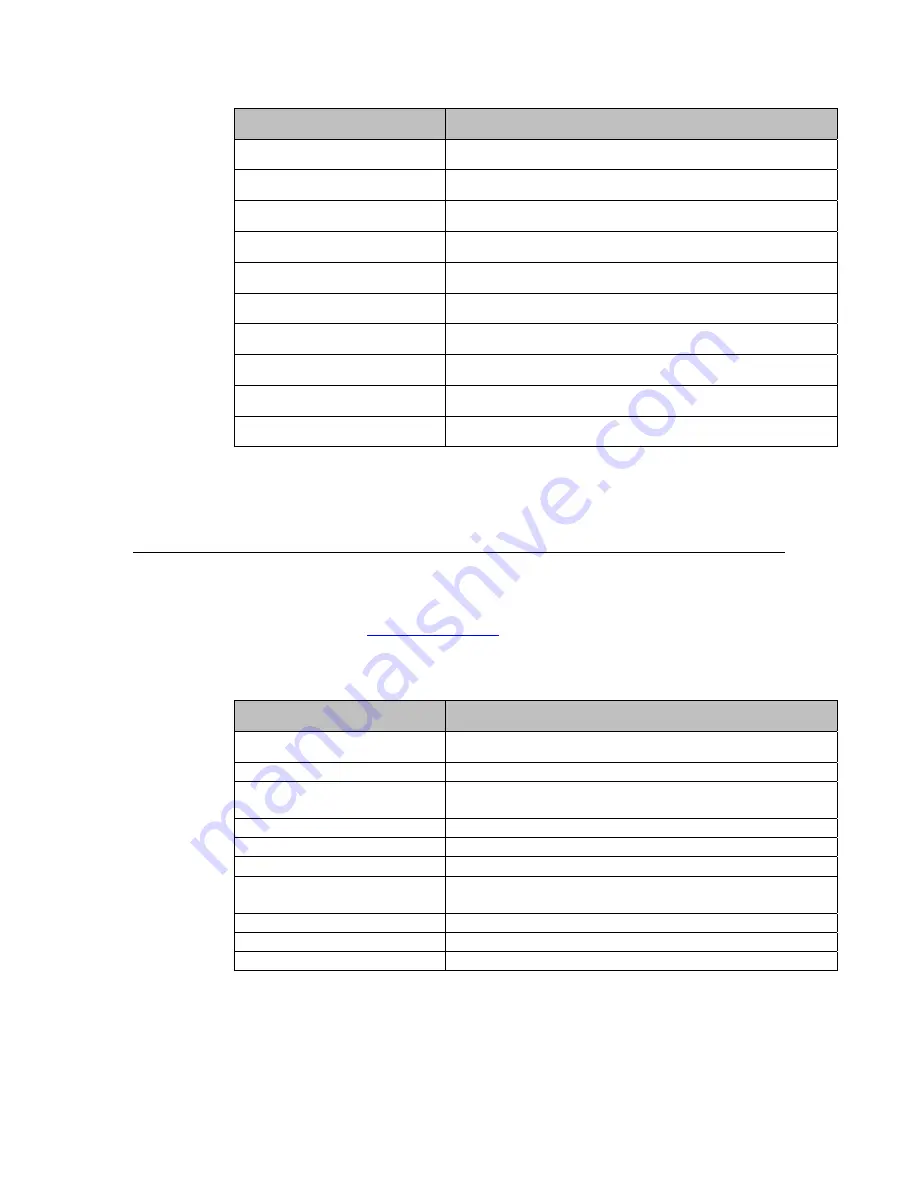
User Guide – B-Series Rev-B AiO Touchcomputer
SW602032 Rev C, Page
31
of
47
Feature
Description
Display
type
Vacuum
fluorescent
display
Display
color
Green
Display
pattern
5
x
7
dot
matrix
Brightness
350
‐
600
cd/m
2
Characters
available
95
alphanumeric
&
32
international
characters
Dot
size
(X
x
Y)
0.86
x
1.2
mm
Font
size
5.5(W)
x
10.5(H)
Character
number
20
characters
by
2
lines,
for
a
5
x
7
dot
matrix
font
Interface
USB
Part
number
E879762
Customer
Display
(0700L
7”
LCD
Monitor)
You
can
optionally
add
a
customer
display
to
the
B
‐
Series
touchcomputer
to
the
back
of
the
touchcomputer.
Software
application
and
drivers
can
be
found
in
the
package
or
on
www.elotouch.com
Note:
Requires
Rear
‐
facing
LCD
Monitor
Bracket
Kit
(Part
number
E835074).
Feature
Description
Display
type
7"
diagonal,
Active
matrix
TFT
LCD
Aspect
Ratio
16x9
Widescreen
Useful
Screen
Area
Horizontal:
6.0"
(154mm)
Vertical:
3.4"
(87mm)
Brightness
160
‐
180
nits
Colors
16.7
million
Contrast
Ratio
500:1
Viewing
Angle
(typical)
Horizontal:
±70°
or
140°
total
Vertical:
‐
60°/+50°
or
100°
total
Interface
USB
Part
Number
AccuTouch
(E791658);
No
touch
(E807955)
















































