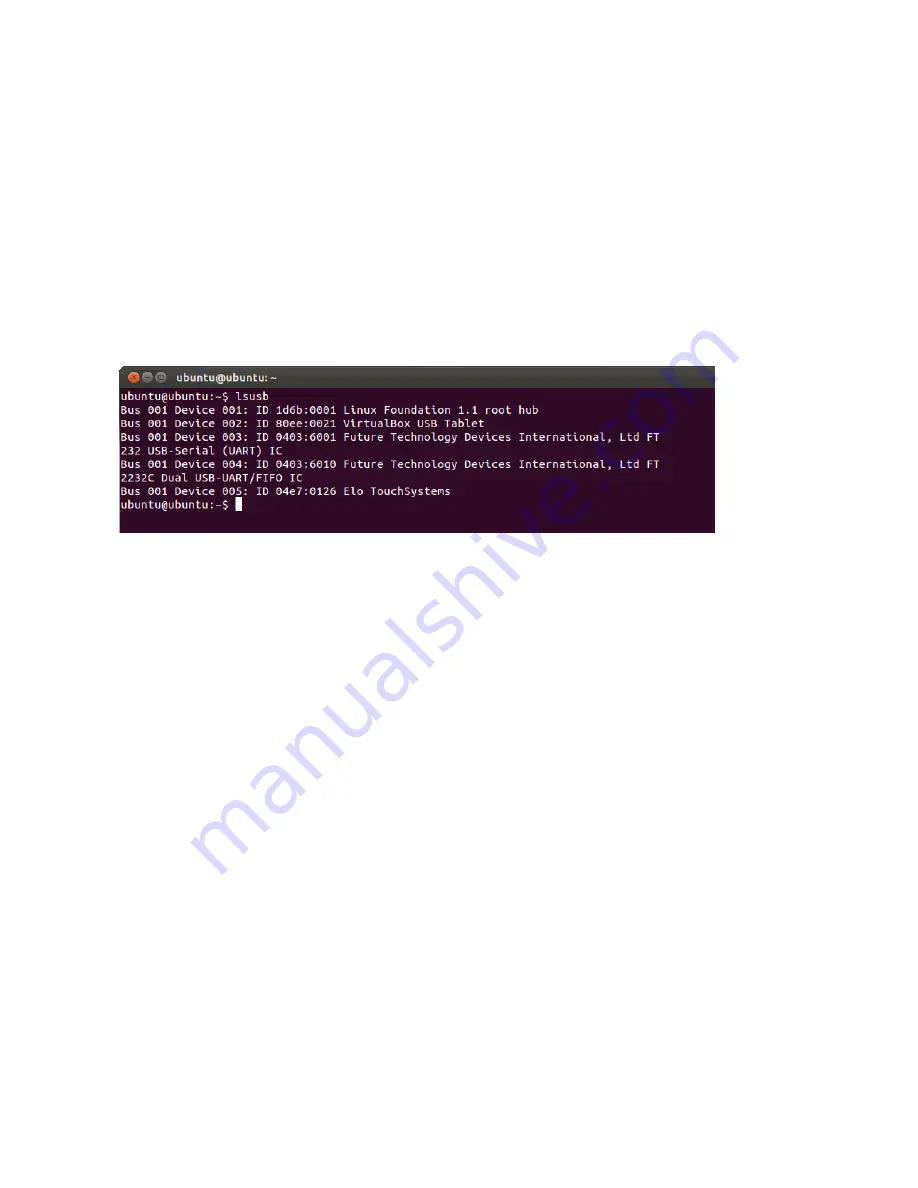
User Manual
–
IDS01
SW601990 Rev. M,, page 22 of 47
For Ubuntu versions that support touch:
These drivers are automatically installed when the system is connected to the monitor. To find information on the
drivers:
•
Open a Terminal window and type “lsusb” as the command. A screen that looks like below will open. The available USB devices will be displayed.
Summary of Contents for 01 series
Page 1: ...USER MANUAL Elo Touch Solutions Interactive Digital Signage IDS 01 Series...
Page 43: ...User Manual IDS01 SW601990 Rev M page 22 of 47 Notes...
Page 44: ...User Manual IDS01 SW601990 Rev M page 23 of 47...
Page 45: ...User Manual IDS01 SW601990 Rev M page 24 of 47 Notes...
Page 46: ...User Manual IDS01 SW601990 Rev M page 25 of 47...






























